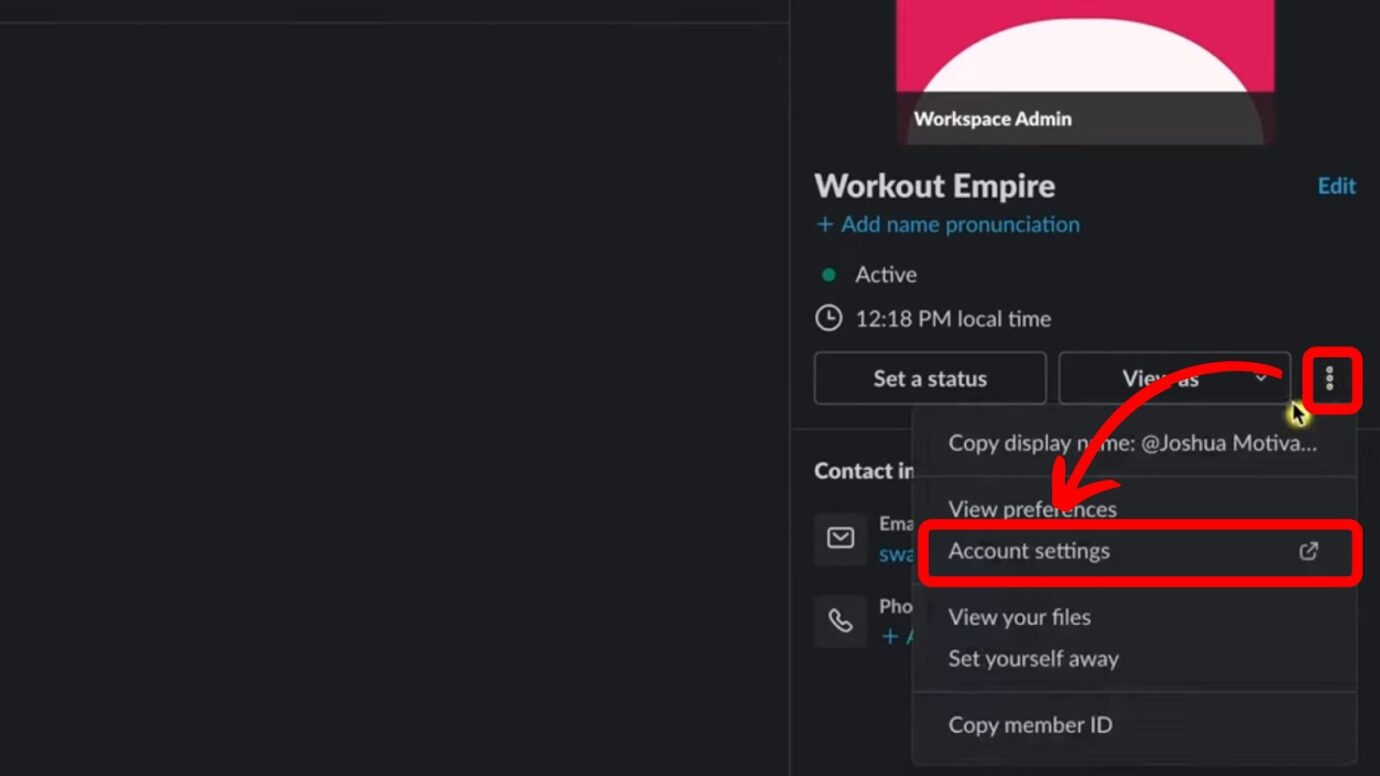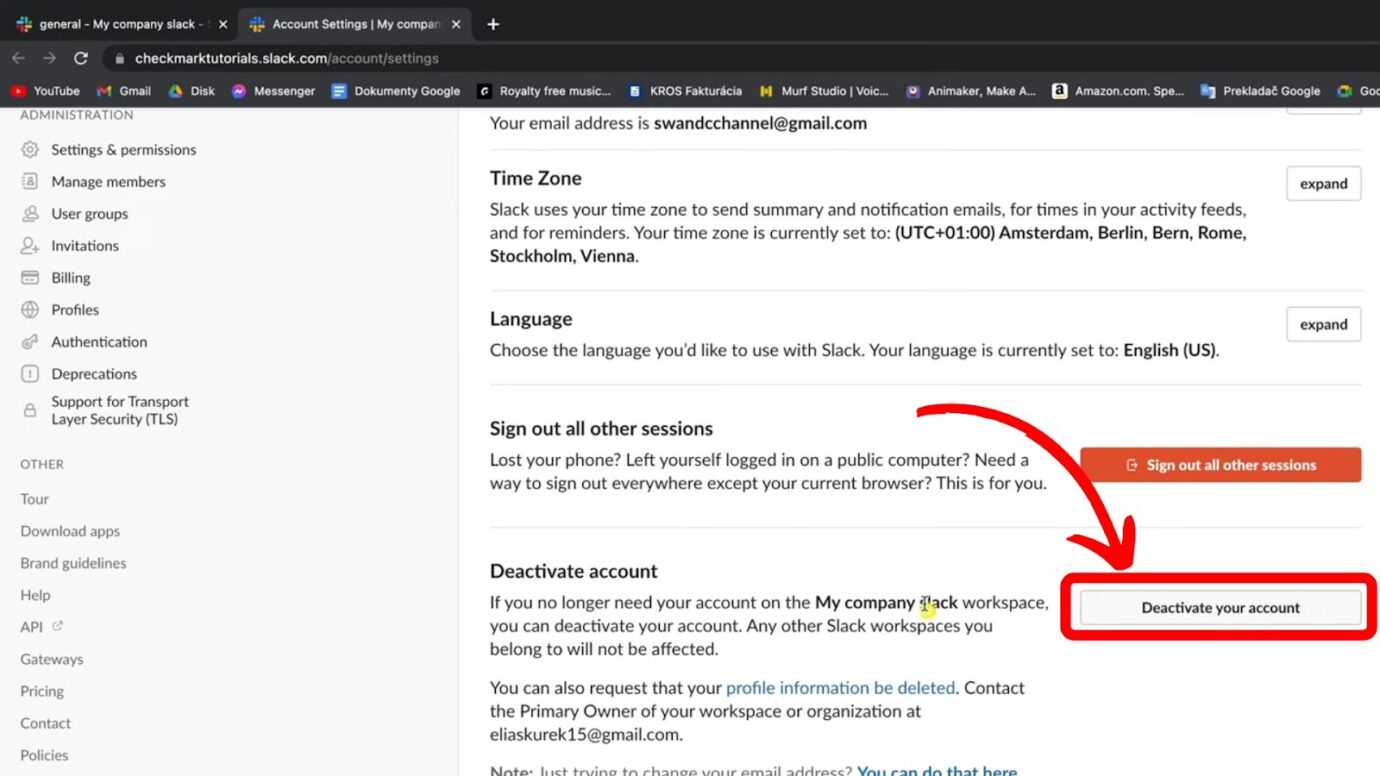Slack is one of the most popular communication tools in today’s remote work era. In addition to companies and organizations, students also use it for collaboration. With such a diverse user base, it’s not surprising that many would want to remove a workspace from Slack.
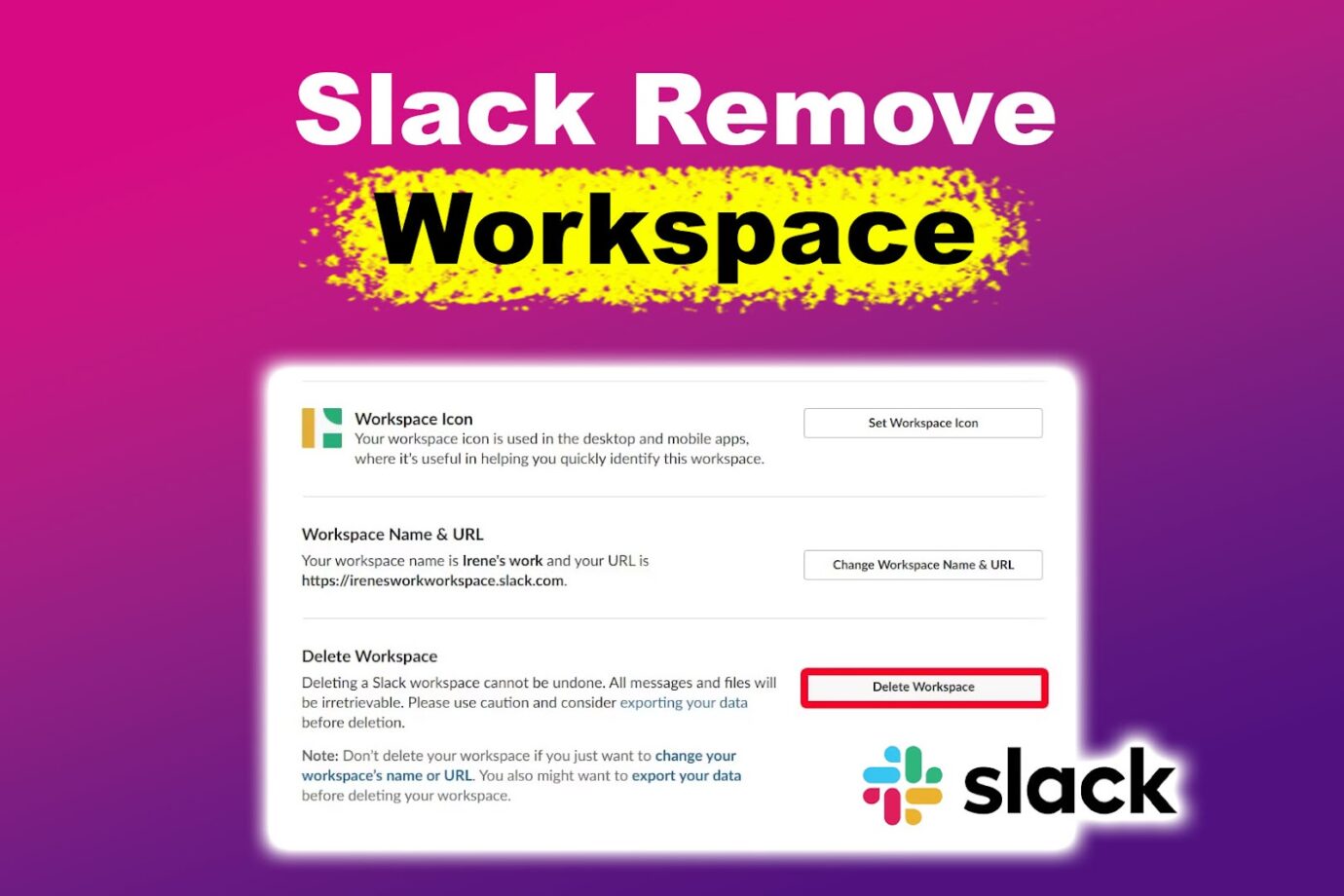
Why Should You Remove a Workspace in Slack?
You should remove a workspace in Slack if you no longer belong to that team, you’re cleaning your Slack, or you just don’t want to be part of it anymore. If you’re the primary owner of the workspace, you can easily delete it, removing access to all members.
Slack users can also delete a workspace for personal reasons, which might differ depending on the situation.
Related Post: How to Open Slack in the App Instead of a Browser
How to Remove a Workspace From Slack
These are the methods to remove a workspace from Slack:
Method 1. Removing Yourself from a Slack Workspace
Here are the steps to remove yourself from a Slack workspace:
- Step 1. Open “Slack”, then click your profile picture.
-
Step 2. Click “Profile” and the three dots icon.

-
Step 3. Select “Account Settings > Deactivate your account”.
Here, you’ll find the option to deactivate your account and leave the Slack workspace. Don’t worry—you can still access other workspaces in Slack.
But if you own the workspace and have decided it’s no longer in use, By all means, proceed to the next method.
Related Post: Slack Unread Mentions Won’t Go Away [Just Do This!]
Method 2. Removing a Slack Workspace
To remove a Slack workspace if you’re the primary owner, head over to the Slack workspace name > “Tools & settings > Workspace settings > Delete workspace”. Since this is a permanent action, you’ll be prompted to enter your password to confirm deletion. Do that so you can remove the Slack workspace you no longer use.
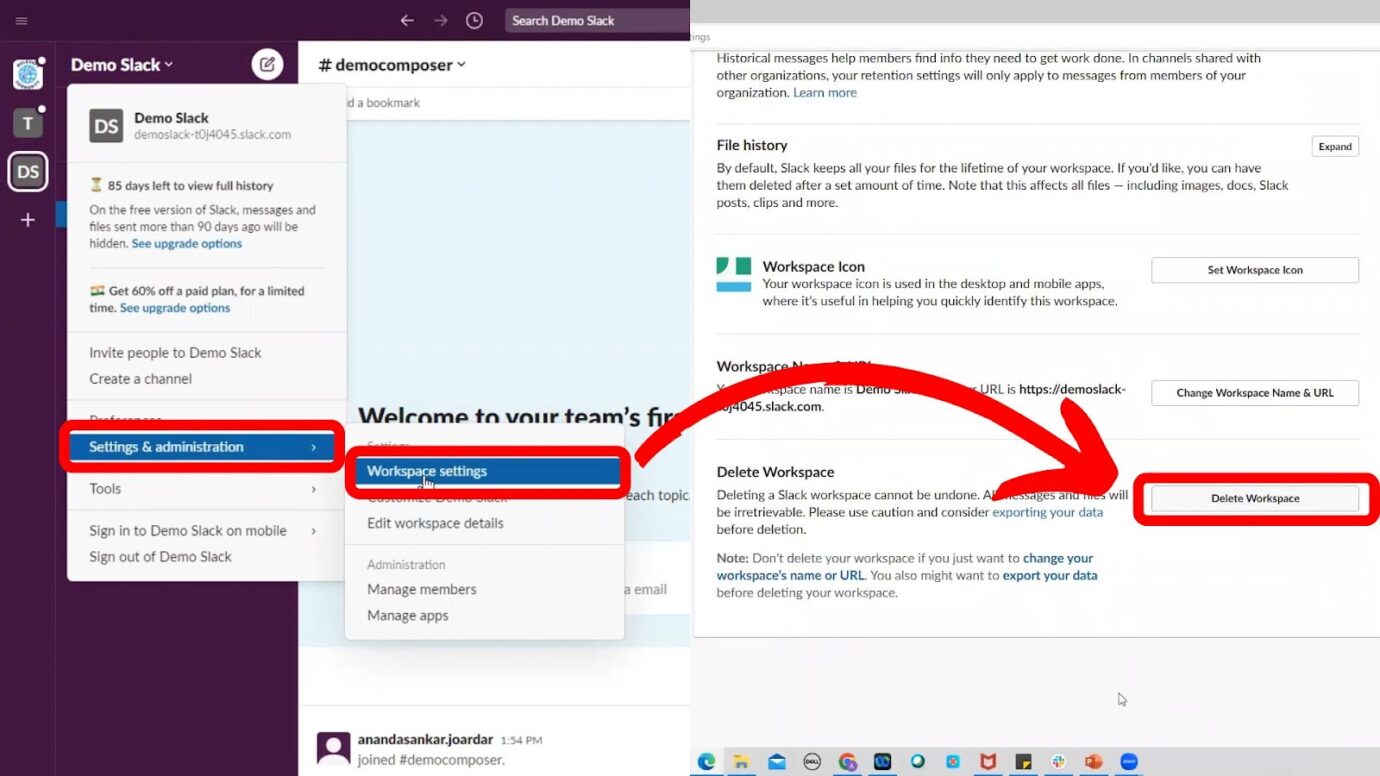
You can also refer to the Slack Help Center for more details.
Declutter Your Slack App by Removing Workspaces
Having way too many workspaces on Slack is not productive. If you want to maximize the use of this communication tool, you should remove other Slack workspaces or simply leave them.
But remember, if you’re the workspace owner, export all relevant details and files before deleting the workspace. Better safe than sorry!