A Google account offers up to 15 gigabytes (GB) of storage distributed across Gmail, Google Photos, and Google Drive. For a small fee, you can get extra storage of up to 2 terabytes (TB). With this much space available, users can receive thousands of emails with large attachments.
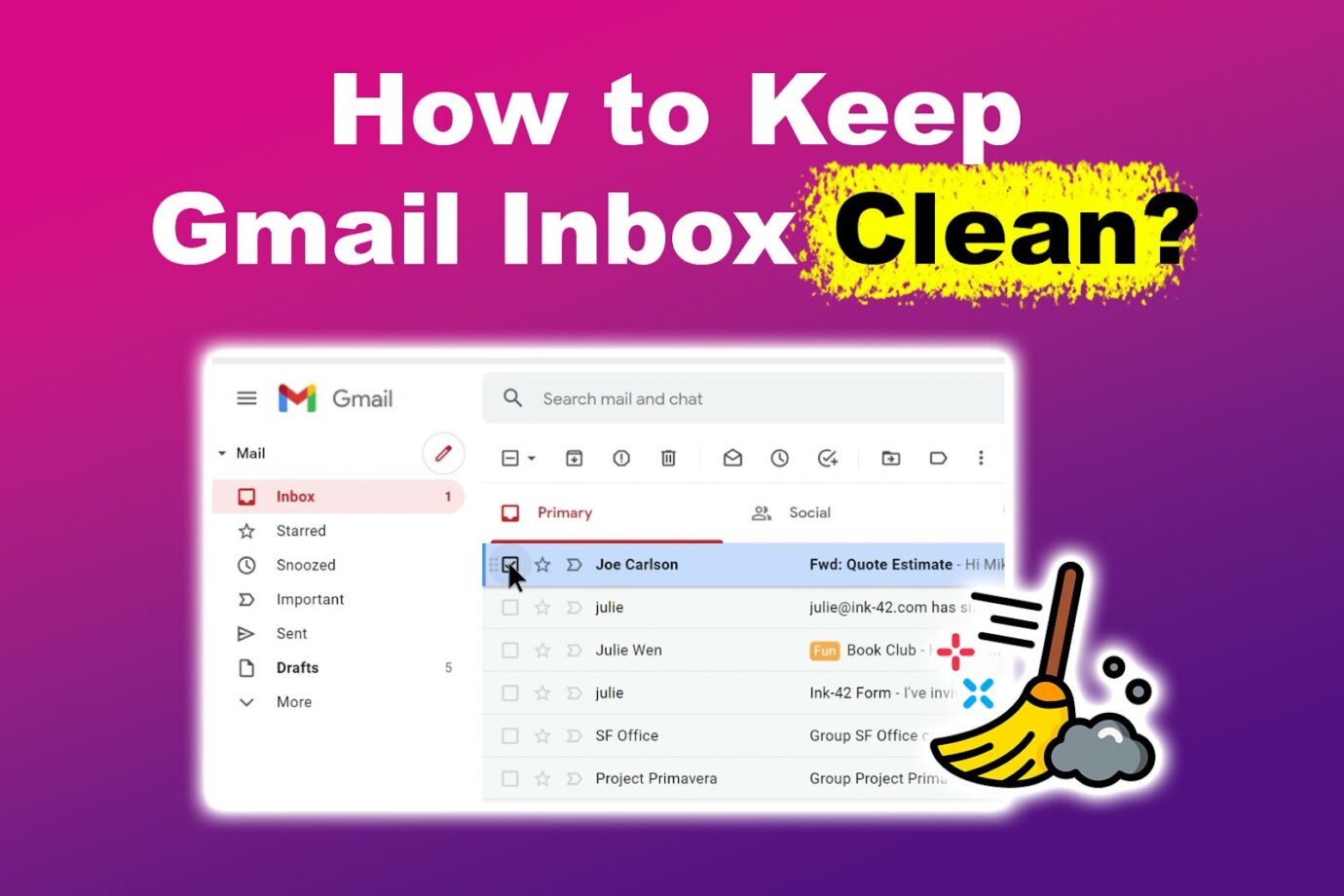
Finding an important email among the promotional, social, newsletters, reminders, and spam emails may be difficult. This calls for Gmail clean-up to declutter and sort your email. Read on to learn how to keep your Gmail inbox clean.
How to Keep Gmail Inbox Clean in 10 Easy Ways
Here are 10 simple ways to clean out Gmail:
1. Delete Large Attachments
You can receive attachments of up to 50 MB in Gmail. Removing large attachments will help free up extra storage space. Go to your “Gmail search tab > Show search options > Size> Greater than > preferred MB search limit” to delete attachments.
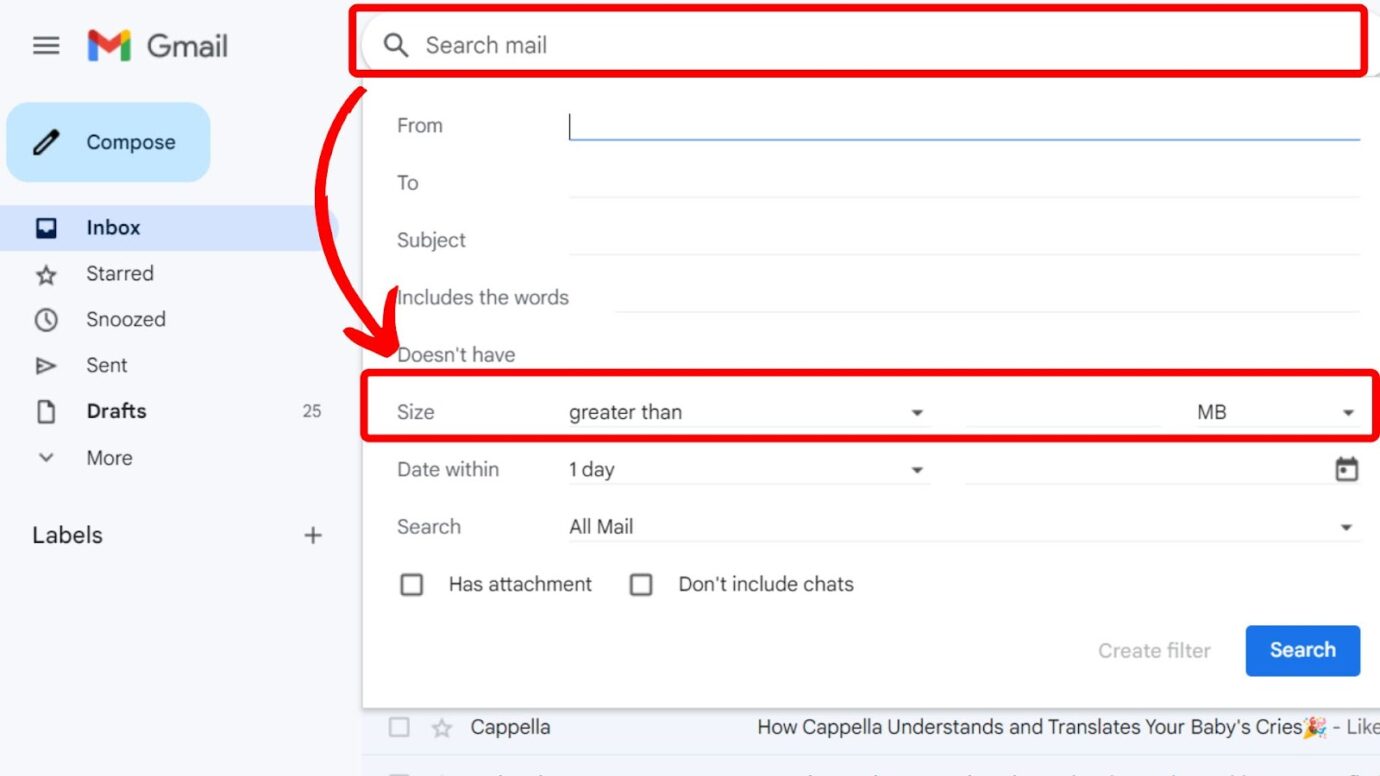
You can filter your search according to date and type of mail. For instance, there is an option to clean only your inbox, drafts, spam, trash, etc. To limit your search to Gmail, tick the “Has attachment” box at the bottom left.
Important! Remember to save or download all necessary attachments before deleting them to prevent the loss of essential documents and details.
2. Unsubscribe From Email Lists
The next best way to clean your email inbox quickly is to unsubscribe to email lists, including marketing newsletters. To do this, click the blue “Unsubscribe” option at the top of the email.
Alternatively, you can click the “Unsubscribe” link at the bottom of the email and follow the outline instructions. Instead of manually searching through your emails to find promotions and newsletters, you can simply type “Unsubscribe” on the search tab and select the ones you wish to opt out of.
3. Free up Google Storage
If you’ve run out of storage on your Google Account, deleting large files on Google Drive will help free up extra space. Simply open “Google Drive > Storage”. Next, double-click the file you’d like to delete and select the “Trash” icon at the top.
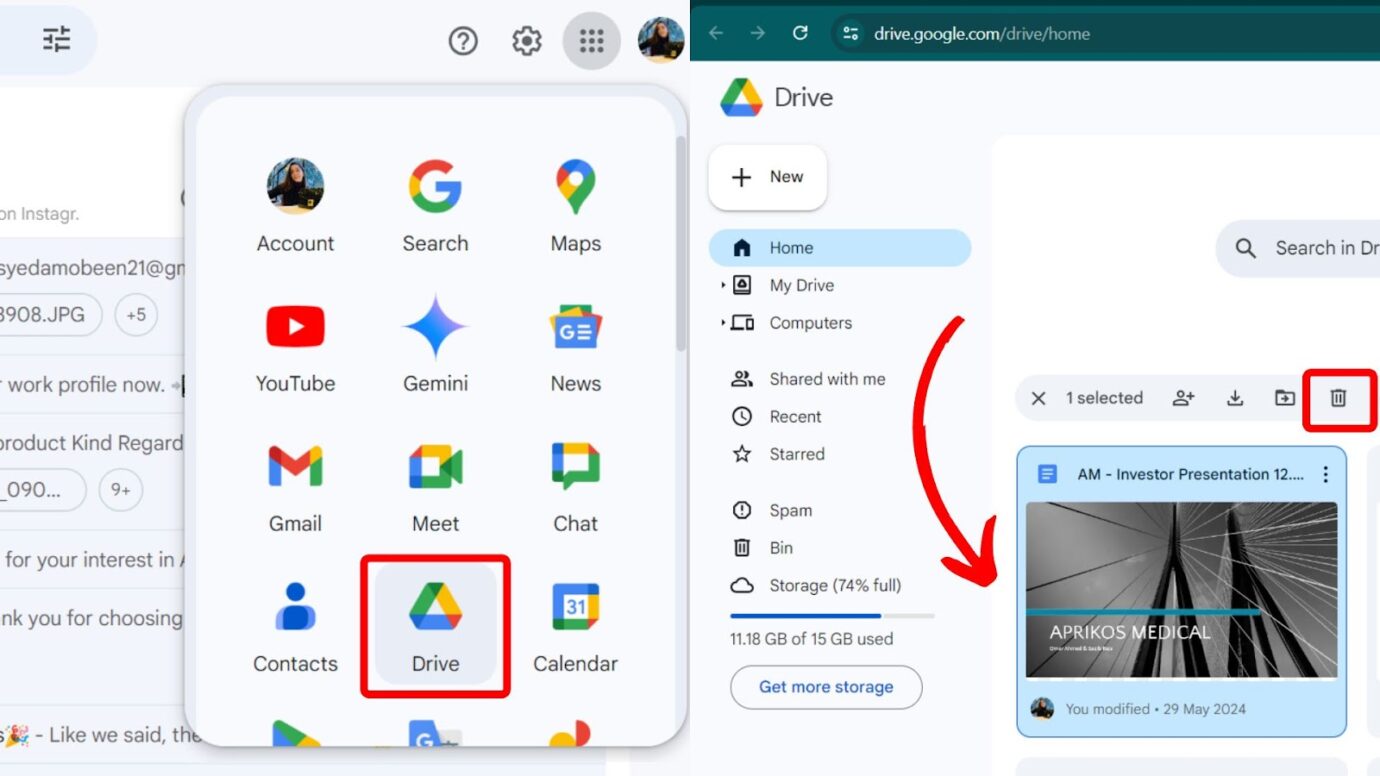
Files moved to trash are permanently deleted after 30 days. However, you can speed up the process by going to “Trash” on the left panel and selecting “Empty trash > Delete forever”. Permanently deleted files can’t be restored.
Read more on cleaning and troubleshooting your Google Storage from Google One Help.
4. Clear Promotional and Social Emails
Another simple way to keep your Gmail inbox clean is to clear promotional and social emails. Gmail categorizes emails into four different sections: Primary, Social, Promotions, and Updates.
Most promotional and social emails are from your social media accounts or subscriptions like Netflix. Go to your “Inbox > Promotions > Select all > Delete”. Repeat the same steps for the social emails.
5. Label Your Emails
Labeling your emails helps organize your Gmail since labels work like folders. To create a label, go to the left panel of your Gmail and click “Labels > + > Enter name > Create”. To add an email to a label, go to your “Inbox”, select an email, and click the “Three dots > Label as Preferred label > Apply”.
This is an excellent tactic for anyone receiving similar emails, such as work messages. However, to prevent clutter, avoid having multiple labels.
Learn more about organizing your Gmail through labels from Gmail Help or Google Workspace.
6. Block and Delete Spam Messages
You can manage unwanted senders on Gmail by deleting and blocking spam emails. Luckily, Gmail automatically detects spam emails. To delete spam emails, go to the “Spam” folder and select “All > Delete forever”.
To delete a spam sender, open an email, click the “Three dots”, and choose “Block (name of sender) > Block”.
7. Filter and Delete Old Emails
Considering Gmail’s ample space, it is easy to overlook old emails. To filter and delete old emails, go to “Search > Show search options > Date within > Search”. You can choose a specific date and year.
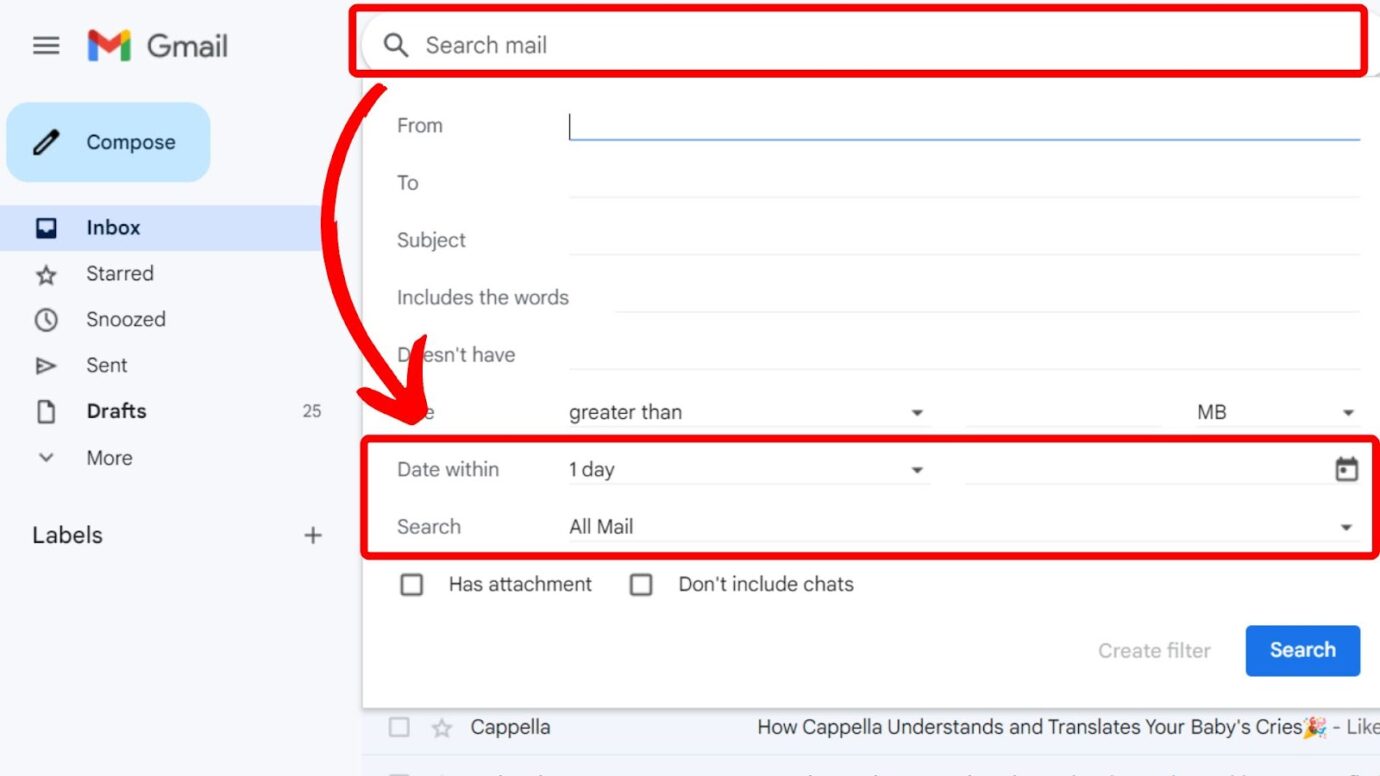
Checking old emails to see which ones to delete can be time-consuming. A virtual assistant can help keep your Gmail clean. If your budget allows it, hire a part-time or full-time assistant to be more efficient.
Read how to create rules to filter your emails from Gmail Help.
8. Remove Some Senders
Deleting emails from particular senders is a quick way to clean out Gmail. You can search for a certain sender by typing their name or email in the Gmail search bar. Once all the emails are displayed, select and delete them all.
This is a good strategy if you suspect email bombing from one sender or after unsubscribing from an email list.
Another way to keep your Gmail inbox clean is to use a messaging app instead of exchanging emails with your colleagues. Here are some of the best remote communication tools that you can use.
9. Pause Incoming Emails
Pausing incoming emails gives you control over when emails reach your inbox. You can pause emails by adding extensions such as Boomerang for Gmail and Pause Gmail by CloudHQ.
Through these tools, you can set a time and select senders you’d like not to receive their emails for a particular time.
10. Use an Email Cleaner Tool
The last method for keeping Gmail’s inbox clean is using email cleaner tools. These third-party apps scan and clear your emails instead of manually deleting them individually.
Examples of AI-powered email-clearing tools include Mailstrom, Clean Email, Cleanfox, Unroll.Me, and Ultra Mail AI.
You should do these tips regularly if you and your team are using a shared inbox in Gmail.
Keep Your Gmail Inbox Clean from Clutter!
Clearing out your Gmail helps to free up some space and declutter old emails. This assists in keeping your Gmail organized, making it easy to access and sort essential emails.
Remember, the key to cleaning your Gmail is deleting old emails and large attachments and unsubscribing from email lists. In addition to the abovementioned tactics, consider hiring a VA to simplify your work.