Slack’s archive feature makes organizing and saving important messages easier, enhancing user experience. Additionally, it creates room for consistent, effective communication.
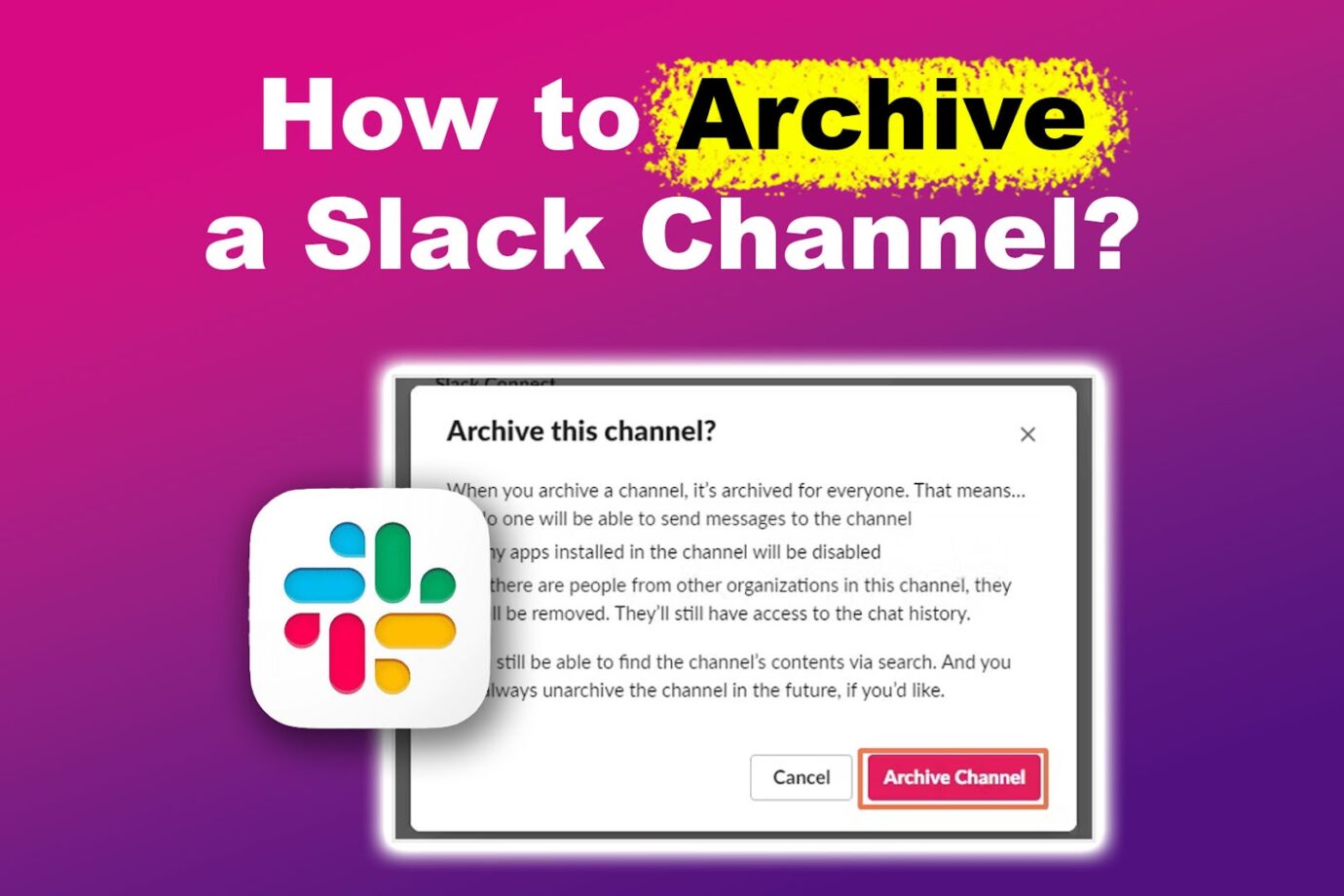
But how exactly do you archive a Slack channel? This article will discuss the process and what happens afterward, such as how to look for the channels you archived. .
What Happens When You Archive a Slack Channel?
Here’s what happens after archiving a Slack channel:
- Messaging Will be Disabled.
The ability to send messages is disabled. You will no longer receive notifications from the archived channel. - The Channel Is Removed from the Side Bar.
You can’t access the channel from the sidebar in the upper left corner of Slack’s interface. - The Channel History Will be Kept by Slack.
Slack reserves the archived channel messages, which are searchable. This is handy when you want to get a reference for valuable data. - You Can Unarchive the Channel.
You can unarchive a Slack channel anytime you need to use it again. If you want to delete an archived channel, you also have to unarchive it first.
How to Archive a Slack Channel
Important! Only admins and members can archive on Slack. If you’re a guest, you will not see the archive option in any channel setting.
Here’s how to archive a Slack channel:
- Step 1. Select the respective Slack channel.
- Step 2. Click “View Channel Details”.
- Step 3. Choose the “Settings” tab.
-
Step 4. Select “Archive Channel for Everyone > Archive Channel”.

Here are more details on archiving channels from the Official Slack Website.
How to Find Archived Channels in Your Workspace
Follow the steps below to access archived channels in your workspace:
Note: You must open Slack on a browser to follow this process.
- Step 1. Click “Browse Slack” in the top left corner of your screen.
- Step 2. Scroll down and click “All Channels”.
- Step 3. Click on “Channel Type > Archived Channels”.
-
Step 4. Tap on the respective archived channel.

You can now perform various actions, such as deleting, viewing the message history, or unarchiving it.
Unread mentions on Slack makes your window look messy. What’s even more frustrating is they don’t always go away even after marking them as “read.” Find out what to do if the unread mentions on Slack won’t go away.
Archive Unused Channels for a Cleaner Slack Interface!
Archiving Slack channels is handy for various factors like decluttering your Slack interface . Most importantly, you retain the channel’s history if you need a reference to specific data.
Remember that the archived channel’s participants can still access its history. If you do not want them to, you have to unarchive the said channel and delete it.

