With multiple tasks, meetings, and deadlines on your desk, staying on top of your schedules can be overwhelming. However, you don’t have to struggle with it forever. Outlook is an excellent information manager that can be useful when handling tasks.
It allows you to give trusted team members access to your calendar. This enables them to manage schedules and coordinate meetings, reducing your workload.
Keep reading to discover how to delegate calendar access in Outlook and streamline your communication.
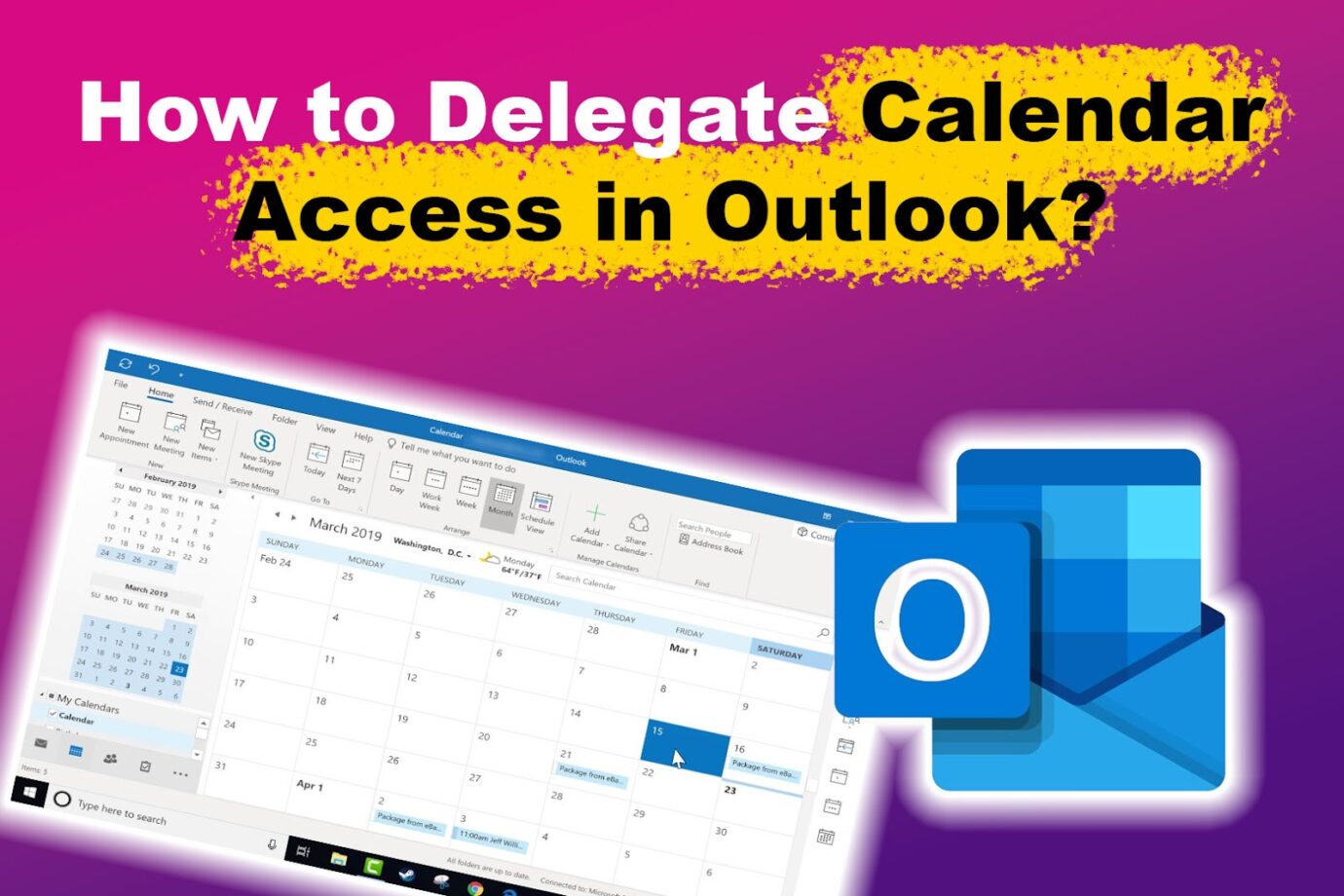
How to Delegate Calendar Access in Outlook
Before you delegate access to the Outlook calendar, remember that you have decided on the level of access the delegate can have to your folders.
You can allow the delegate to only read items in your folder (reviewer) or create, change, or delete items (author). Alternatively, you can give the delegate permission to do everything, including deleting the items you created (editor).
Using Gmail? Discover how to create a shared inbox in Gmail here.
Follow these steps to give delegates access to the Outlook calendar:
Step 1: Launch “Outlook” & Go to “Files”
Step 2: Select “Account Settings > Delegate Access > Add”
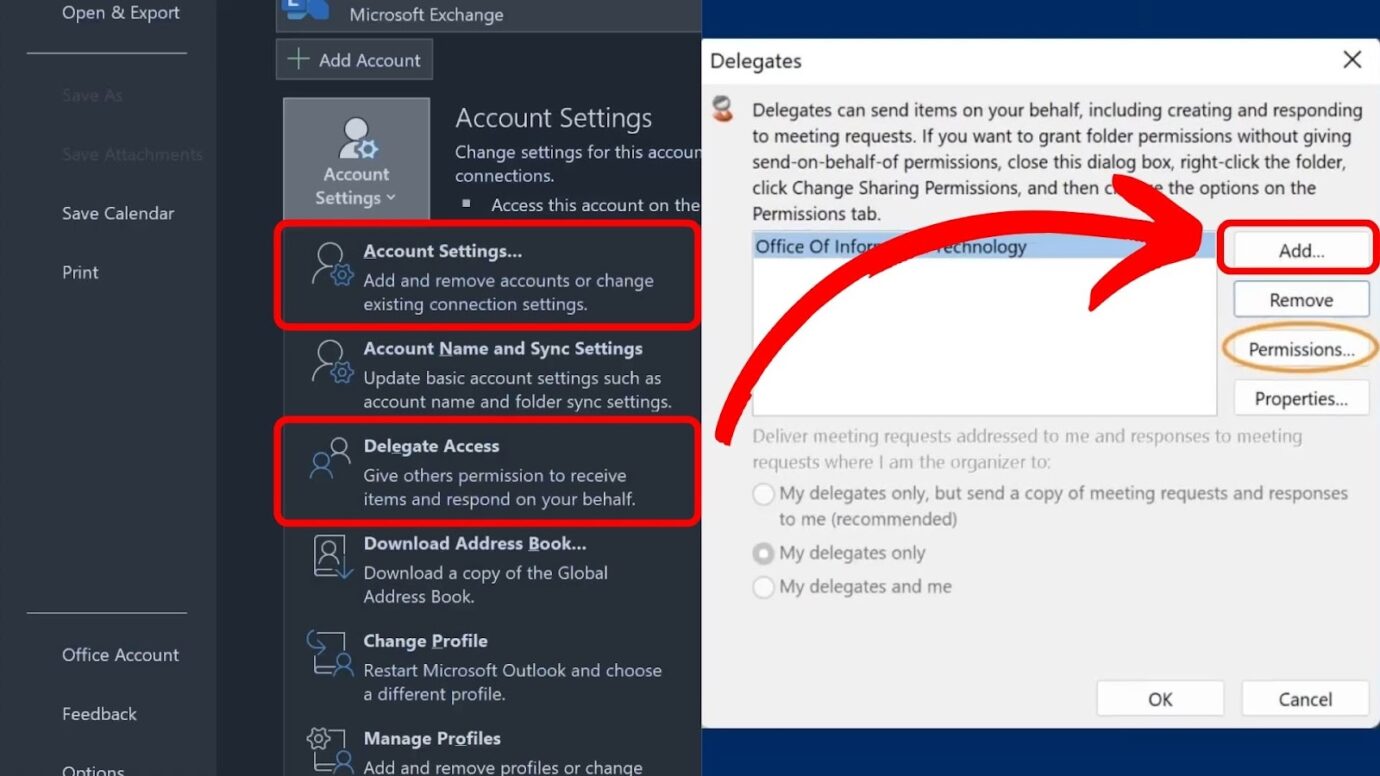
Step 3: Double-click on the Delegate in the Address List & Tap “OK”
Note: The delegate must be listed in the Exchange Global Address List.
Step 4: Set “Delegate Permissions” in the Pop-Up Menu
You can accept the default permission settings or customize access levels for Exchange folders by selecting the appropriate boxes.
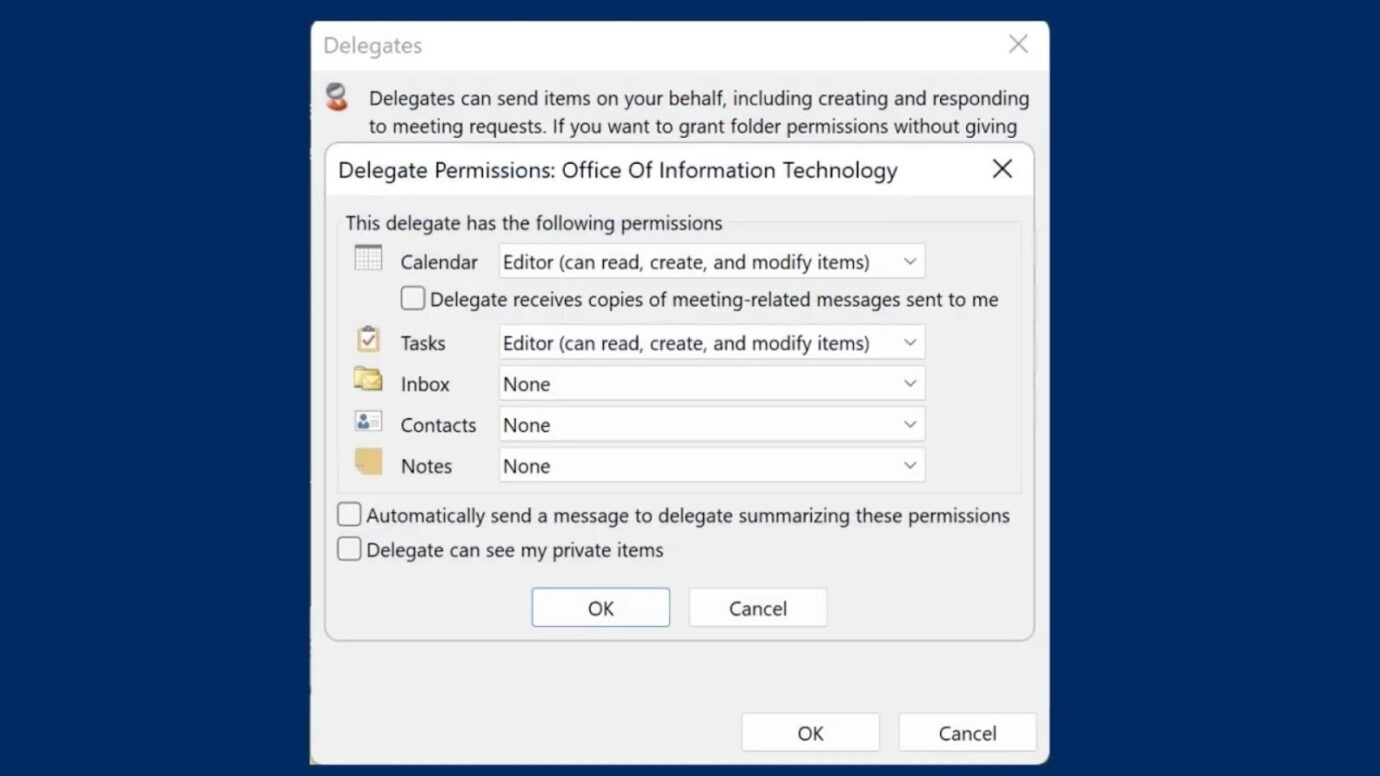
Step 5: Tap “OK” to Finish the Process
The permissions granted apply to all Exchange folders, including Mail, Contacts, Calendars, Tasks, Notes, and Journal. Private item access cannot be given to specific folders.
Find out more about delegating calendar access in Outlook from Microsoft Support.
Is There a Limit on Calendar Delegates in Outlook?
No, there is no limit on calendar delegates in Outlook. However, granting editor permissions to only one person is ideal. Having multiple delegates can make it hard to track the progress of your work and can use up resources, slowing down processing.
Since a delegate can use different devices to access your data, granting permissions to several people can make it hard to determine which meetings are missing. If you want many people to view your calendar, sharing it is better than adding numerous delegates.
If you’re using Gmail, you can also create a shared Google Calendar for your team.
How to Remove Delegate Access in Outlook
These are the steps to remove delegate access in the Outlook calendar:
Step 1: Navigate to “Delegate Access”
Follow steps 1 and 2 on delegating calendar access in Outlook to turn on delegate access.
Step 2: Press the Delegate’s Name in the Delegate Dialog Box
Step 3: Tap on “Permissions”
Step 4: Select “Remove” & Click “OK” to Complete the Process
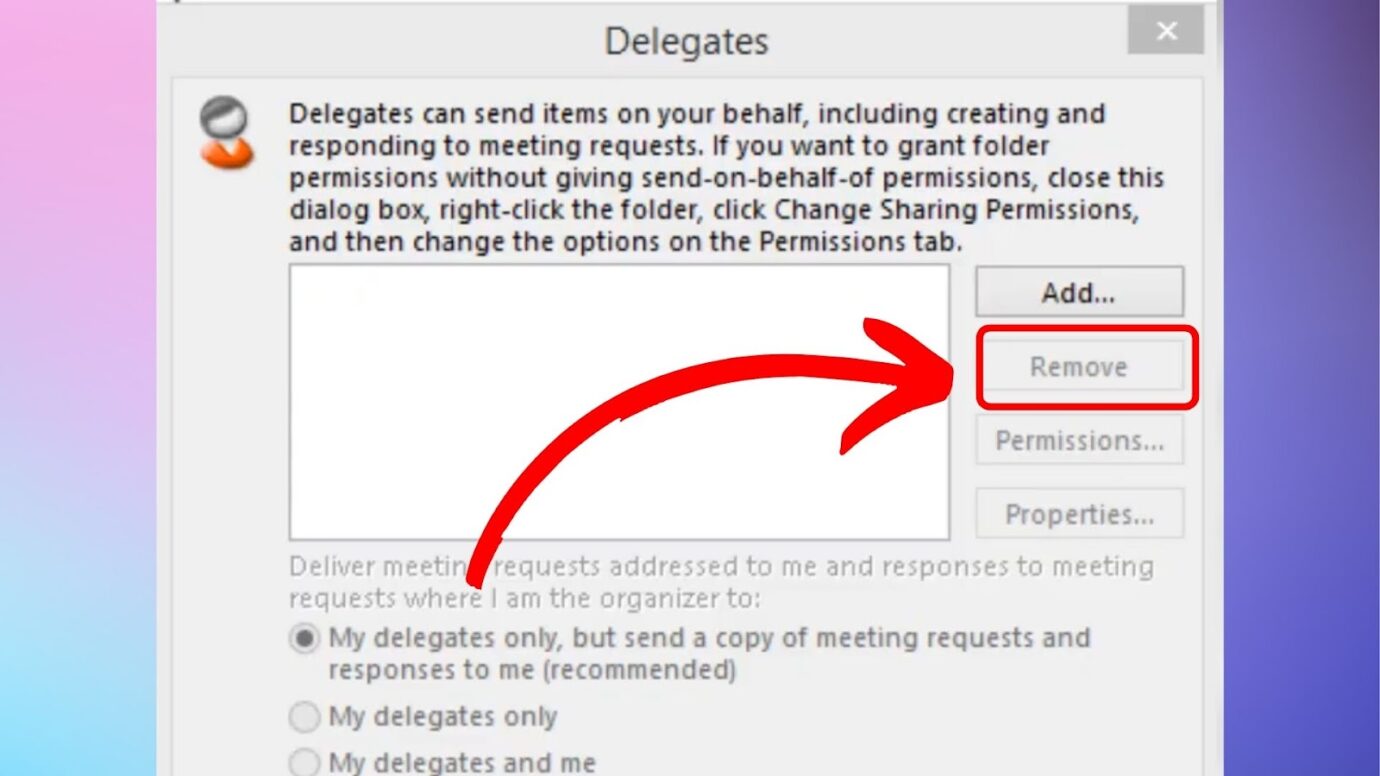
Note: The deleted user cannot send or receive messages on your behalf.
You can also delegate acccess in Gmail.
What Are the Benefits of Delegating Calendar Access in Outlook?
Here are the benefits of delegating calendar access in Outlook:
- Saves Time.
Delegated calendar access in Outlook reduces the need for extensive communication to coordinate schedules. It allows team members to check the availability of tasks and make informed decisions independently. - Increases Productivity.
When others manage your calendar, you can avoid scheduling conflicts and double bookings. This makes it easier to stay on your schedule and prevent unnecessary delays, thus increasing productivity even more. Find out how your delegated virtual assistant can boost your productivity here. - Enhances Proper Planning.
Delegated calendar access in Outlook empowers managers to oversee team schedules. This allows proper planning, ensuring a balanced workload and timely completion of tasks for maximum efficiency and success. - Promotes Collaboration.
By sharing their Outlook calendars, team members can easily coordinate meetings and match their availability. This cultivates a collaborative work environment, reduces scheduling conflicts, and optimizes productivity.
To experience these benefits more, you can also add Microsot Teams to Outlook.
What Are the Disadvantages of Delegating Calendar Access in Outlook?
These are the disadvantages of delegating calendar access in Outlook:
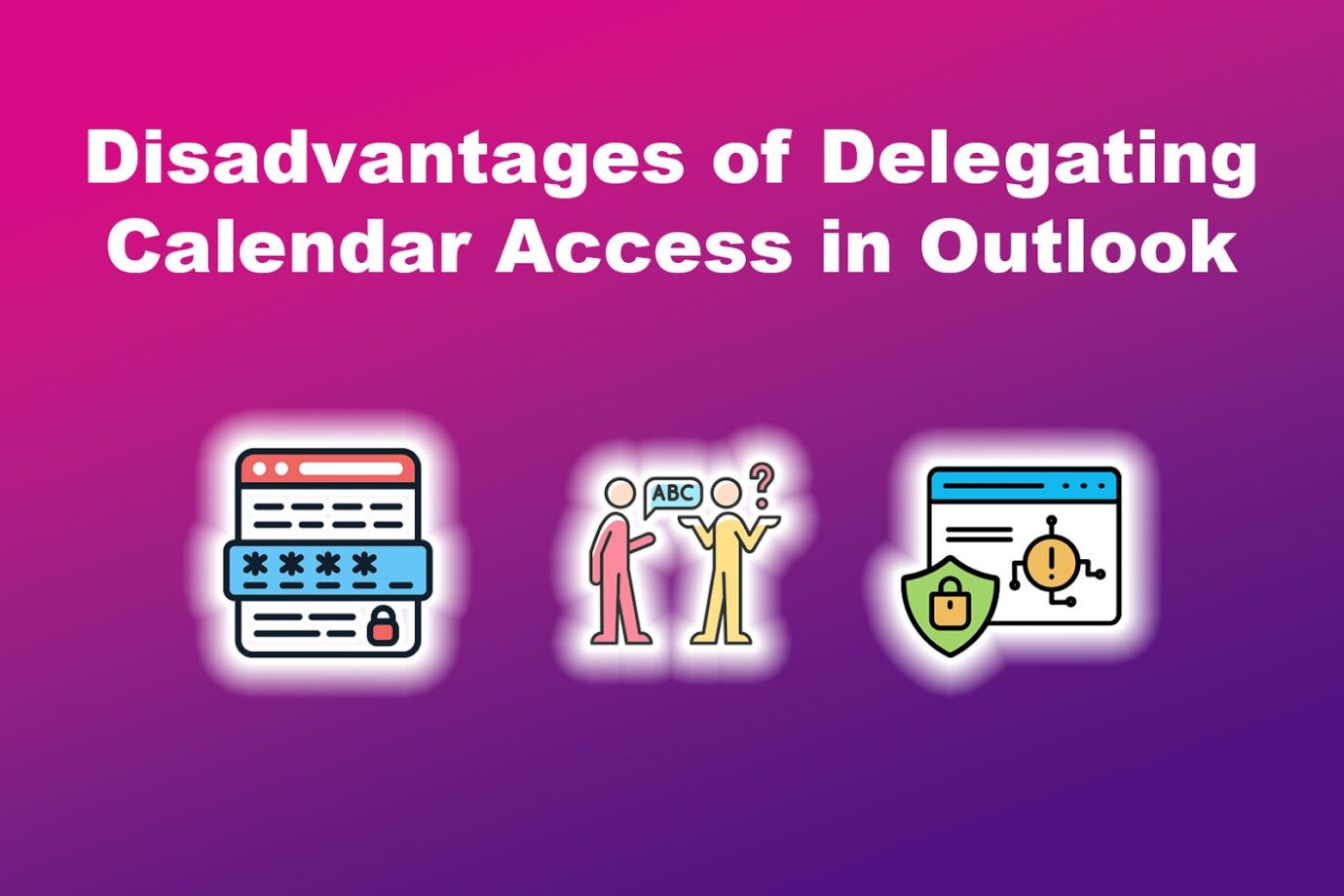
- Miscommunication.
Sharing access to an Outlook calendar delegate can create communication problems if the person is unfamiliar with your schedule. For instance, the delegate may schedule a meeting when you are unavailable or invite the wrong attendees, resulting in missed appointments or other errors. - Security Risk.
Unauthorized access to a delegate’s account can lead to security threats, including manipulating and extracting sensitive calendar information. - Privacy Breaches.
When you share your calendar, you let someone else view your private and sensitive information, like emails, schedules, or contacts. If the person is malicious or untrustworthy, they could access your confidential data, leading to a privacy breach. - Limited Control for the Delegate.
While delegates can view, add, or modify events based on the granted permissions, they may not have access to specific settings or features. This can be difficult for them, especially when they need approval for actions outside their designated permissions.
What Is the Difference Between Delegate and Shared Calendar in Outlook
The main difference between delegate and shared calendar in Outlook is the levels of control and access they provide. A delegate calendar allows someone else to manage the calendar on your behalf. A shared calendar will enable others to see your availability and schedule appointments.
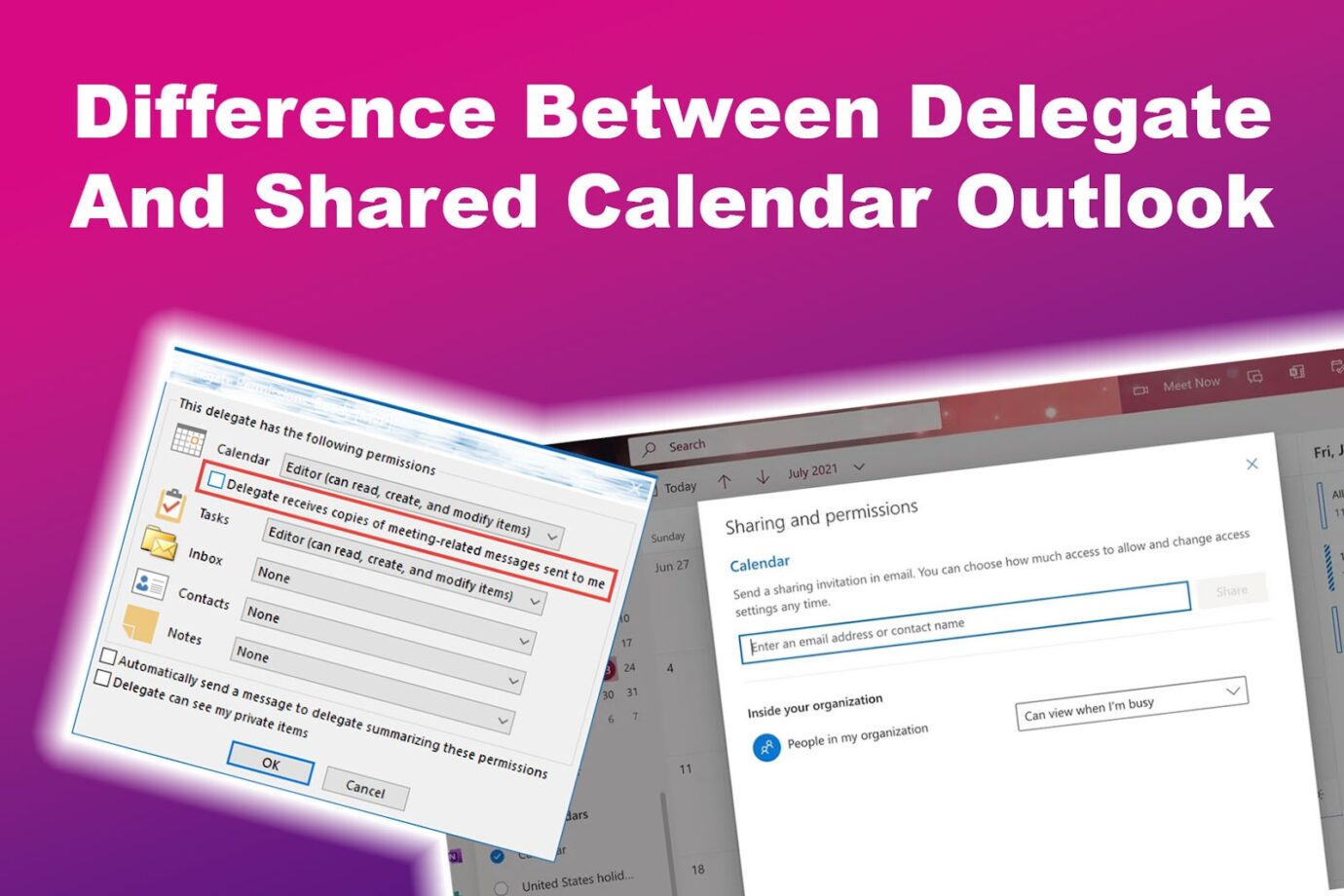
A calendar delegate can also respond to meetings, create and view appointments, and access sensitive information. However, the person on a shared calendar cannot make any changes to the calendar without your permission.
Lastly, administrative assistant managers who handle multiple tasks and schedule meetings usually use delegated calendars. Meanwhile, teams needing to coordinate schedules and plan meetings use shared Outlook calendars.
Find out the differences between administrative and executive assistants.
Manage Your Schedule by Delegating Calendar Access in Outlook
Delegating calendar access in Outlook is a simple way to manage your schedules and reduce your workload. It can also encourage collaboration among team members and help save time.
However, delegating calendars only to trusted team members is crucial, allowing them to view, edit, or modify your emails. Granting access to an untrustworthy or malicious person can pose a significant security risk or privacy concerns.
If you encounter Outlook calendar delegate issues, you can remove access and set it up again using our outlined steps.