Managing hundreds of emails on Gmail can take a lot of effort. Fortunately, Gmail has a function called “delegate access in Gmail“ that allows you to assign someone to manage your account without revealing sensitive information.
Delegate access is helpful when you need someone to monitor and respond to emails and manage labels while on leave.
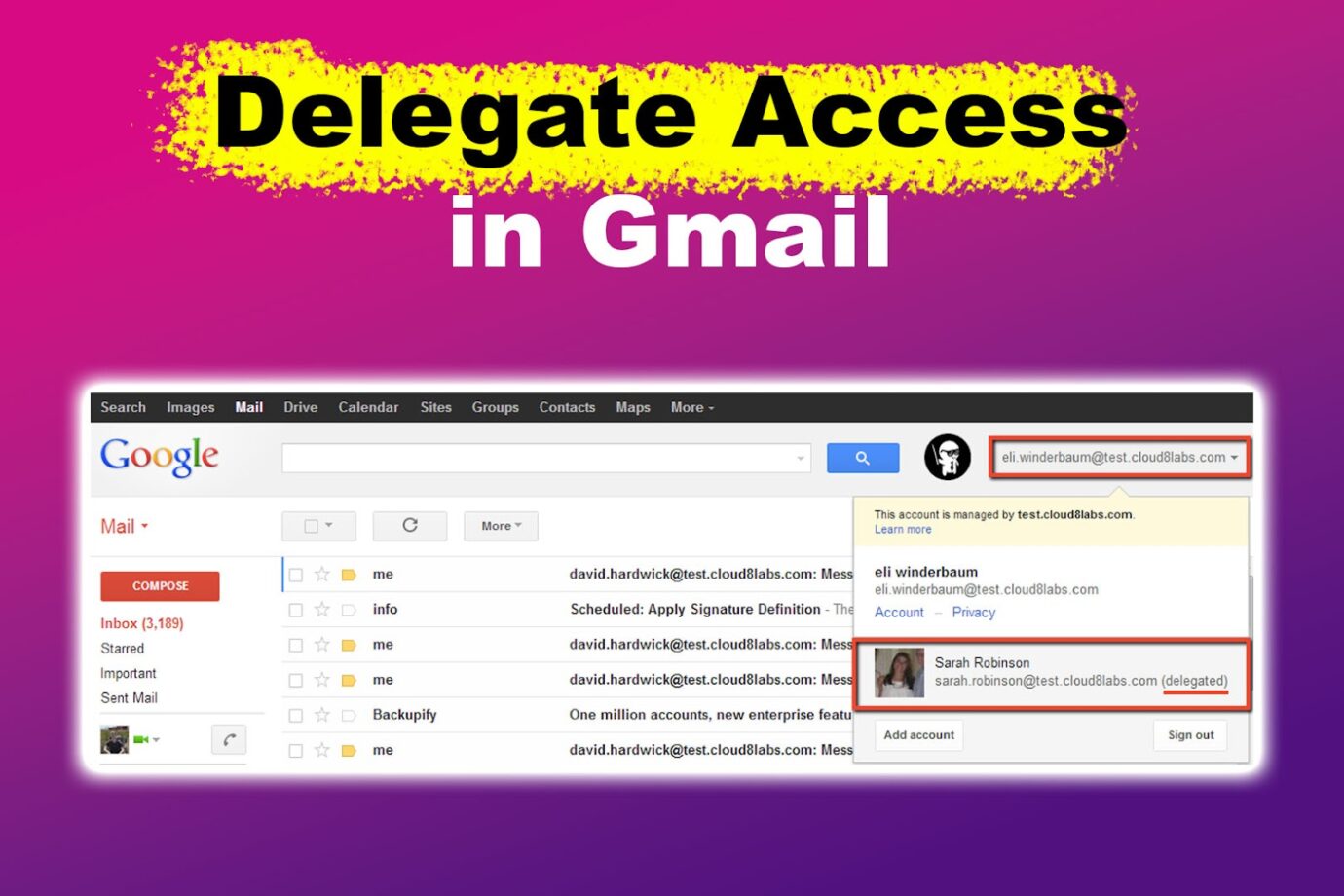
Amazing, right? Did it pique your interest? If yes, we’re here to guide you on giving delegate access in Gmail and removing such access. We also provide other details that may be useful to you and your organization.
Why Should You Delegate Access in Gmail?
Here are some reasons to delegate access to someone else in Gmail:
- Continuous Operations.
Delegating access to Gmail allows team members to manage their communications while on vacation or otherwise unavailable. This prevents backlogs and guarantees that crucial messages are received. - Better Communication.
Assigning email tasks to a third party helps ensure that prompt, focused responses are sent out. It can lead to more effective communication with clients and colleagues. - Increased Productivity.
You can focus on other crucial duties by assigning assistants to handle email-related tasks. - Fulfilling Deadlines.
Assigning delegate access in Gmail guarantees timely answers to critical emails, even during hectic times. - Enhanced Collaboration.
Team members can effectively cooperate on email correspondence by assigning access. For instance, small customer support teams could utilize email delegation to share an inbox for customers. - Streamlining Processes.
Assigning delegate access in Gmail can simplify processes by distributing email management tasks to team members based on their roles and expertise, which helps to streamline communication and increase efficiency in the workplace. - Time Management.
Delegating access to Gmail aids in managing time effectively. By permitting someone else to handle your emails, you can concentrate on crucial tasks while ensuring your inbox isn’t neglected.
Assigning delegates in Gmail costs nothing. You can easily use this in your organization using the Google Suite.
What Can a Gmail Delegate Do?
A Gmail delegate can read, send, and delete your emails, create and manage labels, and respond to calendar invitations. They can also manage the contacts associated with the account, including adding, editing, and deleting contacts.
A Gmail delegate cannot change your password or Gmail settings or send chats. According to Gmail Help, their email appears when a delegate sends a message. So, you don’t have to worry that the person you assigned to handle your account might steal sensitive information like its password.
Ultimately, a Gmail delegate can only do a few things. This is because Google highly values security and data privacy. It also helps them stay compliant with privacy laws.
Does your Gmail need decluttering? Find out the best ways to keep your email clean here.
How to Give Delegate Access in Gmail
Allowing delegate access in Gmail is simple. You can quickly begin assigning email management responsibilities to another person or a group within your organization with just a few simple steps.
Here are the steps to give delegate access to Gmail:
Step 1: Go to “Gmail > Settings > See All Settings > Accounts”
Note: You can’t add delegates using the Gmail app.
Step 2: Go to the “Grant Access to Your Account” Section
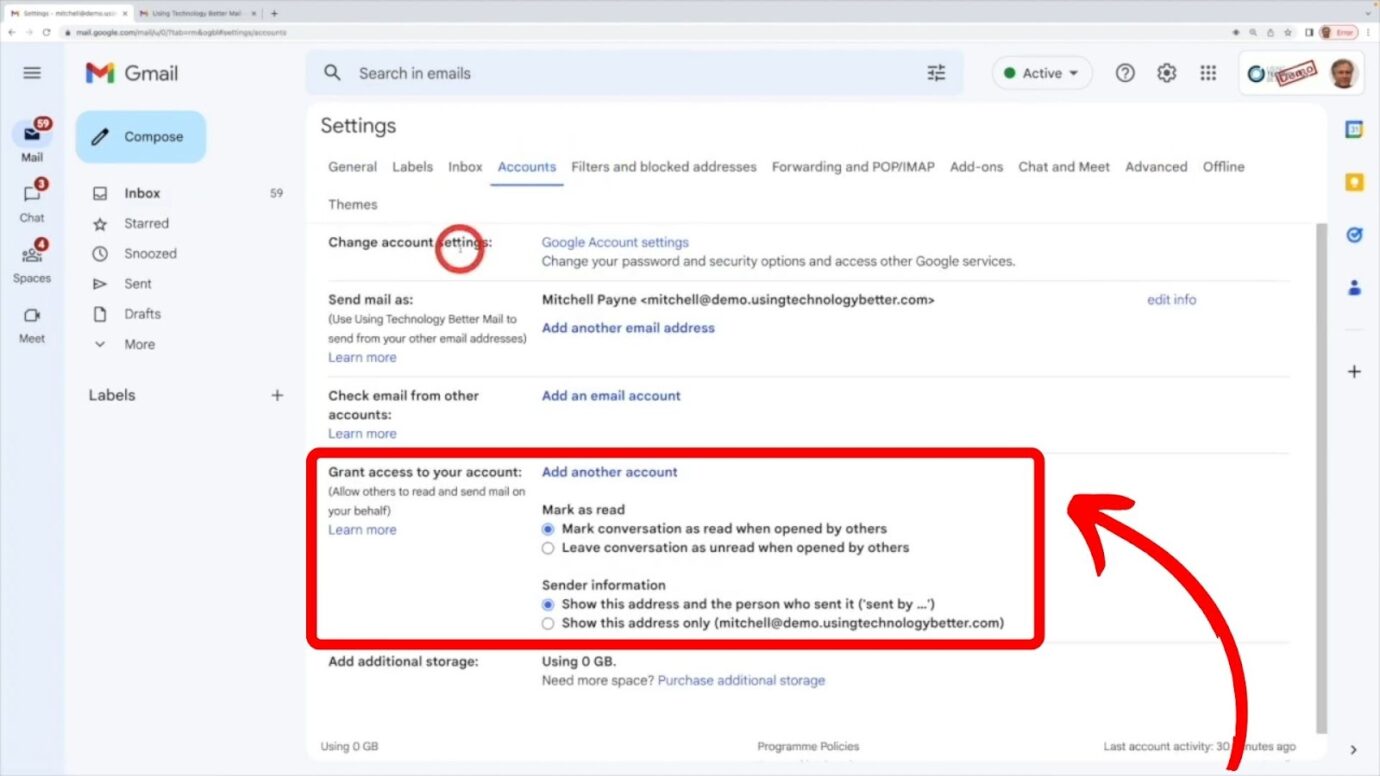
If you don’t have this option, your organization might not enable delegation. You must ask the administrator to turn it on if this is the case. Google’s Knowledge Center provides steps for your administrator to turn on Gmail delegation.
Step 3: Tap “Add Another Account”
Step 4: Input the Email Address of the Delegate
The email domain must be the same as yours for this to work. Otherwise, you will encounter issues.
Step 5: Select “Next Step > Send Email to Grant Access”
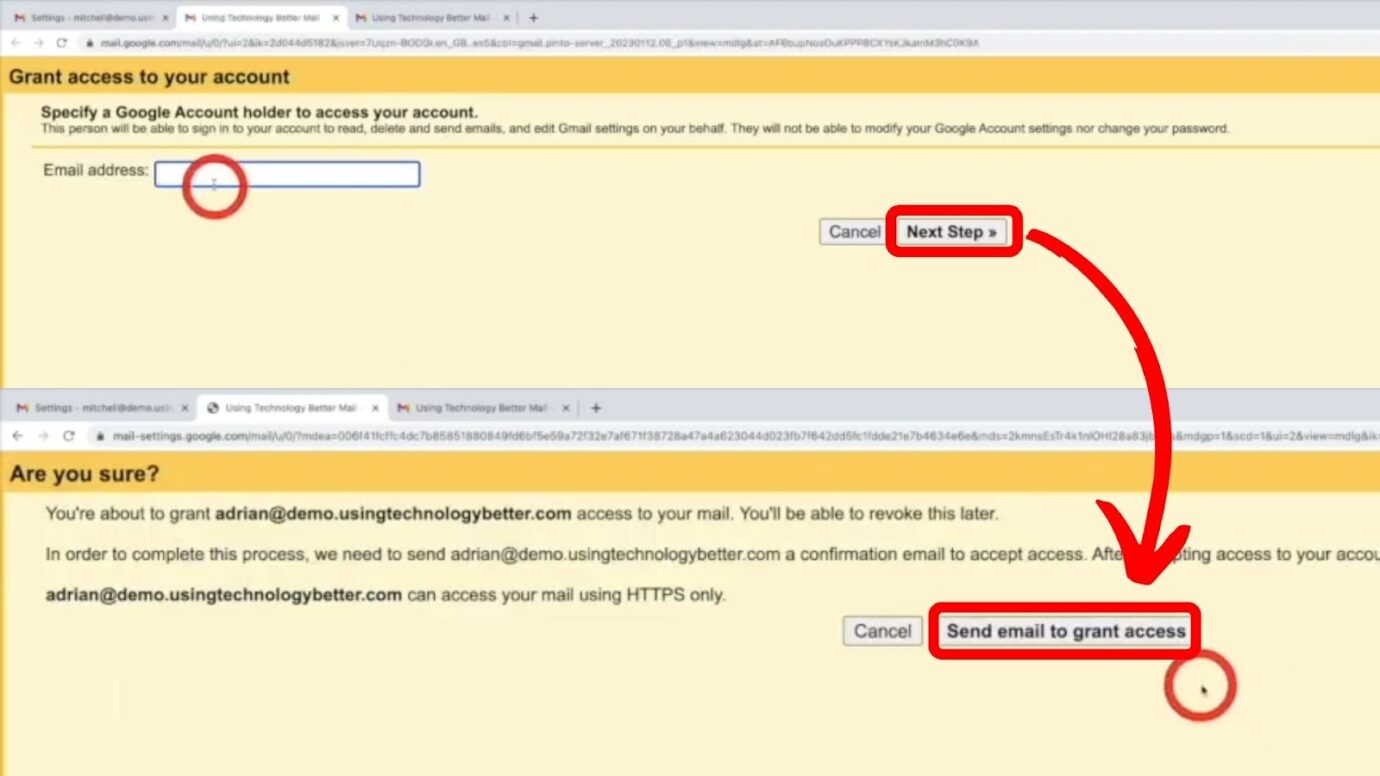
After these steps, the delegate will not be able to access your Gmail right away. You will need to wait for twenty-four hours for it to take effect.
You can assign up to one thousand delegates to your Gmail account. Around forty delegates can access your email concurrently.
Using Outlook for your business’s communication needs? Here’s how to delegate calendar access in Outlook.
What Are the 5 Disadvantages of Delegation in Gmail?
These are the five disadvantages of delegation in Gmail:
1. Privacy Issues
If you let someone else access your Gmail account, they can view and send emails on your behalf. This presents privacy issues, particularly if you are sending sensitive or private information in your emails. Choose someone you trust and respect to handle your emails.
When you delegate someone to manage your emails, talk with them about your expectations, preferences, and boundaries. It’s important to agree on how often and for how long they’ll have access to your account and what kind of feedback or reporting you’d like to receive.
Check LinkedIn to learn how you can protect your privacy and security.
2. Difficulty in Managing Various Delegations
Managing and organizing access delegations to several people might get complicated when a user grants access to them all. Team members may change roles and responsibilities in a dynamic workplace or leave the organization.
Managing delegations becomes difficult when frequent personnel changes require constant updates and adjustments to delegation settings.
If you don’t want to delegated Gmail access, you can instead create a shared inbox in Gmail.
3. Inappropriate Use of Permissions
The delegated permissions risk being misused if the delegate behaves badly or their account is compromised. For instance, a delegate might mistakenly remove crucial emails, reply to communications inadvertently, or get unauthorized access to data.
If a delegate has unauthorized permissions, it can lead to losing control over the delegator’s account. When a delegate has access to functionalities that they shouldn’t, it reduces the delegator’s capability to handle their account efficiently.
4. Collaboration Challenges
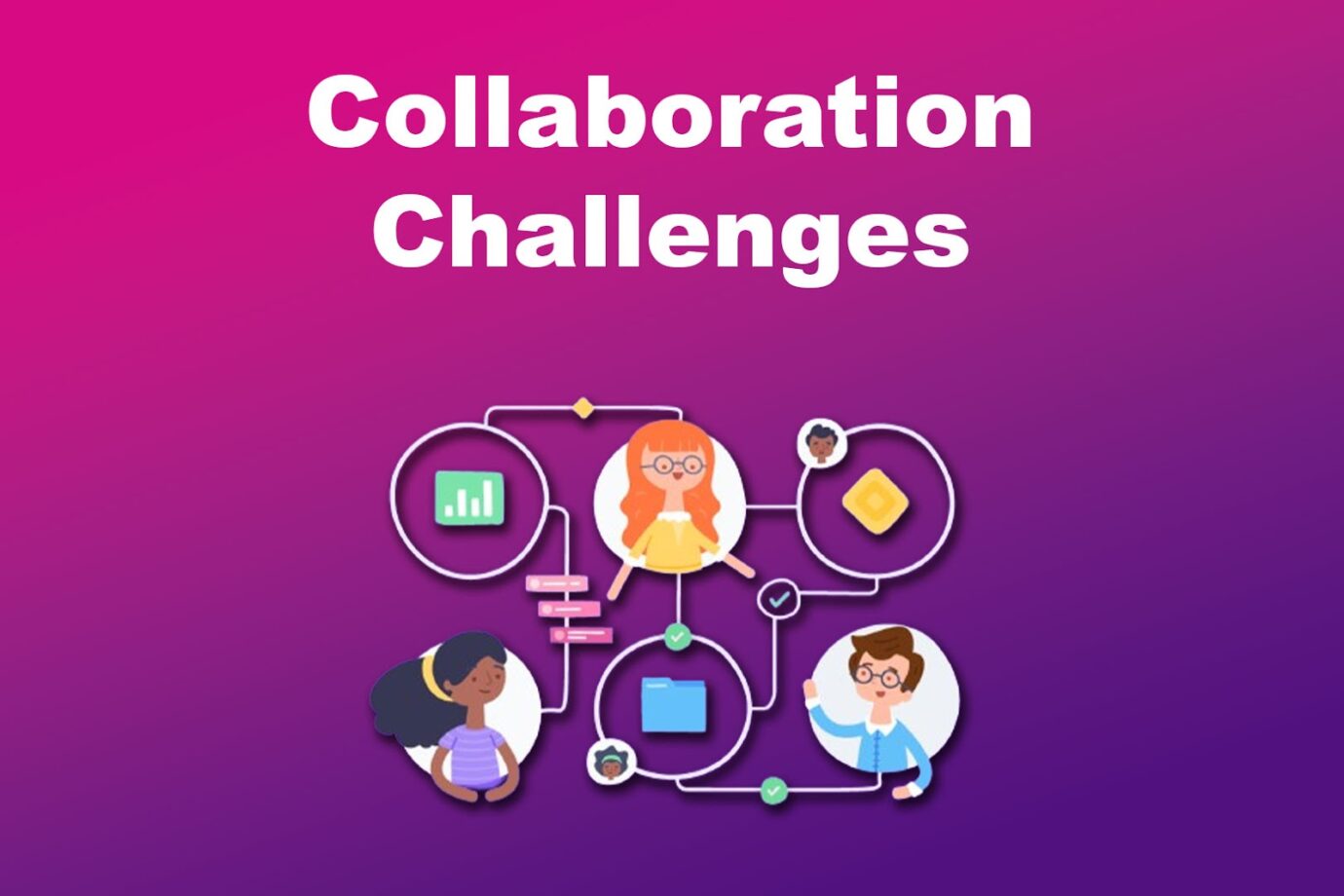
Your team can’t collaborate on emails, although multiple delegates can access them. You’ll have to take it outside the platform to align on certain things. You can use Google Chat for short conversations.
For lengthy emails, you can also try collaboration on Google Docs.
5. Inconsistent Quality
Delegation has a significant drawback in that quality may decline. This could be the caliber of product delivery, sales pitches, or client communications. When you delegate, you incur the danger that the business outputs won’t be as strong as previously.
You will need to learn how to let go of your day-to-day email management, even if it’s not as good as your management skills.
It’s crucial to thoroughly consider the benefits and drawbacks before granting someone else access to your Gmail account. To ensure that delegation settings align with the demands and conditions of the present, users should constantly evaluate and update them, communicate with delegates effectively, and set clear expectations.
In addition, if privacy and security are vital concerns, users should exercise caution when assigning access to private or sensitive data and consider using different collaboration methods.
How to Remove Delegate Access in Gmail
These are the steps to remove delegate access in Gmail:
Step 1: Open Gmail on Your Browser
Step 2: Go to “Settings > See All Settings > Accounts”
Step 3: Navigate to “Grant Access to Your Account”
Step 4: Select “Delete” on the Account You Want to Remove as a Delegate
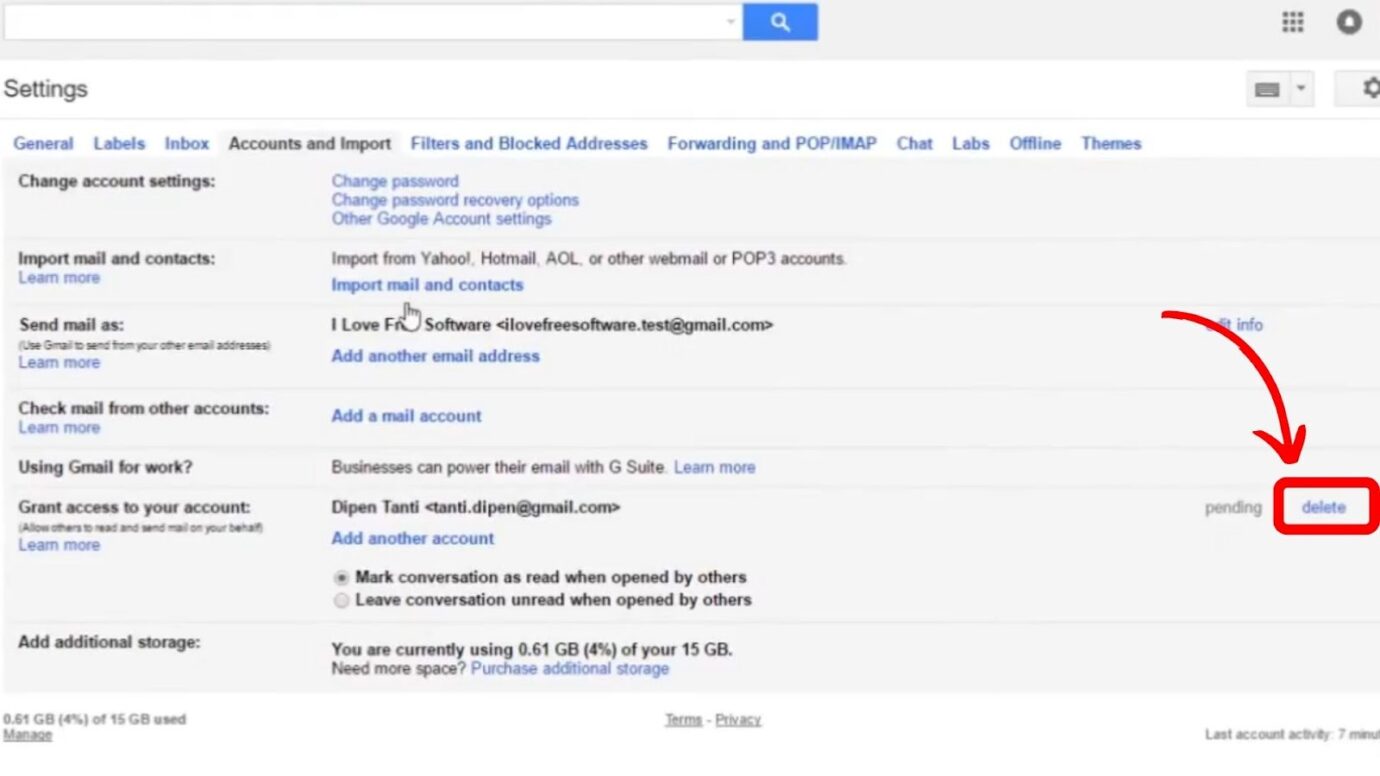
Check Gmail Help to learn more about removing a delegate.
Why Can’t You Add a Delegate to Gmail?
You can’t add a delegate to Gmail because that individual may not be in the same organization as you. Another reason is that delegation is disabled for your organization. It takes a while before the delegation reflects on your Gmail account, so your delegate can’t use it as soon as you provide them access.
Since this is a common issue, other users have raised it to Google. Check this issue raised in Gmail Help to learn how to troubleshoot it.
There Are Pros & Cons to Delegating Access to Gmail
Delegate access in Gmail can help you manage your emails efficiently, allowing you to focus on other crucial tasks while ensuring that someone is handling your inbox. It can also improve communication, collaboration, and productivity among team members.
It is crucial to consider the possible downsides, including concerns about privacy, challenges in handling multiple delegations, and misuse of permissions. By carefully evaluating the advantages and disadvantages, you can determine whether assigning delegate access to Gmail is viable for you and your company.