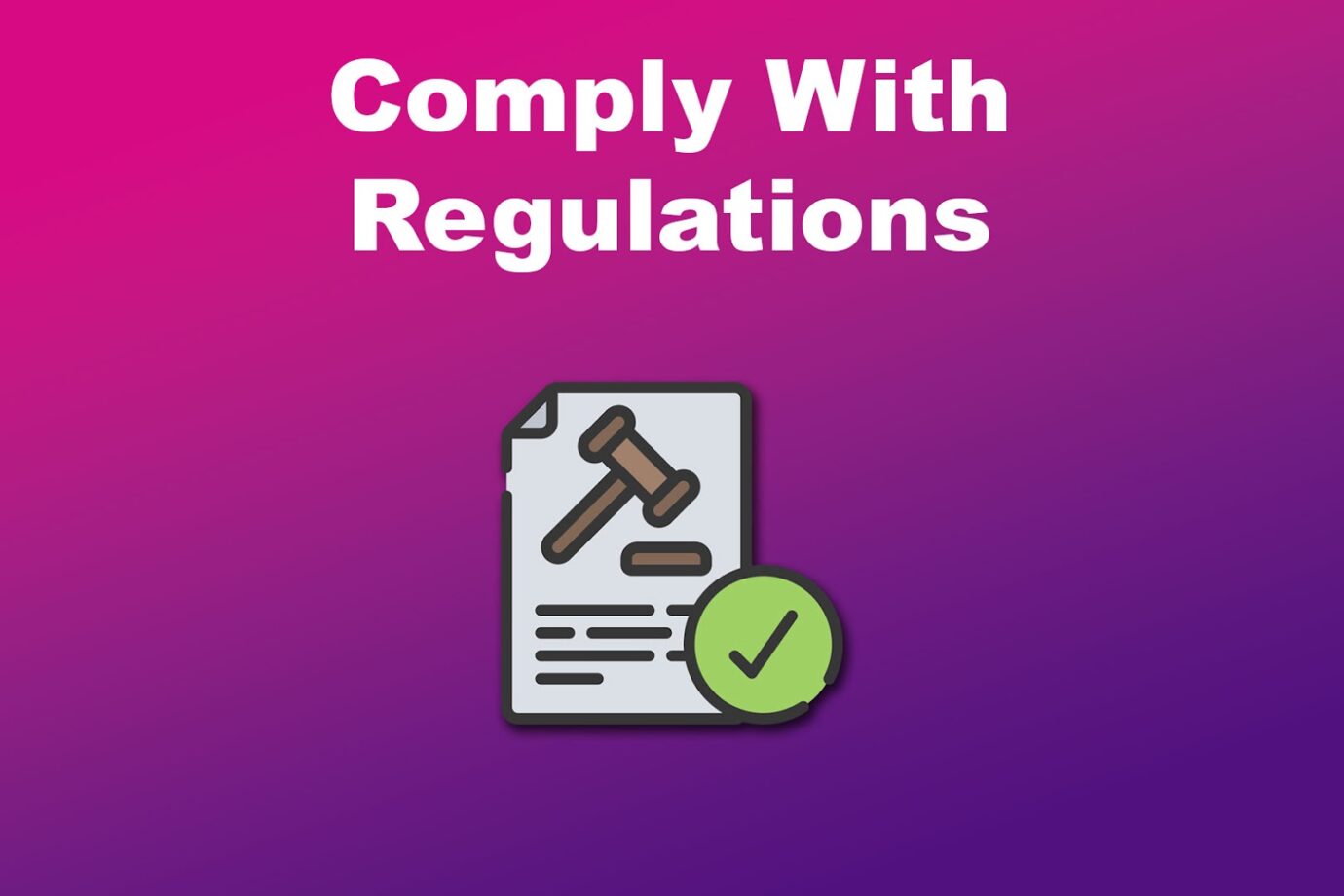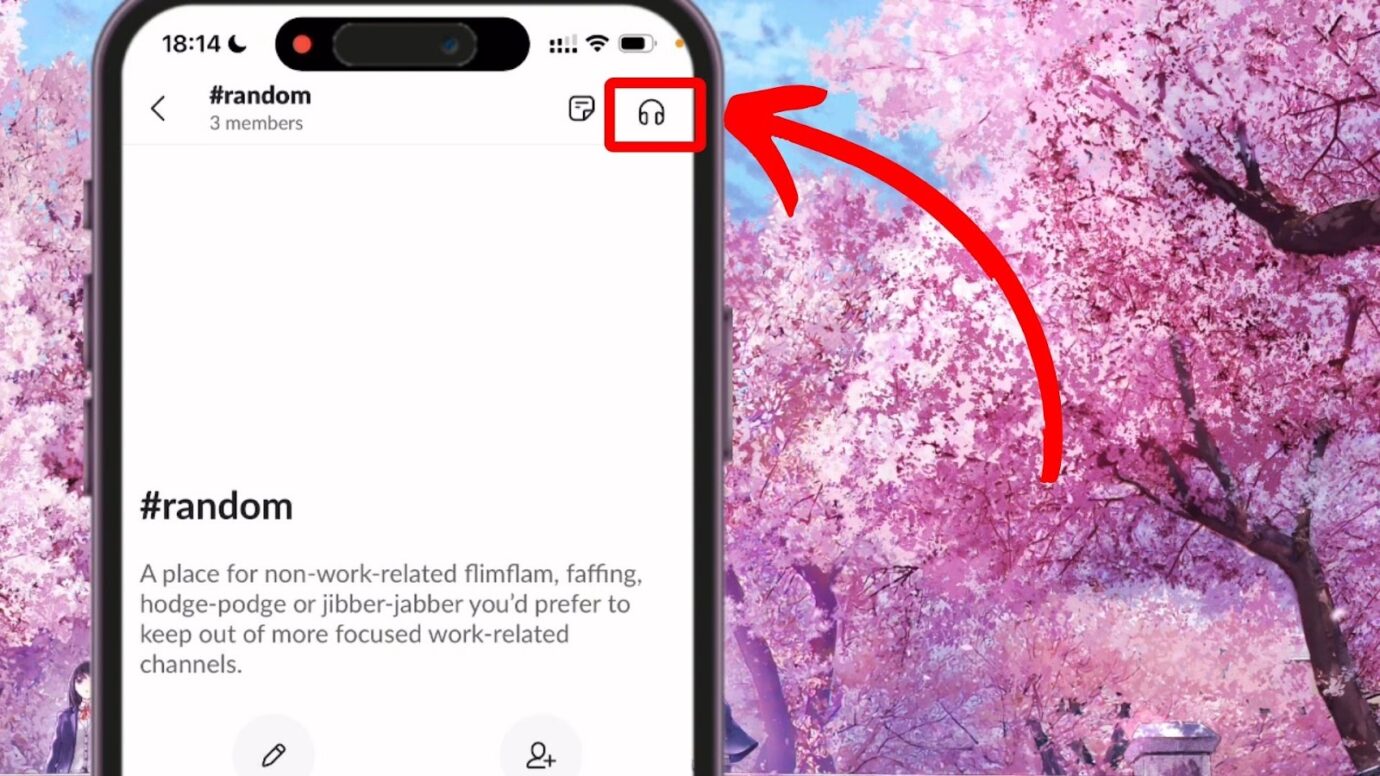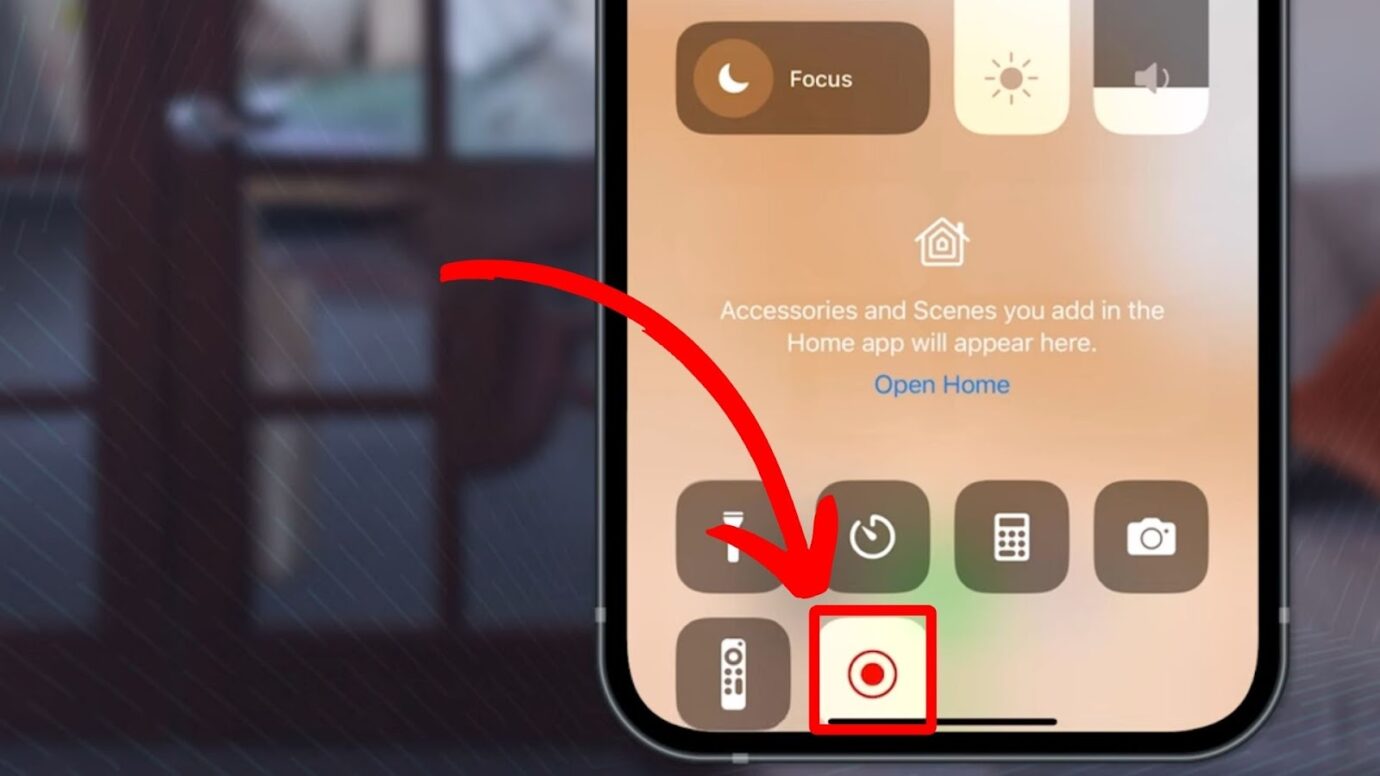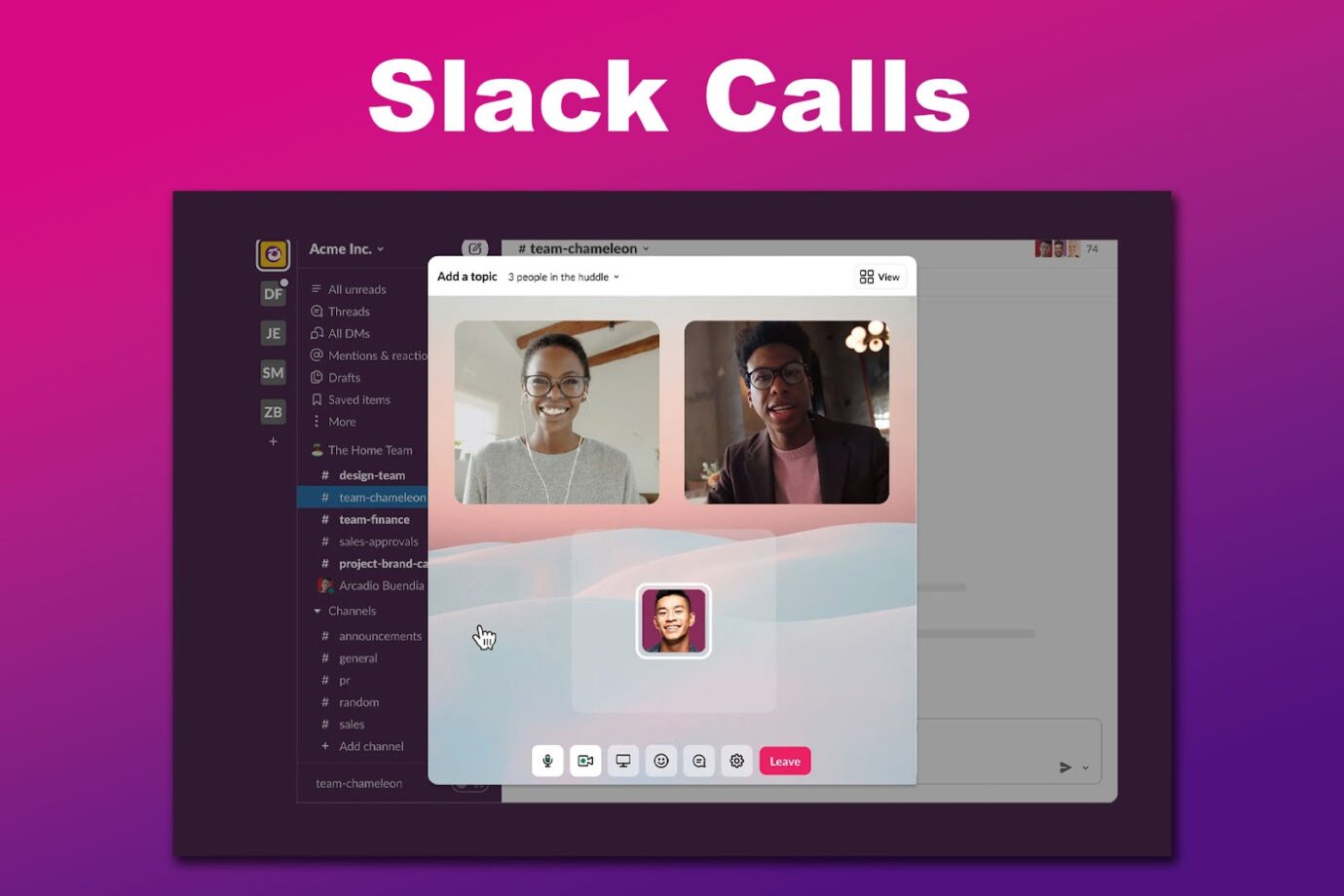Are Slack Huddles recorded? One might wonder if this is the case, especially if their organization uses Slack for remote communication and collaboration. It’s totally fine to ask and be curious since your privacy is at stake.
So, we’re here to help you understand if you can record a Slack Huddle and if it’ll notify you if someone is recording it.
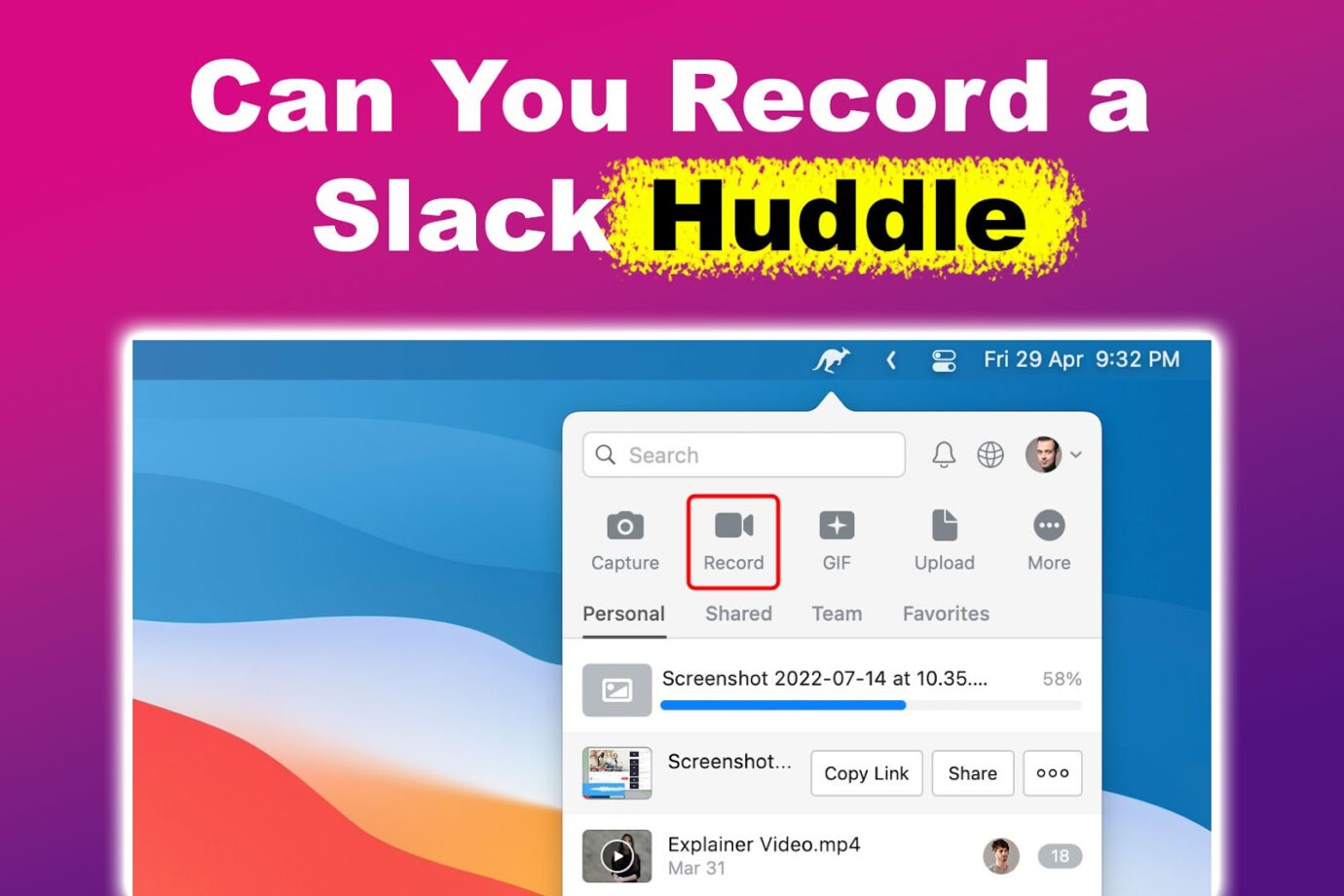
What Is a Slack Huddle?
A Slack Huddle is a brief call where users can discuss anything. They don’t need to have a specific agenda. You can hop into one if you notify the participants in advance. Slack has recently added a video chat feature to Huddles, making them even more productive.
Slack Huddles promote teamwork and maintain communication in a relaxed and friendly atmosphere. Whether you’re looking for a quick check-in every morning to start the day on the same page or an impromptu chat to tackle a problem, Slack Huddles has you covered.
Wanna know which problems Slack Huddles solve? Check out this Slack article.
Does Slack Allow Recording?
Yes, Slack allows recording! On the desktop, go to a DM or channel, click the “camera” icon on the message area, and then select the “Record” button. You can also personalize a video clip by uploading a background image. This feature is available on all plans, including the free version.
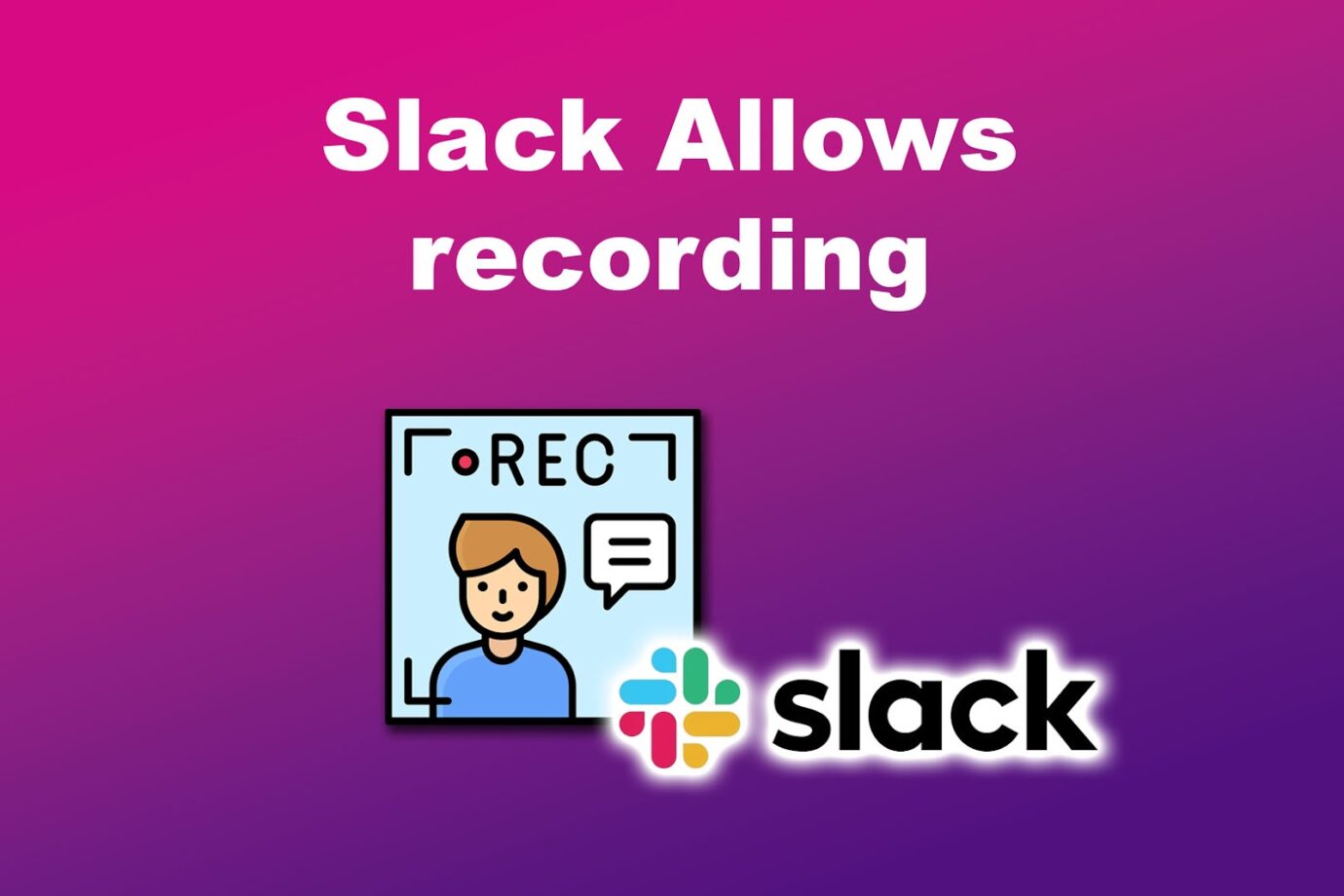
You can also record an audio using Slack. Head to a conversation’s message field and select the “microphone” icon. From there, start recording, then click the “checkmark” once you’re done. Don’t forget to send it by clicking the “paper plane” icon or pressing “Enter”.
As you can see, recordings in Slack are only possible by going to the message field where both the “camera” and “microphone” icons are. Slack Help doesn’t provide details on recording anything on a Slack Huddle, which makes users wonder if this feature is even available.
Can You Record a Slack Huddle?
Yes, you can record a Slack Huddle, but for security purposes, you cannot do it in the app. You must use a third-party app or your device’s screen recording feature. Slack Help also states that Slack or Amazon Web Services (AWS) won’t store any transcriptions on Huddles.
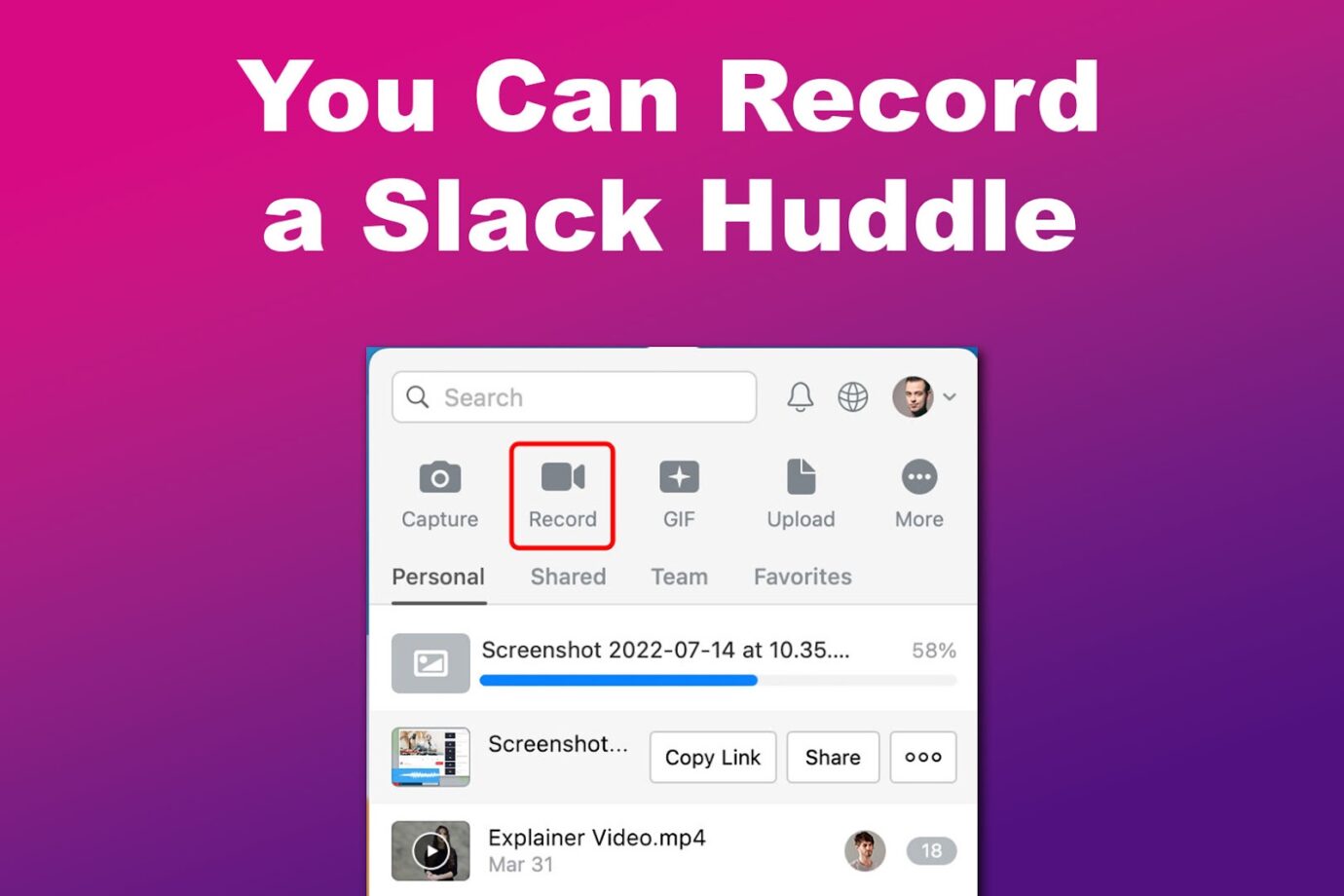
Before attempting to record a Slack Huddle, it’s important to understand why it may be necessary and unsuitable for your team.
Want to make using Slack more efficient? Learn how to schedule recurring Slack messages!
Benefits of Recording a Slack Huddle
Here are the benefits of recording a Slack Huddle:
- Promotes Transparency.
Recording Slack Huddles promotes transparency. It lets everyone catch up on the discussions and decisions, keeping everyone in the loop, even if they missed the live chat. - Optimizes Accessibility.
It lets team members revisit discussions and decisions whenever they want, ensuring everyone can stay in the loop, no matter when they join the conversation. -
Comply With Regulations.
Some industries or companies have rules about recording and keeping records for legal and compliance reasons. Recording huddles can help meet these rules and ensure everyone knows what’s happening.
Looking for a remote communication app with a built-in call recording feature? Try Microsoft Teams! Here’s a comparison between Slack and Teams to help you decide if you should switch apps.
Disadvantages of Recording a Slack Huddle
These are the downsides of recording a Slack Huddle:
- Privacy & Security Concerns.
Recording conversations without asking first can make folks uneasy and cause privacy problems. If those recordings aren’t kept safe, there’s a chance someone could get into them who shouldn’t, leading to data leaks or breaches. - Over-reliance on Recordings.
Relying too much on recordings can make team members less likely to join live chats and collaborate on the spot, dampening discussions’ energy and spontaneity. - Legal Issues.
Legal stuff can be a headache! Depending on where you are and your company’s rules, you might need everyone’s okay before hitting that record button in meetings.
Recording Slack Huddles can improve how your team communicates, collaborates, and shares knowledge, resulting in increased productivity and better outcomes! Just remember to consider privacy, consent, and data security before doing this.
Don’t want to experience the disadvantages of recording Slack huddles but you want to catch important meeting points? Check out the apps you can use to for Slack huddle transcription!
How to Record a Slack Huddle
Here are the methods to record a Slack Huddle:
Method 1: Record Slack Huddle Through Screen Recording
These are the steps to record a Slack Huddle through your device’s screen recording feature:
-
Step 1. In Slack, open a DM or channel and click on the “Slack Huddle” icon.

- Step 2: Tap “Start Huddle”.
-
Step 3. Open the quick menu and tap the “Screen Recording” icon on your phone.

- Step 4. Stop the screen recording once the Slack Huddle is done.
The recording will automatically be saved on your device. You can then refer to it whenever you need it. Pretty simple, right?
To make sure that your virtual meeting is engaging, follow these 7 steps to a successful virtual huddle.
Method 2: Use a Third-Party App to Record a Slack Huddle
You can use the following third-party apps to record a Slack Huddle.
- Loom.
This app can be used to record a Slack Huddle, and it’s conveniently one of the integrations you can add to your Slack app. Check out the Loom Help Center to learn how to set it up. - OBS Studio.
While you can no longer record Huddles using the Slack Windows app, you can still record Slack calls through the web browser. The interface isn’t the best, but it gets the job done. -
Camtasia.
Camtasia is great for making tutorials and webinars with screen recordings. You can also record your webcam for a personal touch and edit high-quality audio. However, this app can be expensive on a tight budget.
After installing any of these apps, you can start recording Slack Huddles whenever you need.
Does Slack Notify Screen Recordings?
No, Slack doesn’t notify screen recordings for users involved. Only the person recording the screen will know. If you’re going to record a Slack Huddle, it’s important to inform the participants beforehand. Obtain their consent unless it’s company policy to record virtual meetings.
However, if you have monitoring tools installed on your PC, they may notify you when the screen is being recorded. Slack does not have this feature, so don’t be fooled if someone tells you otherwise.
How Is Slack Huddle Different From Slack Call?
Here are the things that make Slack Huddle Different from Slack call:
- Slack Huddles.
These are like laid-back audio or video chats in your Slack channels or DMs. They’re great for quick updates, brainstorming ideas, or just chatting with your team.
The best part? You can join in and reply whenever it works for you. -
Slack Calls.
Slack calls are audio or video calls within Slack. They’re great for real-time chats, whether it’s a brainstorming session, a team meeting, or just catching up with a colleague. For formal meetings, you need to schedule a time and have an agenda.
Technically, there aren’t many differences between Slack Huddles and calls. They both use similar technology for audio and multi-party calls. However, during a Slack Huddle, anyone in your channel can join, so be sure to give them a heads-up.
In summary, Slack Huddles are for impromptu audio or video chats, while Slack calls are for scheduled audio or video chats. Both are awesome; it just depends on what you need.
It’s up to You if You Want to Record a Slack Huddle
Now you know that Slack Huddles are not automatically recorded. So, whether you want to record a Slack Huddle is up to you because not everyone may be comfortable with it. It’s important to respect everyone’s privacy and ensure everyone is on board before hitting the record button.
Remember, recording conversations without the consent of all participants may raise privacy concerns and make some team members uncomfortable.