Remote work has perks, but scheduling issues due to timezone differences can be a hassle. If you already use the Google Suite, why not utilize Google Calendar to set your working hours? Millions of remote workers already benefit from its scheduling features, so you should try it, too.
Read on to learn more about maximizing Google Calendar by setting your working hours!
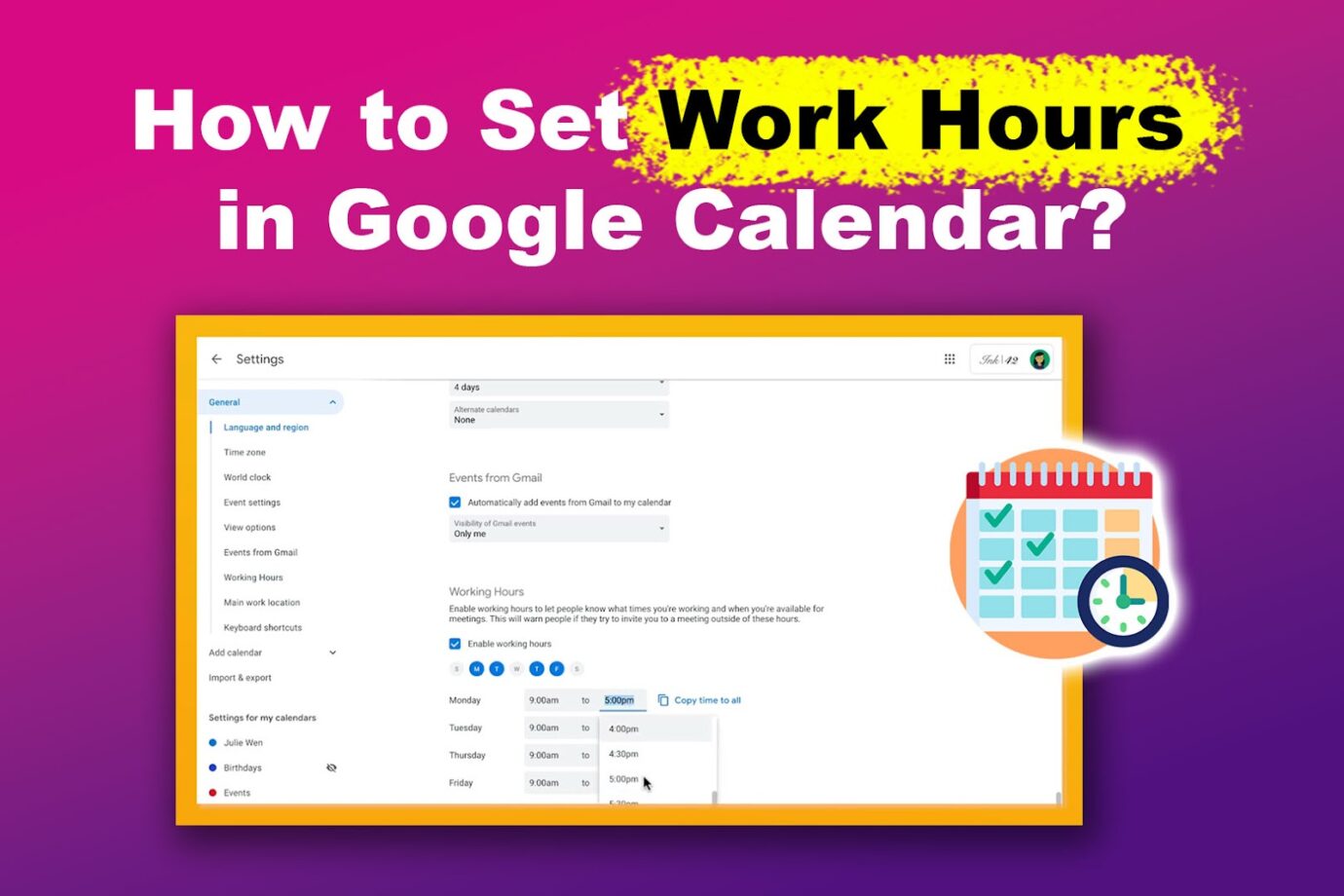
How to Set Work Hours in Google Calendar
Here are the steps to set work hours in Google Calendar:
Step 1: Open Google Calendar and Click the “Settings” Icon
Step 2: Under “General,” Locate “Working Hours & Location > Enable Working Hours”
Note: If it doesn’t appear on your Google Calendar, your organization’s administrator needs to enable it.
Step 3: Select the Days & Times You Are Available for Work
You can even configure the start and end times for each working day or add separate working times per day.
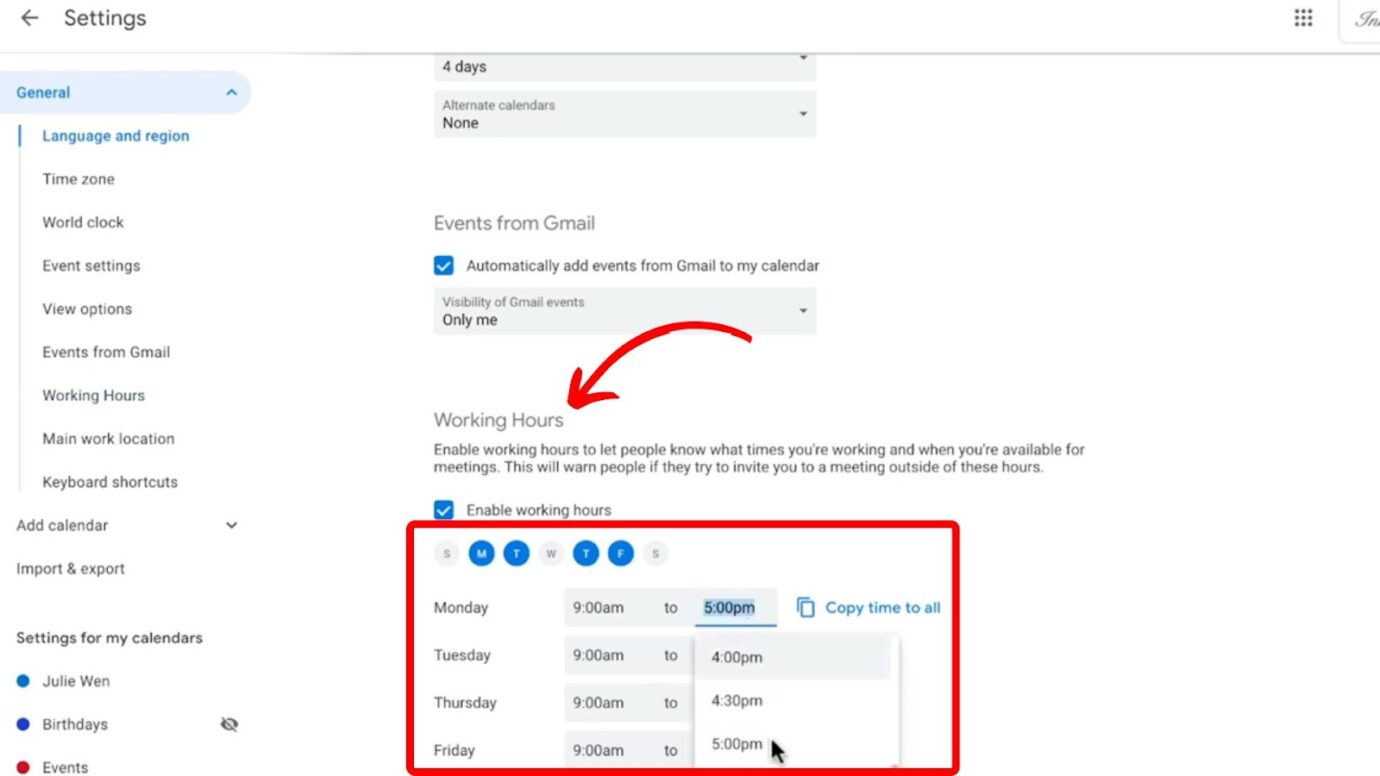
Check out Google Calendar Help for more details.
But if you’re looking for more than just adding your work hours to Google Calendar, do read on!
Alternatively, you can connect Slack to Google Calendar and sync your Slack status to it.
How to Set Google Calendar Out of Office Hours
These are the steps to set Google Calendar out of office hours:
Step 1: Click “Create” on Google Calendar
Step 2: Select “Out of Office” & Specify the Date and Time
If you can’t see this option, you probably don’t have it turned on in your domain. Seek your administrator’s help to enable this. Also, if you’re only using a free account, you won’t be able to use this.
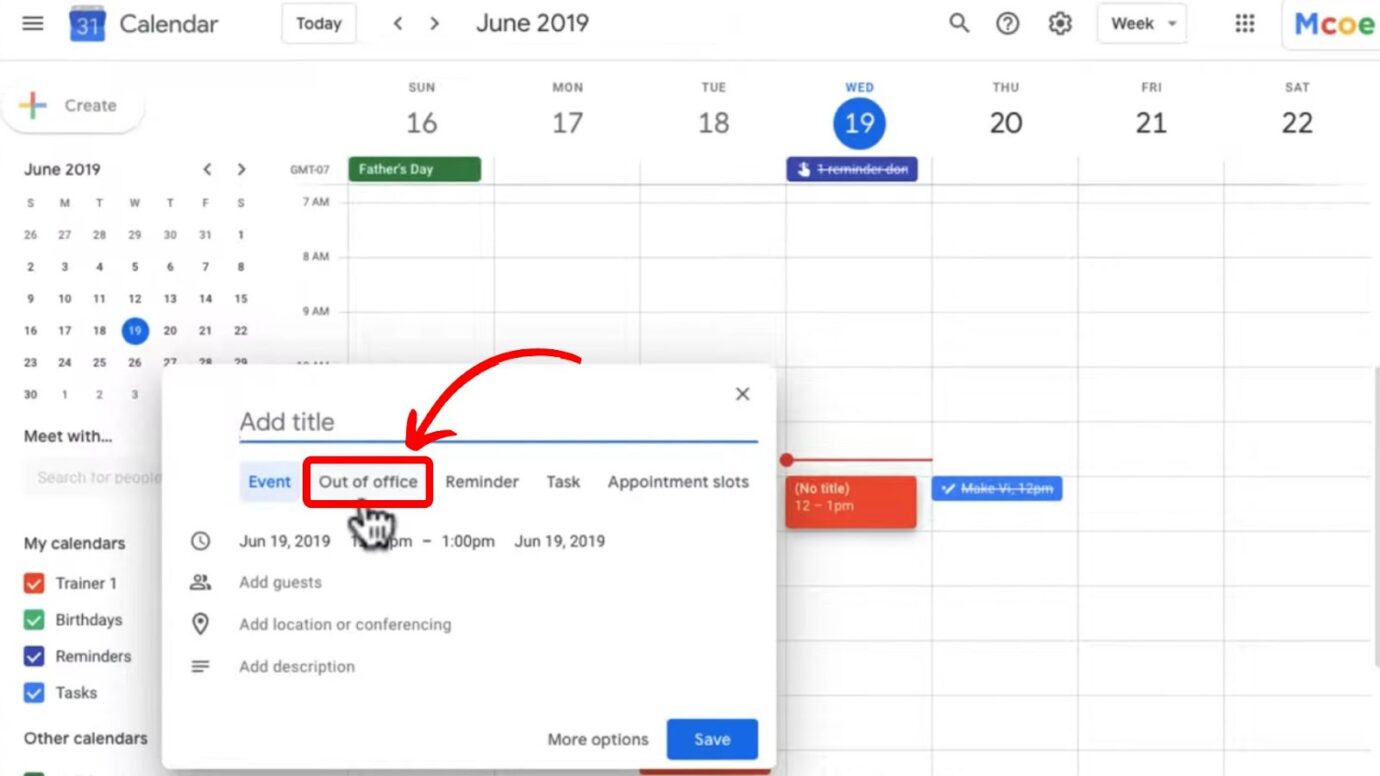
Step 3: Configure the “Out of Office” Event (Optional) & Click “Save”
You can tap “Automatically decline new and existing meetings”, add a message, and select which remote team members can view your event. You can choose from “Private, Public, or Default Visibility”.
Did you know you can also set work hours on Slack? Find out how!
Benefits of Setting Working Hours in Google Calendar
Here are the benefits of setting working hours in Google Calendar:
- Efficient Communication.
Setting working hours lets your colleagues and clients know when you’re available, so there’s no confusion. With auto-replies or status updates, you can keep everyone in the loop when you’re not around. - Flexibility in Synchronization.
You can sync your working hours in Google Calendar with other Google tools like Google Voice. So, if someone calls you outside your set hours, their call will go straight to voicemail. - Increased Reliability.
Using working hours shows you’re good at managing your time and always know when you’re available. Your team and clients can count on you being around when you say you will be, which builds trust and makes working together smoother. - Success in Remote Work.
Seamlessly aligning your schedule with your teammates will help increase your business or organization’s success.
Imagine not having to ask people one by one about their availability manually—you’ll save so much time! - Improved Work-Life Balance.
Setting work hours in Google Calendar separates your work time and personal time so you don’t burn out. It also ensures your private time stays personal and isn’t interrupted by work.
No Need to Stress about Scheduling With Google Calendar
Now that you can set work hours and out-of-office in Google Calendar, you will no longer need to stress about your schedule. Even if you work with remote teams from different time zones, they will immediately know when to contact you. You can also integrate multiple productivity apps with Google Calendar, like ClickUp, Zoom, Asana, and more!