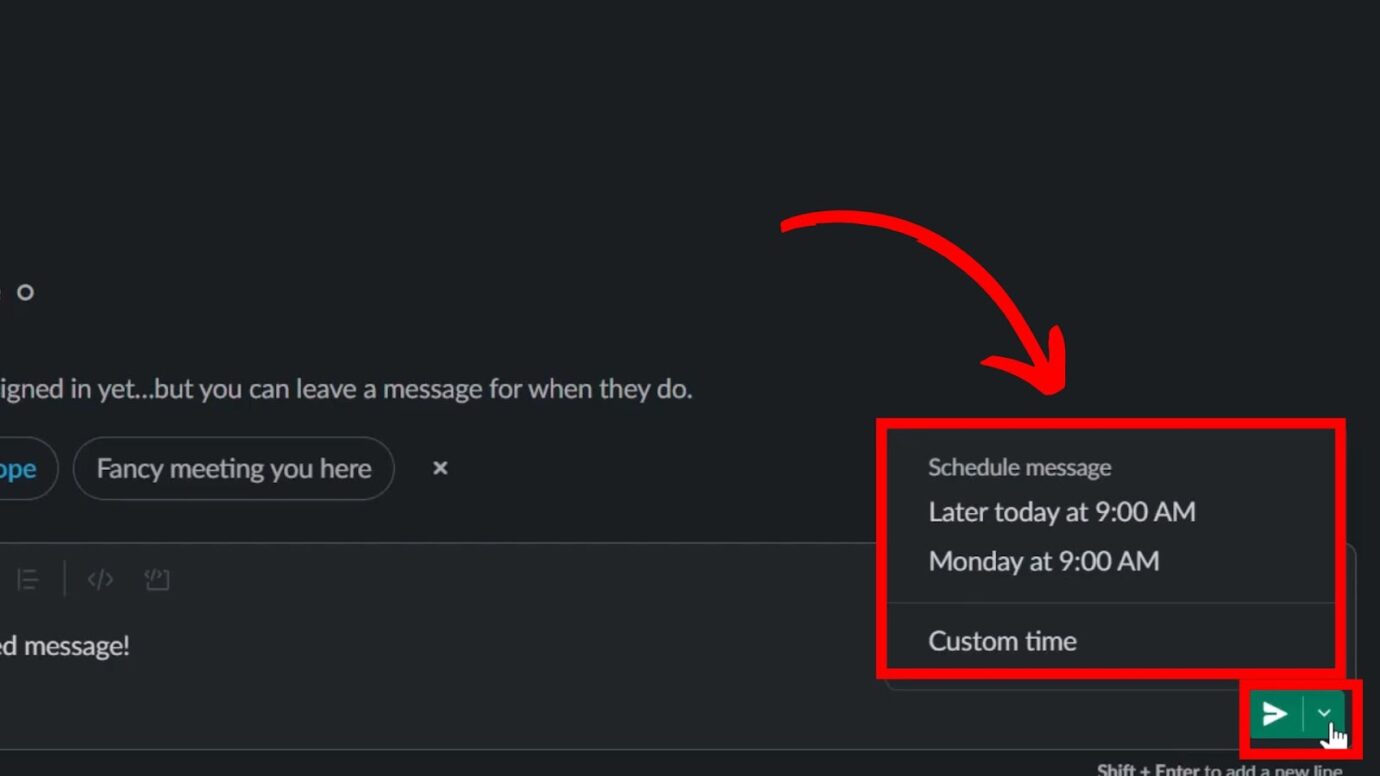Did you know that various methods on Slack allow you to schedule recurring messages and save time while effectively communicating? If you’re curious about this feature, read on to find out how to schedule recurring messages on Slack!
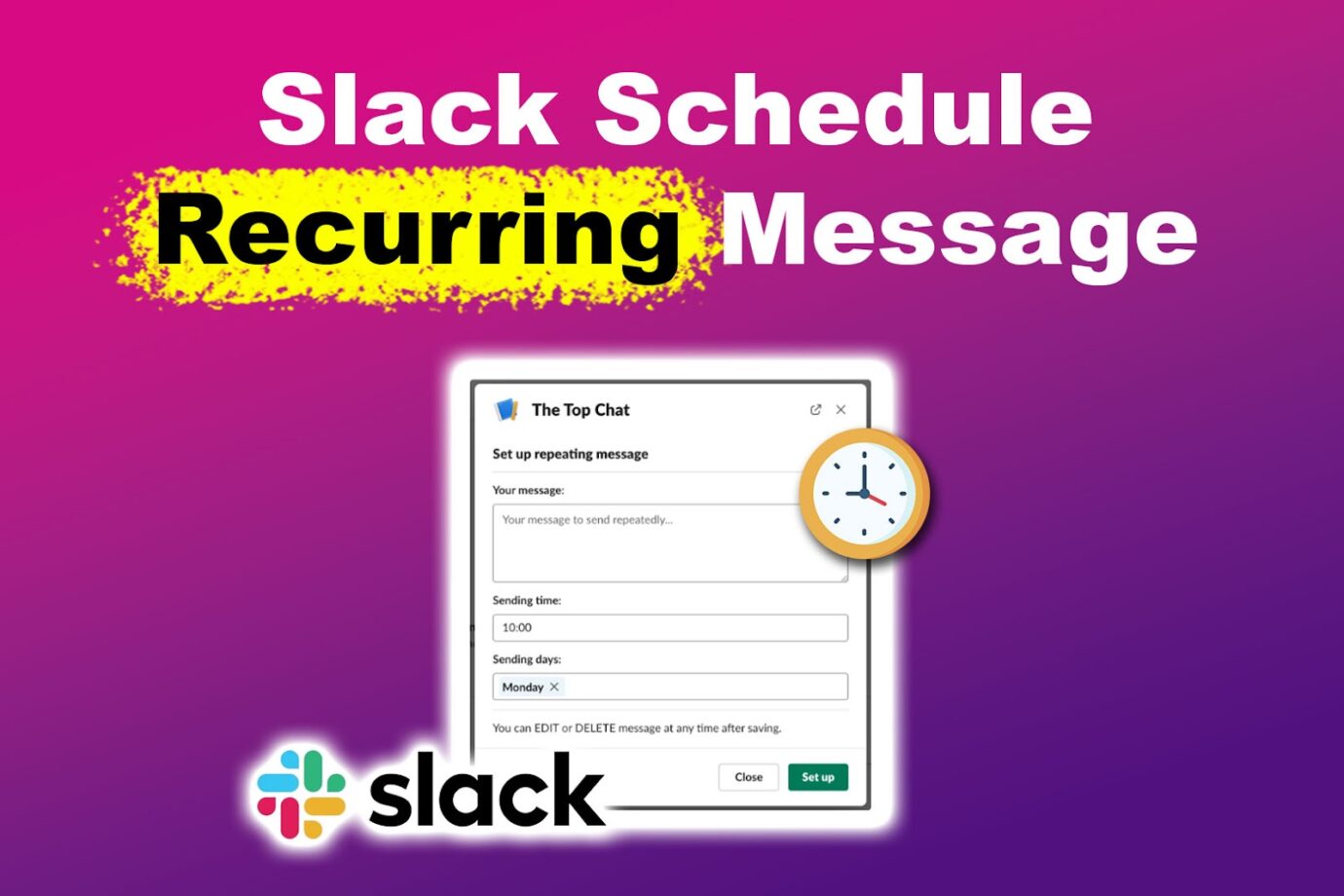
3 Ways to Schedule a Recurring Message on Slack
Here are the methods to send recurring Slack messages:
Method 1. Use Command Prompt
You can schedule recurring messages using the “/remind > @ > Message” command prompt. Use “@” when referring to someone. If you want to set a reminder to send a message in a group chat, just replace “@” with “#”.
For instance, the command prompt can look like this: “/remind @Name to submit the report every Thursday afternoon”.
Here’s more about using the command prompt from Slack.
Method 2. Using Slack’s Automation Feature
Here’s how to use Slack’s automation features to schedule a message on a desktop app:
- Step 1. Type the message in the receiver’s chatbox.
- Step 2. Click the “Drop Down Arrow” icon next to the send button.
If you’re using a mobile app to schedule a Slack message, long-press the “Send” button to access the time customization option. - Step 3. Choose “Customize Time”.
“Customize Time” is named “Schedule Message” for mobile app users. -
Step 4. Set a time to send your message.

Get more details on using the automation features on Slack.
Method 3. Use a Third-Party App
You can also use third-party apps like Zapier or Timy to schedule a recurring message on Slack. These apps provide additional time management features, such as the ability to schedule messages for up to one year and use shortcuts for specific purposes.
You can easily delete or edit your scheduled messages using these apps. However, you must purchase a subscription to access these features.
Here are more third-party Slack apps that you can use to make the best out of your team communication.
Enjoy Better Message Management with Slack!
Scheduling recurring messages on Slack lets you update your team regularly without manually messaging them. You can schedule the message and forget about it, and Slack will send it to your team.