Two of the most popular communication platforms today are Slack and Teams. Each boasts features that you can’t find on the other. This is why remote teams often integrate the two apps to communicate seamlessly.
Is Slack better than Microsoft Teams? Get a detailed comparison in this article.
This article will tackle everything you need to know about Slack and Teams integration. We’ll also list some of the Slack-Teams connectors you can use to connect the said platforms.
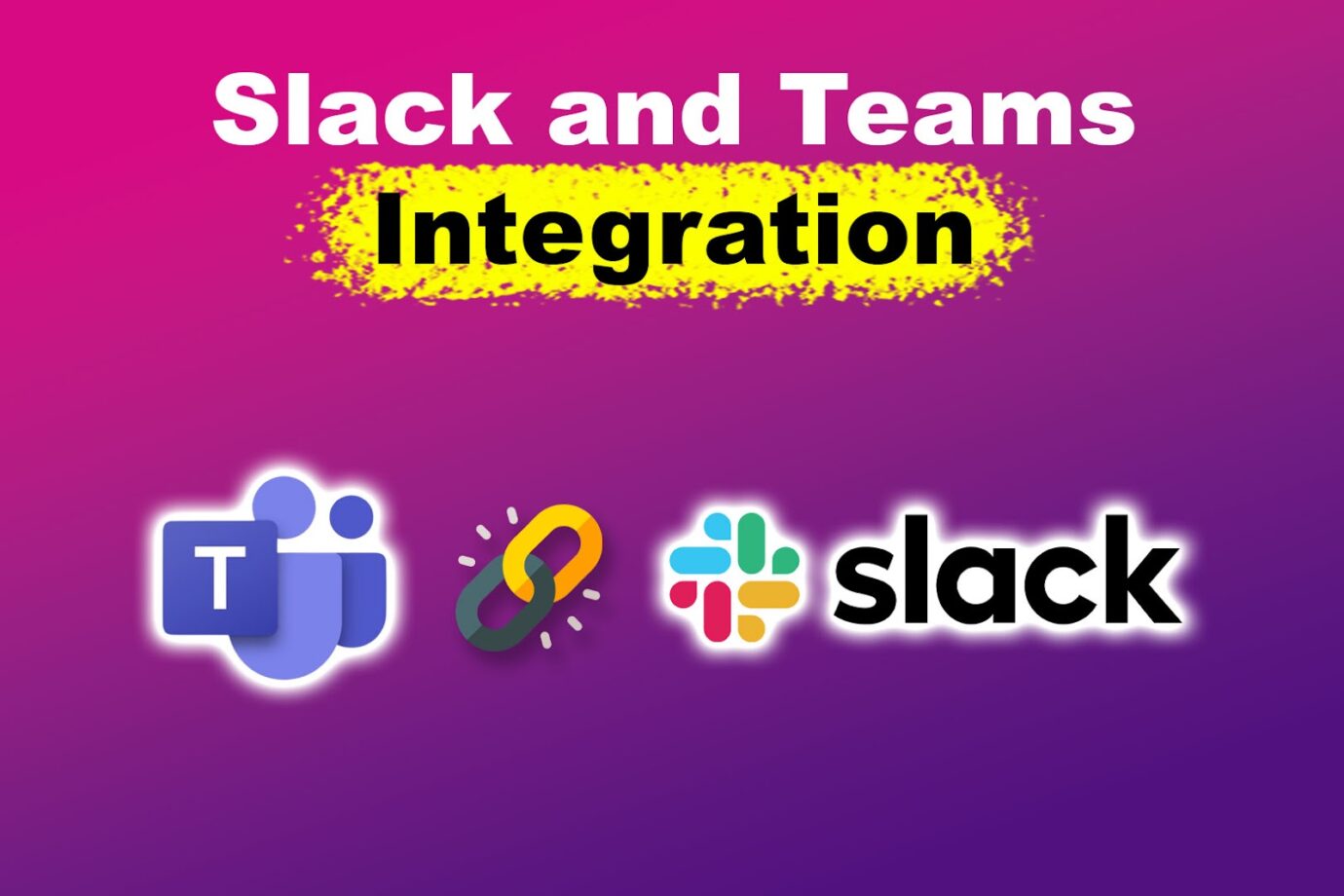
How to Integrate Slack With Microsoft Teams
A Slack integration with Teams eliminates the need to switch between the two apps, as it lets you start Teams meetings from Slack. This improves ease of use and productivity because team members can use the app they’re familiar with when joining meetings.
However, it’s important to note that the integration primarily focuses on calls rather than features like messaging.
These are the steps to integrate Slack and Teams:
Step 1: Open Slack
Step 2: Navigate to “More > Automations > Apps”
Slack’s “Automations” section contains all the apps you can integrate. PortfoLink lists some of the Slack apps available in “Automations”.
Step 3: Search for “Microsoft Teams Calls”
This step will redirect you to Slack’s website. From that website, you will find everything you need about Microsoft Teams Calls, including its features, required permissions, and security and compliance information.
Step 4: Click on “Add to Slack > Allow”
Before completing your Slack and Teams integration, Slack will ask you to let Microsoft Teams Calls view the information, messages, and channels within your Slack account. You must also give the integration permission to perform actions in your workspace.
Step 5: Sign In to Your Microsoft Account
Step 6: Click “Accept”
After logging in to your Microsoft account, you must permit Slack to access your Microsoft account data and information. Clicking “Accept” will finish the integration. Refresh the app if you don’t see changes in your Microsoft Teams Calls listed on the “Apps” section of your Slack.
Learn more about Slack and Teams integration on the Slack Help Center.
How to Start a Teams Meeting in Slack
To start a Teams meeting in Slack, type the slash command “/teams-call” in the Slack channel where the meeting participants are joined. They will then receive a prompt that allows them to join the meeting.
You can also include the meeting subject on your slash command. For example: /teams-call [Project Discussion].
3 Slack-Teams Connectors for Your Integration Process
Apart from Slack’s default integration process, you can also use third-party connectors. Using Microsoft Teams Calls for Slack poses limitations, as it only focuses on calls. Meanwhile, using Slack-Teams connectors can provide you with more features and functionalities.
Here are some of the third-party connectors you can use to perform a Slack and Teams integration:
1. Azure Bot Services
This allows you to create a bot to communicate with your Slack workspace members. Although bot development can be time-consuming, it enables personalized features. This helps you integrate Slack with the Microsoft Teams app based on your needs.
Get a detailed guide to creating a bot using Azure Bot Services on Microsoft Learn.
2. Automation Tools
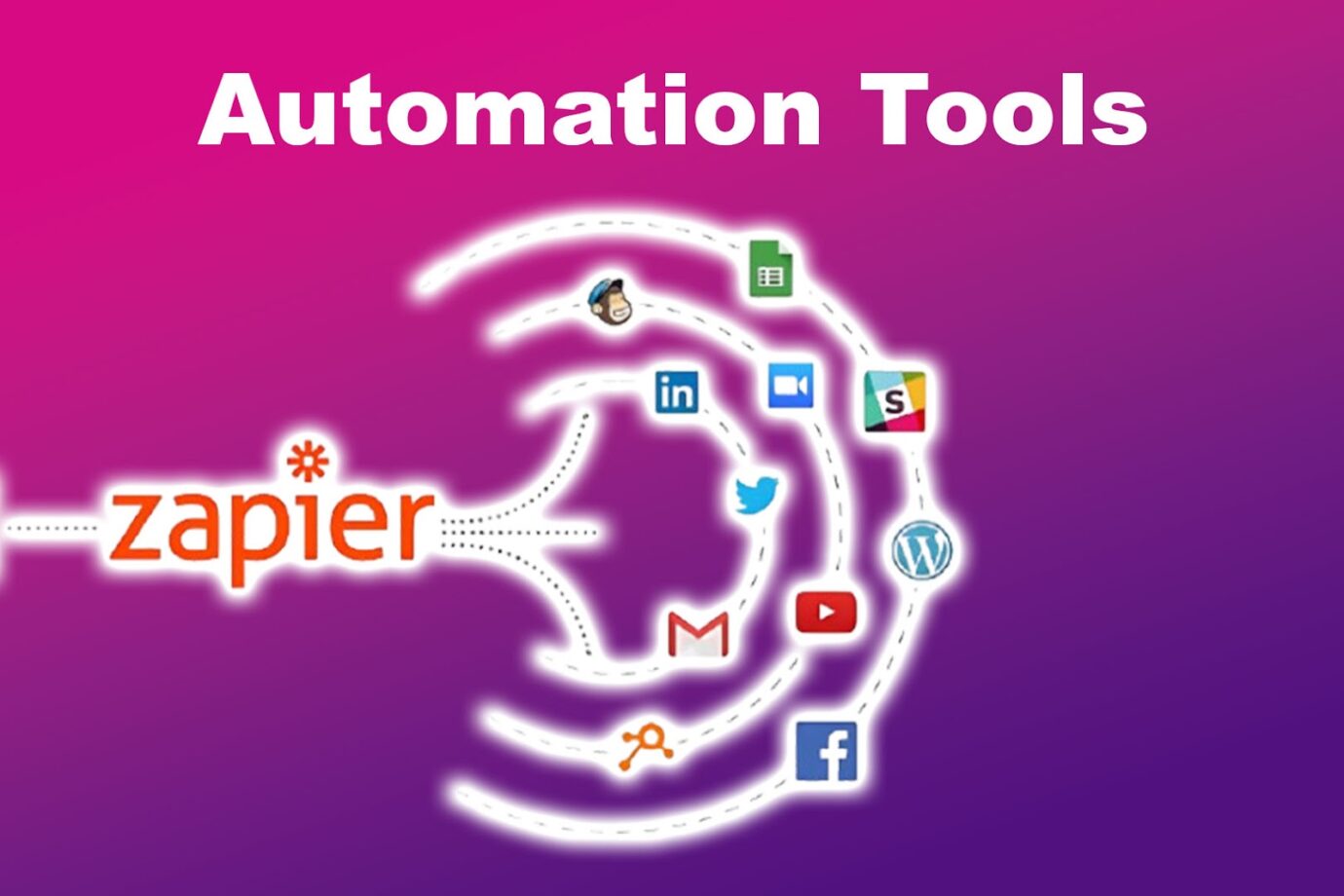
Automation tools like Zapier let you integrate Slack with Microsoft Teams by allowing you to create workflows called Zaps. For instance, you can make a Zap that automatically sets a Teams meeting and sends reminders on your Slack workspace.
Visit this official Zapier website to integrate Slack and Teams easily.
3. Interoperability Tools
These tools enable cross-platform messaging. This means you can send messages on Microsoft Teams, and they will be visible on Slack and vice versa. This benefits remote teams that use both apps for their day-to-day communication.
Some examples of interoperability tools include Mio and Conclude.io.
Slack & Microsoft Teams Can Work Together
While viewed as competitors, Slack and Microsoft Teams can still work together to provide users a smooth communication experience.
There are various methods you can use to integrate the apps. If your sole focus is to make Teams calls easier to access, using Slack’s Microsoft Teams Calls is the best option. Meanwhile, those who manage large teams may benefit from the customizability bots offered for Microsoft Teams and Slack.