Zoom offers various features that make virtual collaboration easy and effective. One of its standout features is the Zoom Whiteboard, designed to enhance interactive sessions, brainstorming, and planning in a virtual environment.
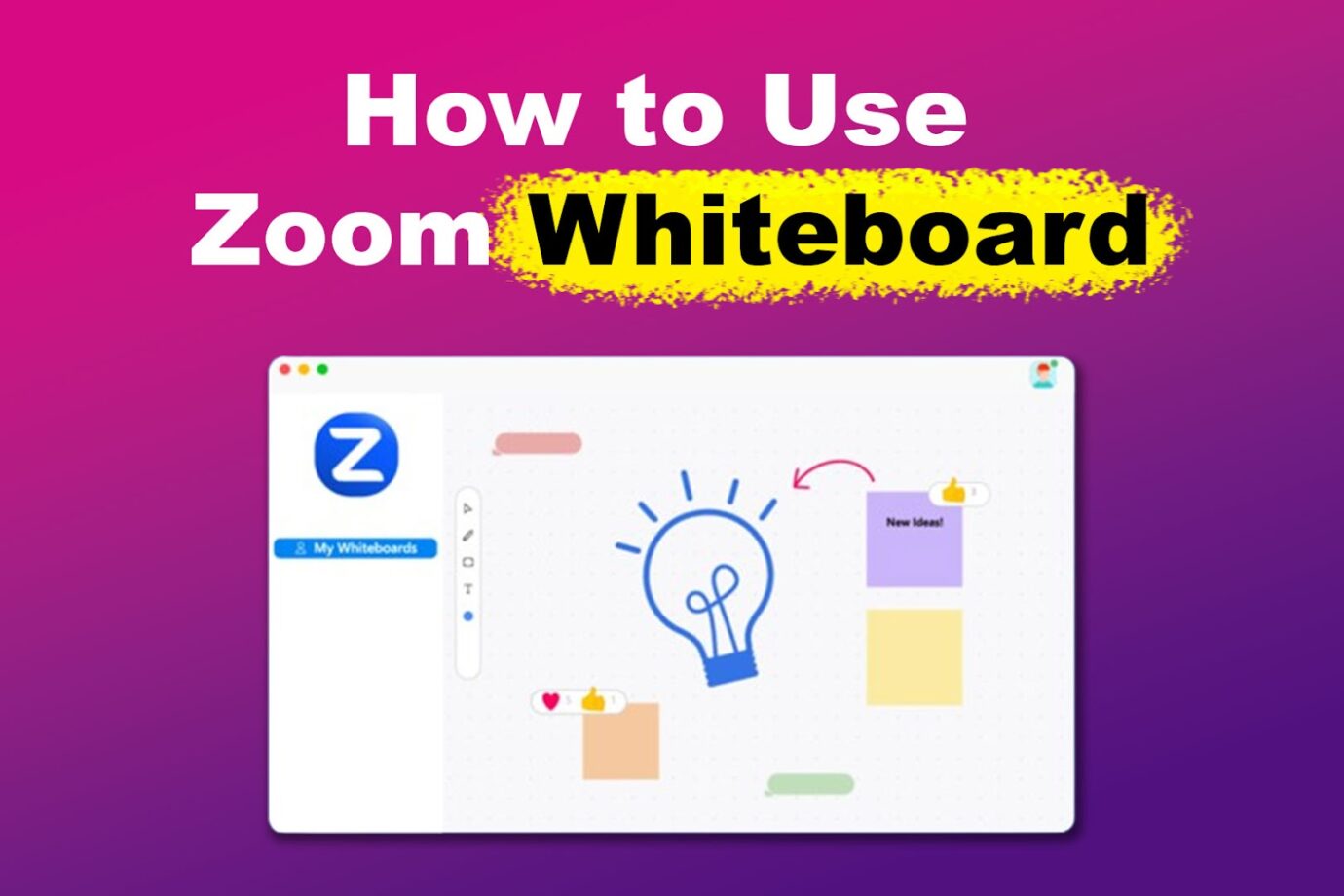
Here’s a quick guide on how to use Zoom Whiteboard to enhance your remote meetings. Whether you need to write, draw, or annotate, this feature has you covered.
What Is Zoom Whiteboard?
Zoom Whiteboard is a digital tool that enables real-time virtual collaboration through comments, drawings, sticky notes, and other visual elements. You can access the Zoom Whiteboard feature from within a Zoom meeting, Zoom Rooms for Touch device, or the Zoom app.
Sticky notes can be attached to any part of the whiteboard to outline ideas or indicate actions. On the other hand, the Whiteboard’s comments panel allows you to share your thoughts about the topic discussed and mention participants.
Another great feature Zoom offers is the ability to add backgrounds to video meetings. Discover how to add a background in Zoom here.
How to Use Zoom Whiteboard
Follow these steps to use the Zoom Whiteboard:
Step 1: Open Zoom and Create or Join a New Meeting
Step 2: Click on the “Share Screen/Share” Button From the Menu
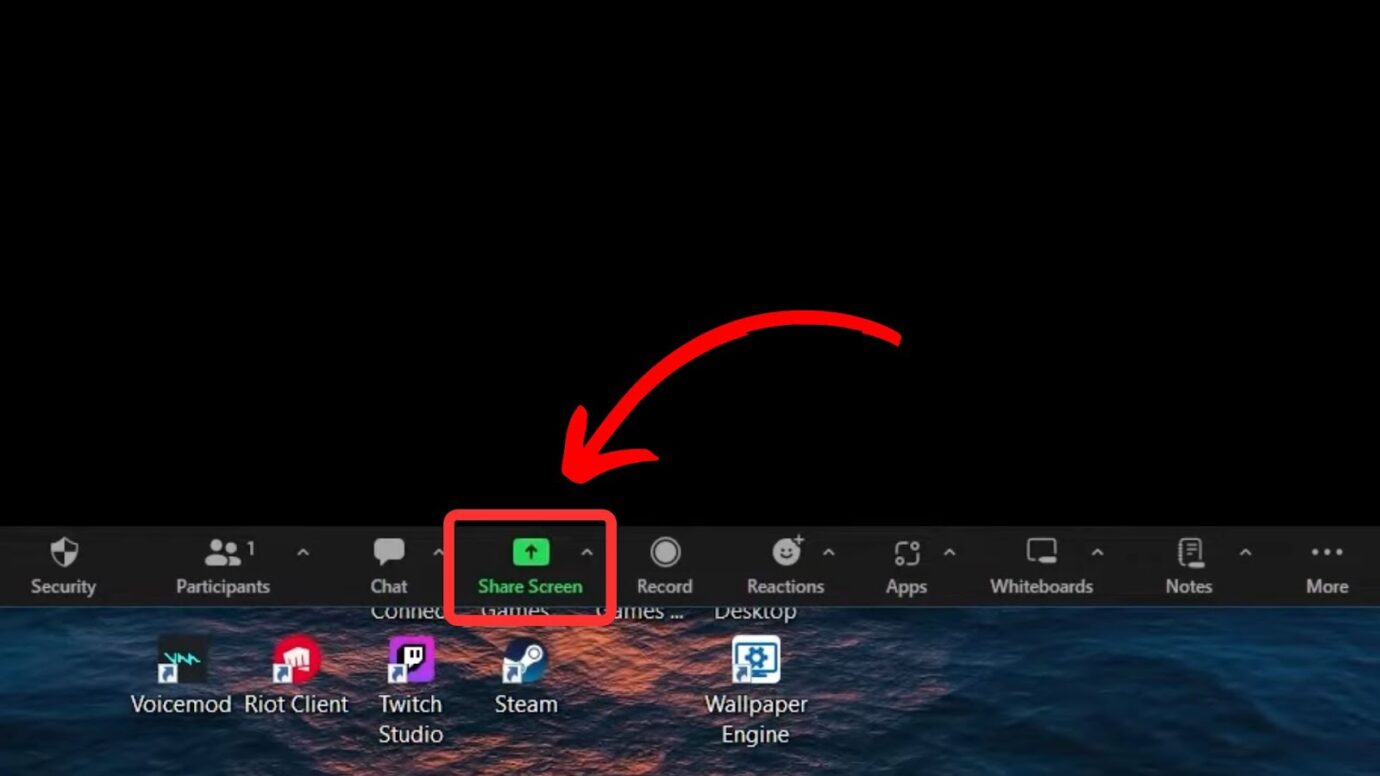
Step 3: Choose the “Whiteboard” Option
Step 4: Select “Share” to Start Showing Your Whiteboard
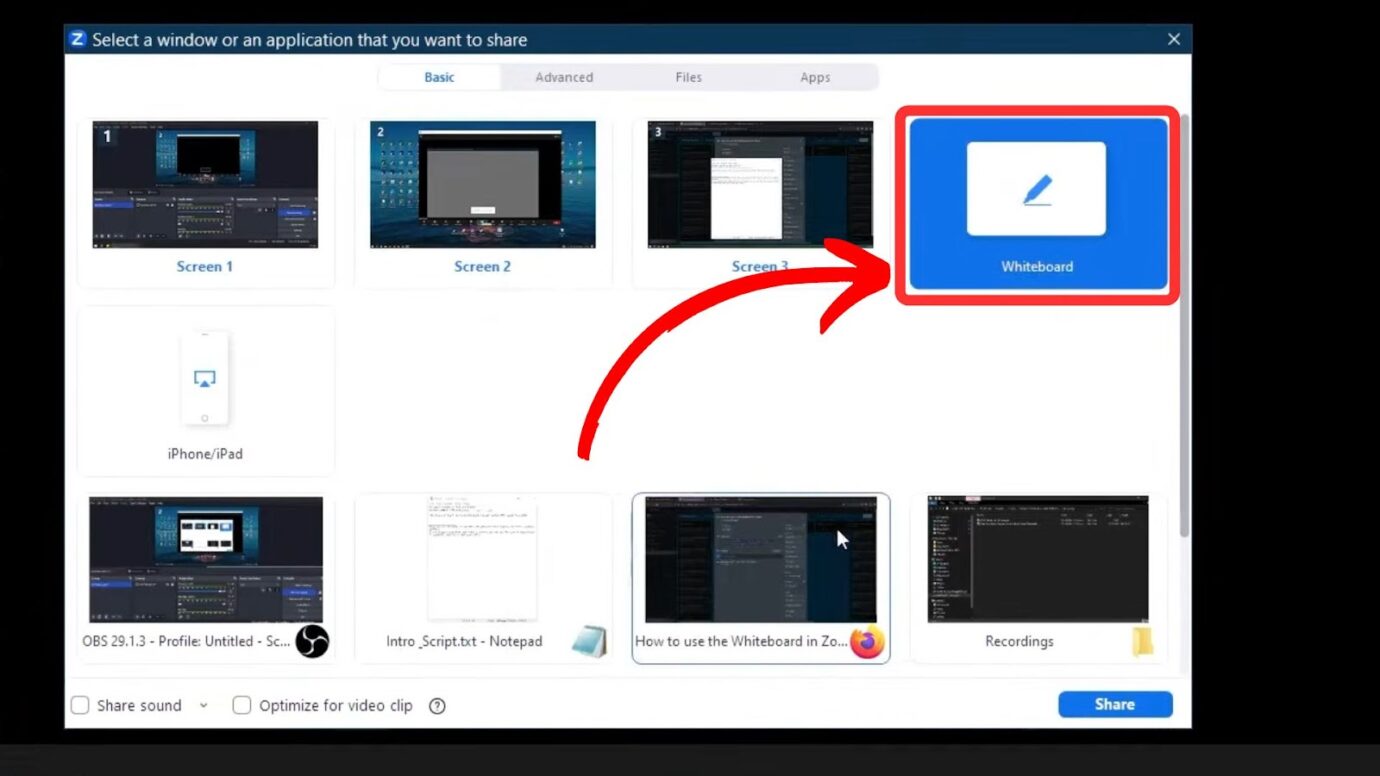
Once your Whiteboard is open, a toolbar with various features, including text tools, pens, highlighters, and shapes, will appear.
- Text Tool.
This tool allows you to add text boxes. - Pens and Highlighters.
Lets you draw freehand. - Shapes.
Allows you to draw shapes, lines, and arrows for structured drawings.
While Zoom is a great platform for remote communication, other tools such as Slack and Google Meet also offer unique features for specific needs. Check out this article to learn more about these communication tools and enhance your remote collaboration.
Can You Save and Reuse a Whiteboard in Zoom?
Yes, you can save and reuse a Whiteboard in Zoom. Click the “Save” button at the top right of the screen to save your Whiteboard’s content. To reuse it, go to your online “Whiteboard library” and click the Whiteboard you want to reuse.
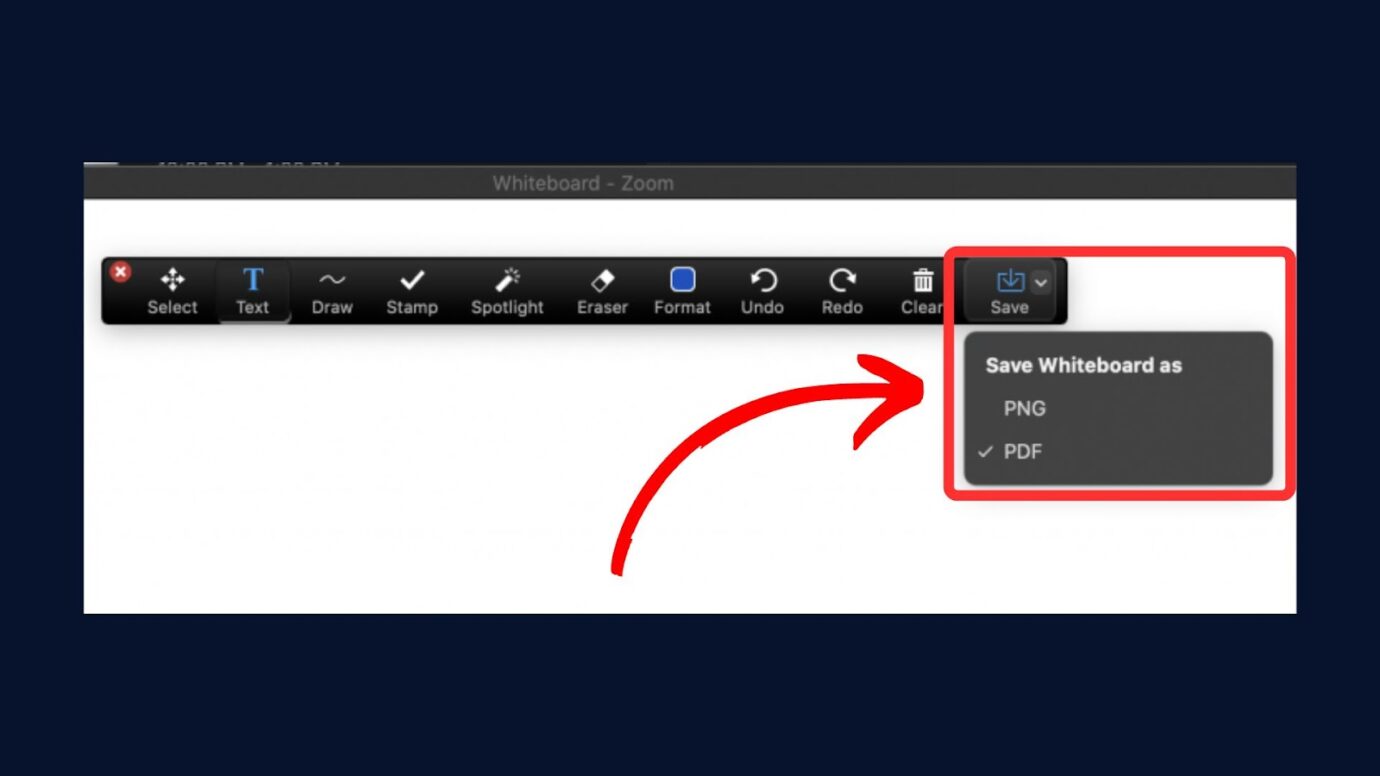
Ensure you’re logged into the account you used to save the Whiteboard so you can re-use it.
Learn more about saving Whiteboard in Zoom from Zoom Support.
Why You Can’t Use the Whiteboard in Zoom
Here is why you can’t use the Whiteboard on Zoom:
- Outdated Zoom Version.
Using an outdated Zoom version can lead to compatibility issues with various features, including the Zoom application. Install or update Zoom to the latest version to resolve the issue. - Permissions Settings.
Zoom hosts can control participants’ features during a meeting. If the host has turned off the Whiteboard feature, you won’t be able to use it. Make sure the host allows participants to share. If you are the host, make sure the Whiteboard feature is enabled. - Connectivity Problems.
If your connection is weak or unstable, the Whiteboard feature might not load properly or be delayed, making it challenging to interact during meetings. Switch to a strong network to resolve the issue. - Frozen Whiteboard.
Zoom Whiteboard may become unresponsive due to software or server issues. To resolve the issue, restart Zoom and rejoin the meeting. - Cache and Cookies.
Cache and cookies can sometimes cause performance issues, including problems with the Zoom Whiteboard. Clear Zoom’s cache and cookies to fix the issue. - Audio/Video Issues.
Sometimes, using the Whiteboard’s audio and video features simultaneously can disrupt collaboration. - Device Compatibility.
Zoom’s Whiteboard may not function correctly on old devices. Devices with insufficient hardware may not run certain Zoom features.
Read more about why you can’t use the Zoom Whiteboard and how to troubleshoot it from Zoom Support.
Benefits of Using the Zoom Whiteboard
These are the benefits of using the Zoom Whiteboard:

- Ease of Use.
The Zoom interface is easy to use, allowing participants to contribute without extensive technical training. It requires minimal setup as it’s directly integrated into Zoom, eliminating the need for downloads or installations. - Immediate Feedback.
The Zoom Whiteboard lets participants instantly share thoughts, make corrections, and ask questions, keeping discussions on track and flexible. - Improves Engagement.
Another benefit of using the Whiteboard on Zoom is that it allows participants to contribute to the discussion, increasing engagement. This also breaks the monotony, making the meeting more active and exciting. - Improves Collaboration.
The Zoom Whiteboard is an excellent tool for collaboration because multiple users can work on it simultaneously. - Integration With the Zoom Platform.
The Whiteboard’s seamless integration with Zoom simplifies workflow and eliminates the need to switch between different apps. This allows participants to transition between different discussions without leaving the platform. - Accessible.
The Zoom Whiteboard is available from any location with the internet, making it an invaluable tool for remote teams. - Promotes Creativity.
Using the Whiteboard on Zoom allows participants to think creatively and present their ideas visually. The diverse tool set, such as freehand drawing and stamps, also encourages experimentation, which might lead to more innovative solutions. - Recordable Sessions.
Hosts can record Whiteboard sessions, allowing participants to review them later. This records discussions and ideas for reference, ensuring essential details are remembered and can be revisited.
Read more about the benefits of using the Zoom Whiteboard from Zoom’s official website.
Challenges of Using the Zoom Whiteboard
These are the challenges of using the Zoom Whiteboard:
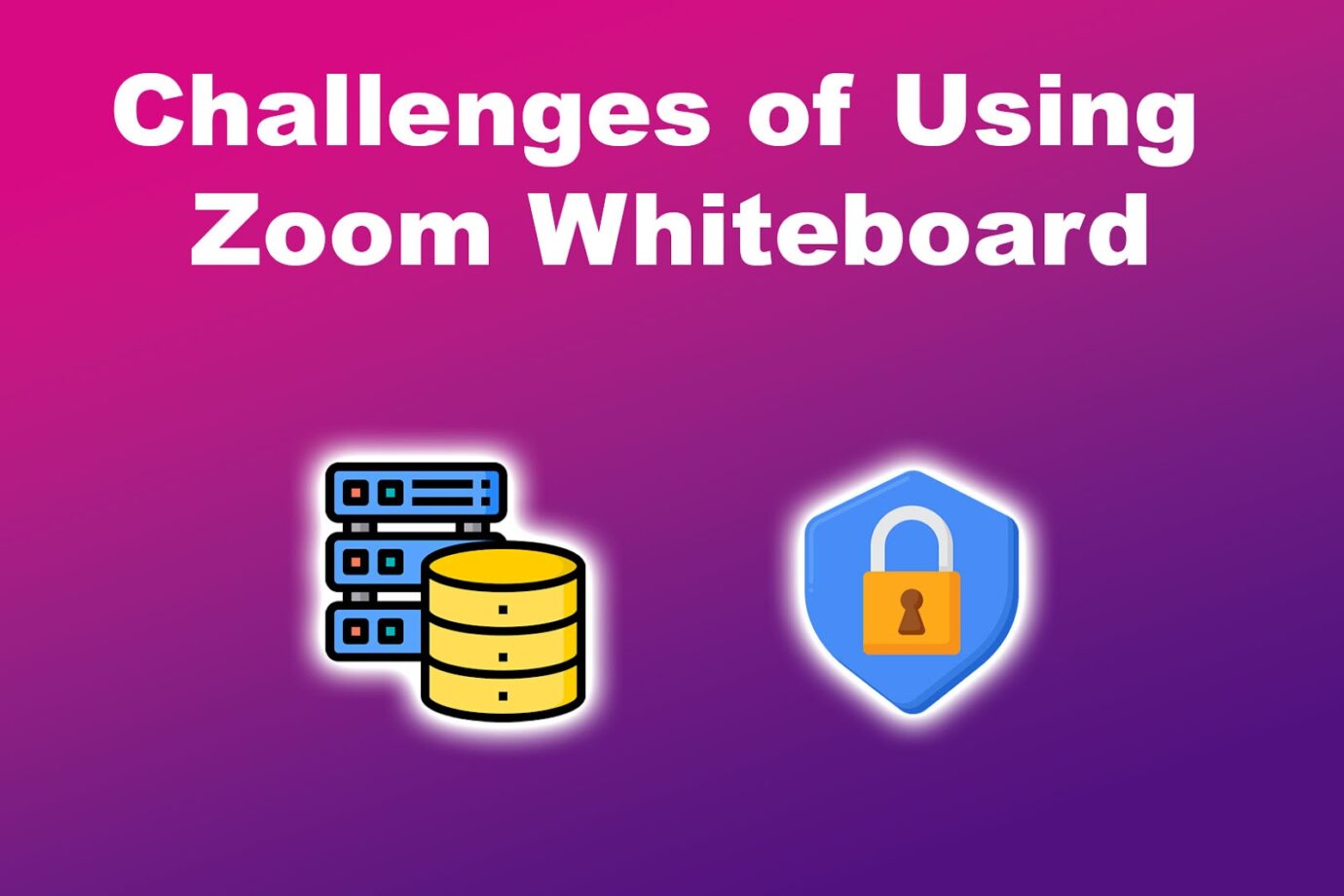
- Limited Storage.
Zoom offers minimal cloud storage for Whiteboards, especially on free and lower tiers. This means you may be unable to save all your Whiteboards directly to Zoom Cloud, which may inconvenience collaboration. - Steep Learning Curve.
Zoom’s Whiteboard feature may be difficult for new users to navigate, especially if they are unfamiliar with the tools. The steep learning curve could delay productivity. - Technical Difficulties.
Glitches, lags, or any other technical issues on the Zoom Whiteboard can disrupt the smooth flow of meetings or brainstorming sessions. - The Free Version Has Minimal Features.
Using Zoom Whiteboard on the free version limits what you can do during meetings. It doesn’t have advanced tools and customization options, which hinders creativity and effectiveness. - Overreliance on the Internet.
The effectiveness of the Zoom Whiteboard depends entirely on the quality of the internet connection. An unstable or weak internet connection can lead to delays, disconnections, or loss of content, disrupting the smooth flow of meetings. - Compatibility Issues.
The Zoom Whiteboard may not work equally across all devices. Users on older, less powerful, or different operating systems may experience compatibility issues when joining a meeting, limiting functionality. - Limited Integrations.
Zoom’s Whiteboard lacks seamless integration with other platforms and tools, limiting its usability. This makes adding or synchronizing information from various sources difficult, preventing smooth collaboration. - Privacy Concerns.
When using the Whiteboard, especially in shared public meetings, there may be concerns about the data’s privacy. Unauthorized access could pose risks to the data. Moreover, participants can save and share content without permission, which raises privacy concerns.
Learn more about the disadvantages of Zoom Whiteboard from Zoom Support.
Zoom Whiteboard Revolutionizes Real-Time Collaboration
Gone are the days when you need to exchange boring emails to brainstorm ideas. Thanks to virtual collaboration tools like the Zoom Whiteboard, we can now brainstorm in real-time, even within the comforts of our homes.
Just make sure your Zoom app is updated and you’re connected to stable internet to keep things running smoothly.