Slack allows you to customize your work hours to balance work and social life. This feature helps you get a balance between your work and social life.
This article provides a step-by-step guide on setting Slack working hours. Read to discover the benefits of planning your work hours and other ways to improve them. Let’s get started!
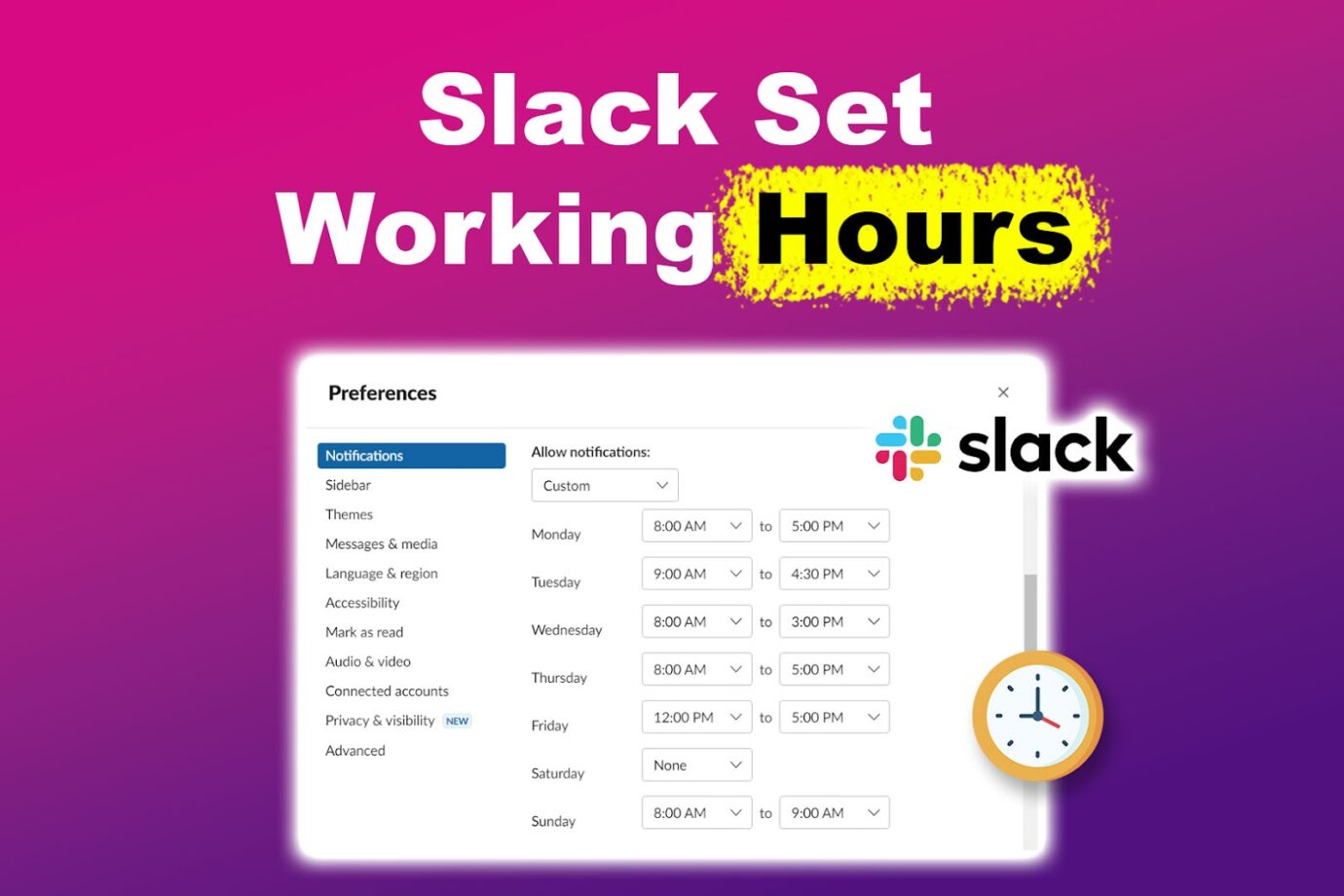
Did you know you can also set work hours on Google Calendar?
How to Set Slack Working Hours
Here’s how to set working hours on Slack:
Step 1: Click the “Profile Icon”
Step 2: Tap on “Preferences”
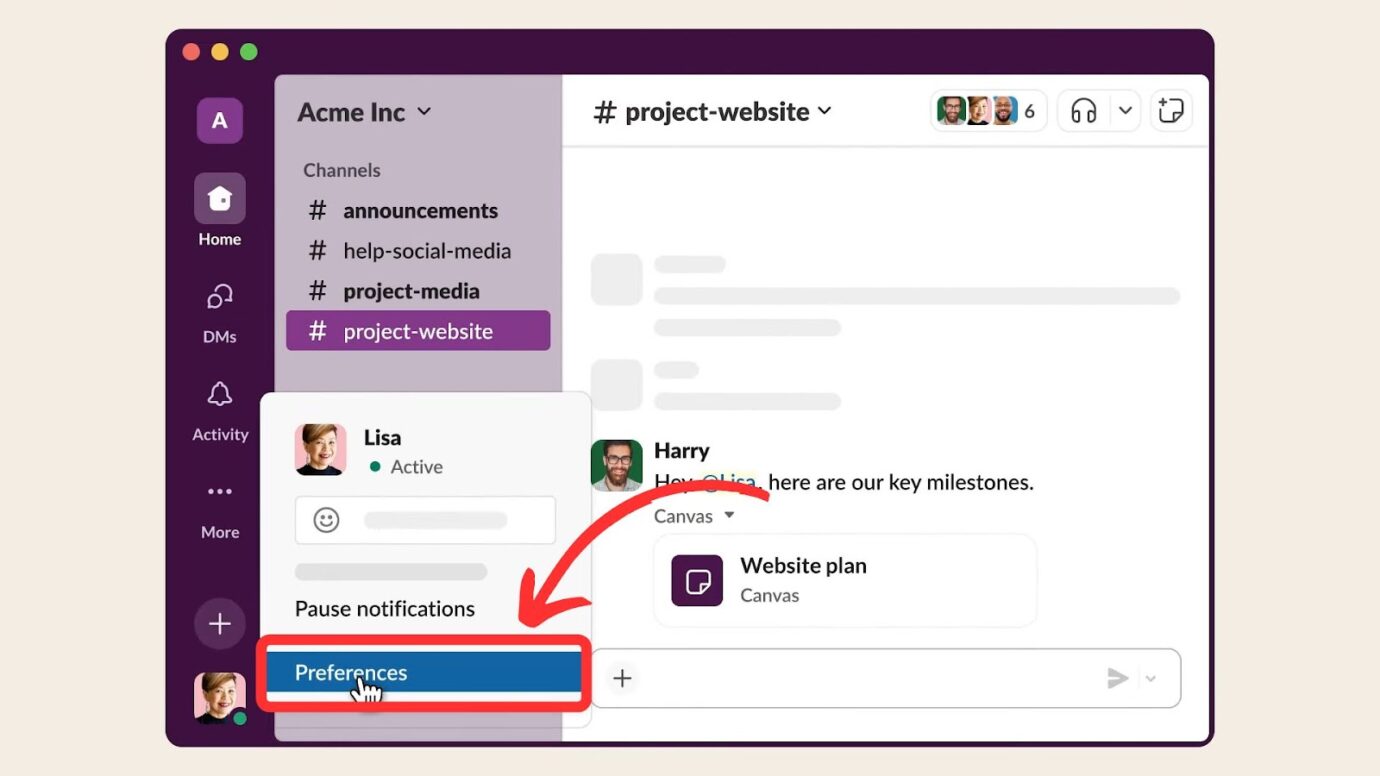
Step 3: Go to “Notifications > Notification Schedule”
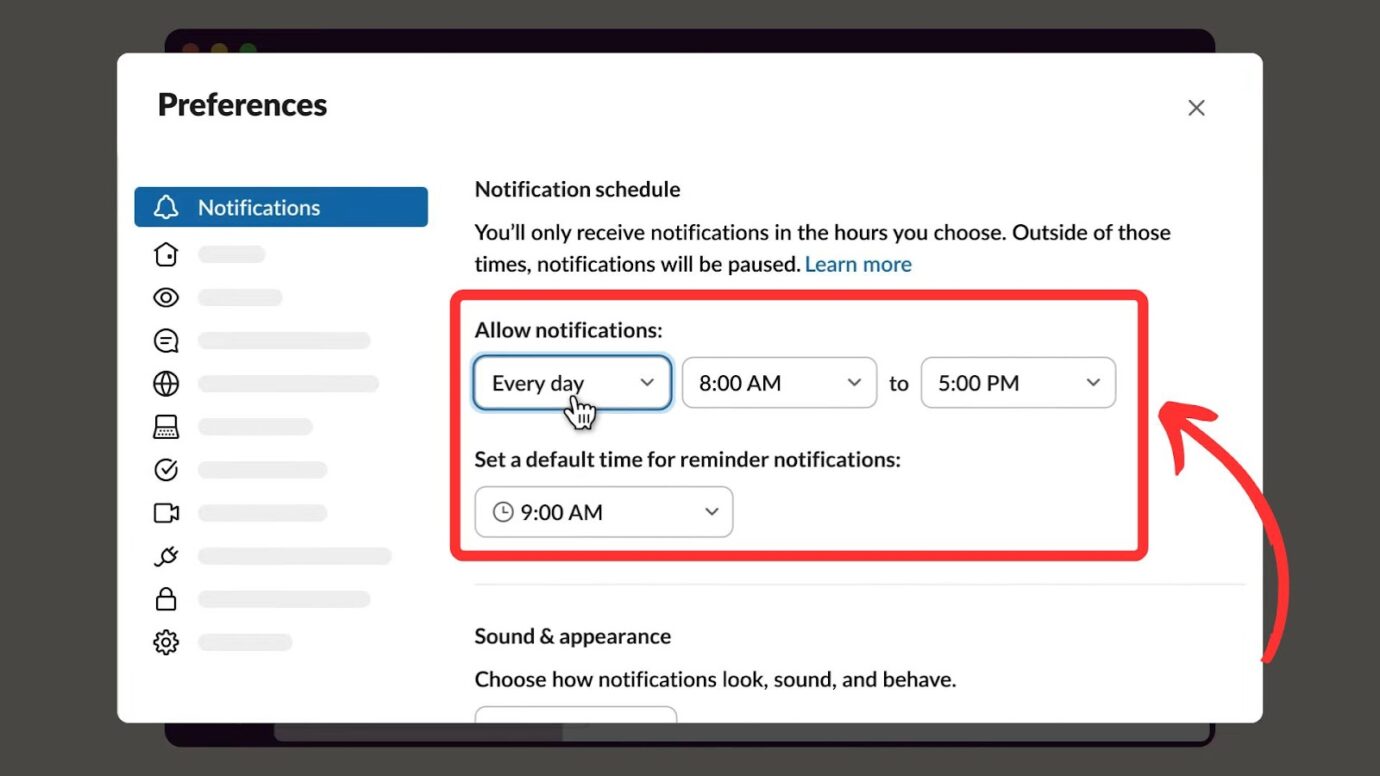
Step 4: Go to “Allow Notifications”
You can choose between the options “Every day”, “Weekdays”, and “Custom”.
Step 5: Set the “Start” and “End” Times of Your Working Day
Aside from setting your work hours on Slack, there are other Slack practices that you should apply when working in a remote team.
Importance of Setting Working Hours on Slack
Most will argue that you can ignore calls or notifications when not at work. However, setting your Slack work hours has various advantages for a user.
Here are more advantages of setting work hours on Slack:
- Better Work Cohesion.
Having a Slack working schedule can improve collaboration in the organization. With your work hours set, your teammates will know when to contact you for urgent needs. - No Pressure in Checking Work-Related Notifications.
Having your work hours set helps you avoid job-related pressure. You don’t have to worry about getting constant messages when not at work. - Allows you to Set Break Periods.
Clarity on your work periods can help you set break times between tasks and avoid burnout. - Organized Working Schedule.
Specifying your Slack working hours allows you to maximize the available time, as your teammates will know when to send you tasks and updates. - Improved Communication with Workers.
Setting a work schedule enhances streamlined communication with your clients and colleagues. It ensures a specified period for relaying information or responding to messages. - Influences a Better Social Life.
Once your work hours are over, you can have designated personal time to interact and build better relationships with friends and family.
Here’s how to gain more from setting your work days from the Official Slack Website.
Changing Slack Status During Working Hours
Sometimes, you may need privacy when working on urgent tasks or during meetings. Slack’s status feature allows you to set and alert your team on your availability during work hours.
Another efficient feature to learn in Slack is how to schedule recurring messages.
Here are steps for managing your availability on Slack during work days:
Step 1: Click Your “Profile” Icon
Step 2: Select “What’s Your Status?”
Step 3: Select a Status From the Presets or Customize One
Status presets available include “Vacationing”, “In a Meeting”, and “Out Sick”. If none of the presets work, you can type one in the “What’s Your Status” box.
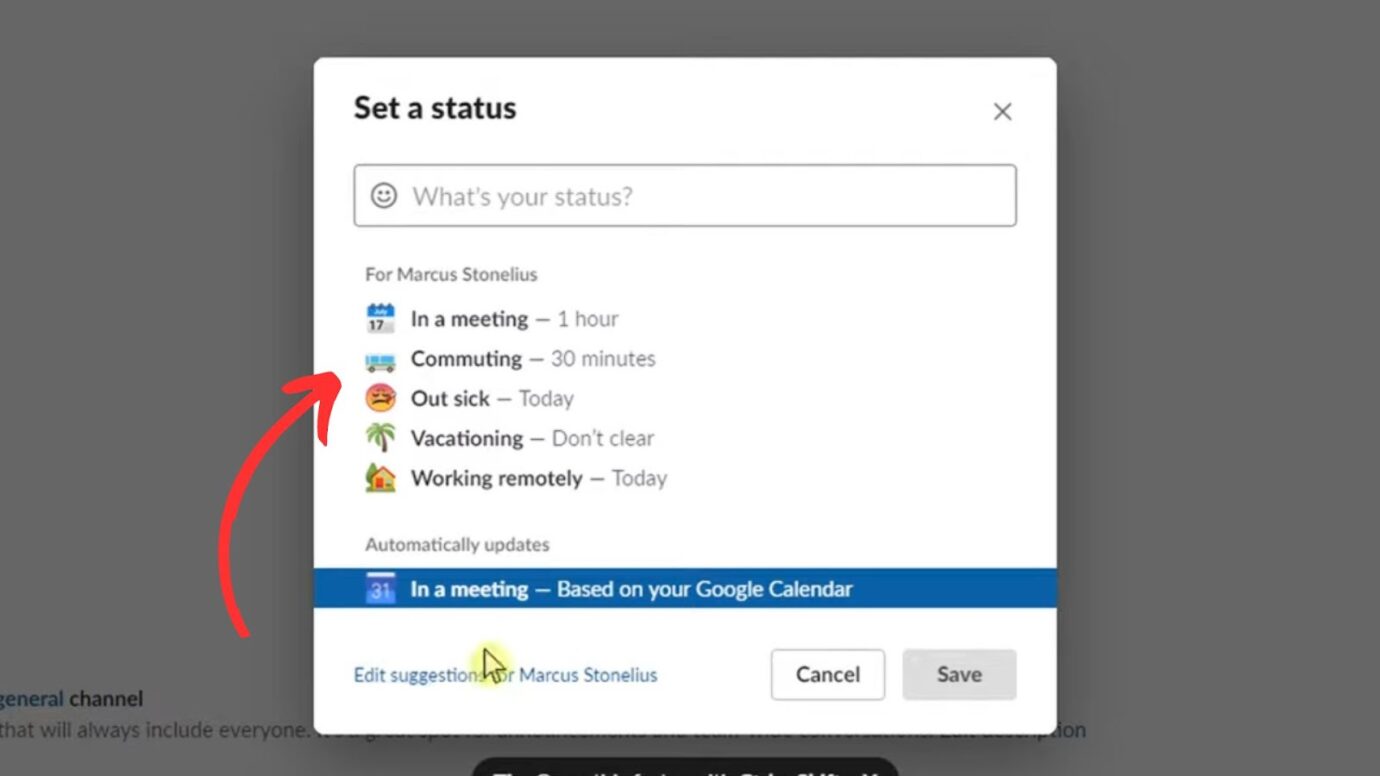
Here’s more about setting your status from the Official Slack and Magneticcreative Websites.
Let Your Colleagues Know When You’re on Slack!
Balancing social and work life is among the top benefits of setting Slack hours. Like working in an office, you prioritize available working time and know when to take breaks between tasks. Therefore, a clear working schedule positively impacts your productivity.