You’ve probably heard of Notion or used it for work or study. Notion is a rich productivity and collaboration app with wide platform support, so you can manage important tasks anywhere.
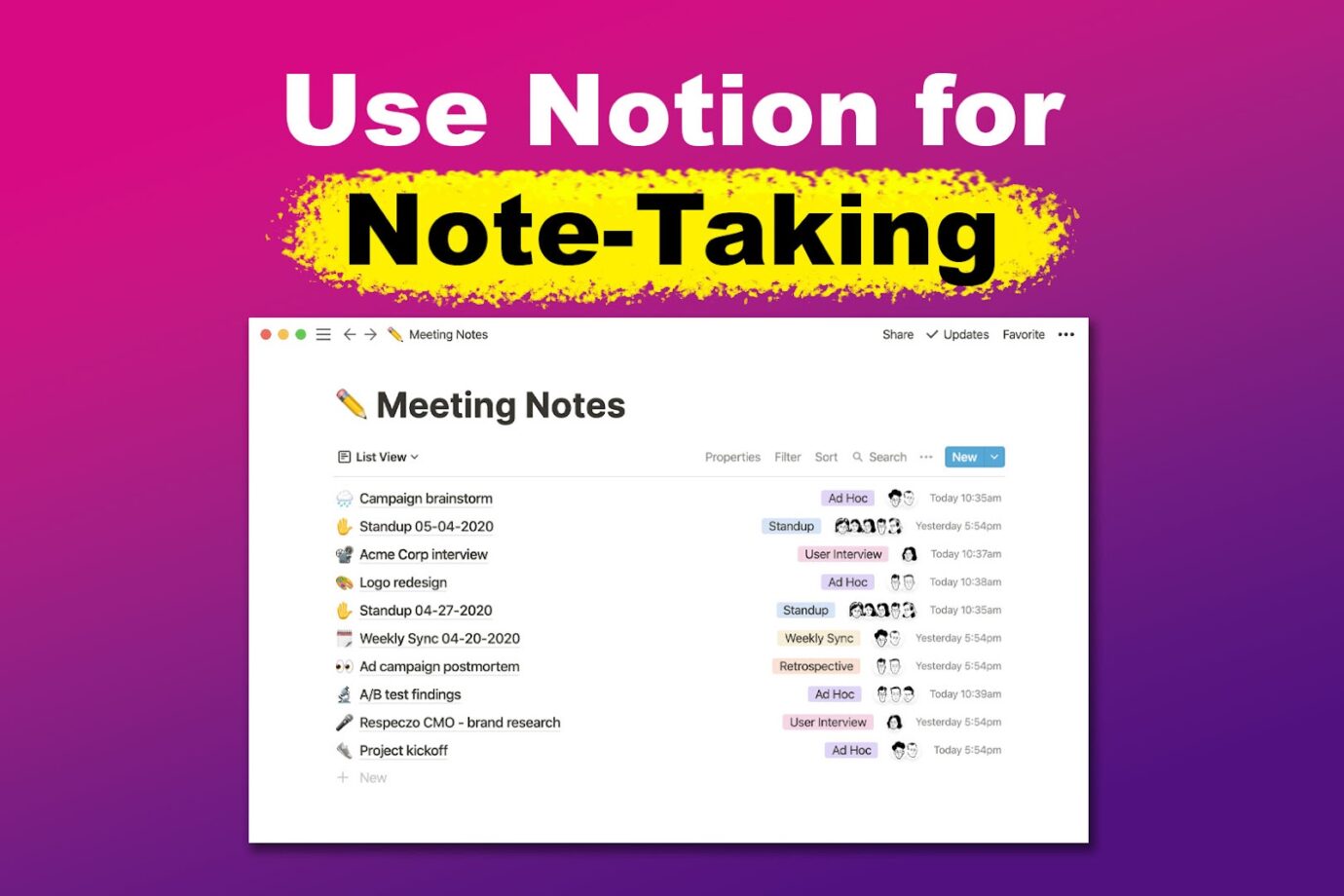
One of its standout features is its note-taking capabilities, but some users may find it confusing, especially if you’re new to Notion.
Whether you’re new to this app or looking for other ways, here’s a guide on using Notion for note-taking.
How to Use Notion for Note-Taking
Did you know there’s no one way to take notes on Notion? Why? Notion’s high flexibility allows you and your team to customize how you handle your projects. In this section, we’ll cover the most basic method to get you started with note-taking on Notion.
Here are the steps to use Notion for note-taking:
Step 1: Create a Page
On the left side of the app, you’ll see an “Add a page” button. Click that, and you’ll instantly have a new Notion page. This page will be automatically added to the sidebar.
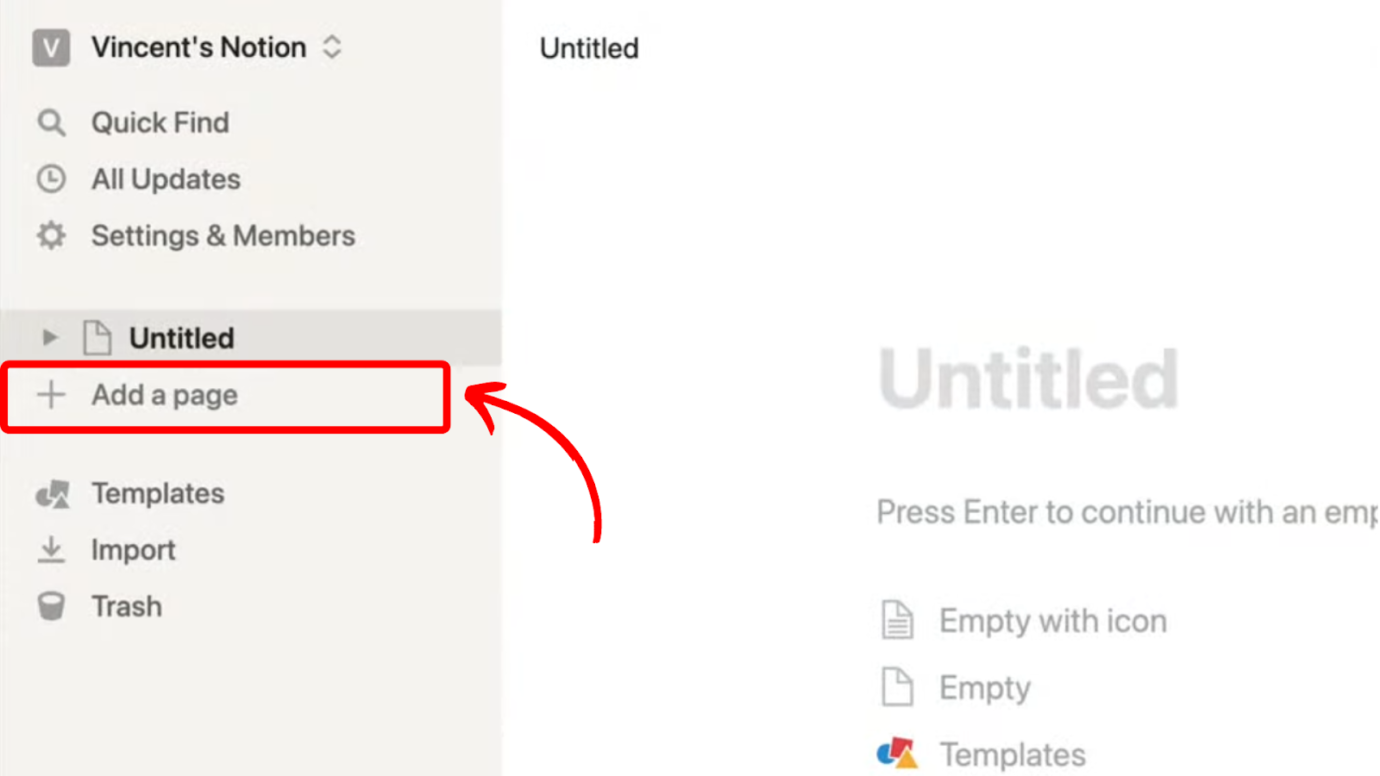
Note: You can’t create pages if you’re only a guest in a Notion workspace.
Step 2: Customize Your Notion Page
Notion’s pages can be your navigation page containing links to different pages or a simple page containing notes for meetings or project progress.
For this step-by-step process, we’ll only focus on the latter. A “Get Started With” guide will appear on the page, where you can tap “Ask AI,“ “Journal,“ or “Table.“
Step 3: Type in Your Notes
Type in the title and notes below. You can also choose other formatting options by typing “/” on the page. A drop-down menu will appear where you can choose basic blocks like text, bulleted list, quote, callout, media, and more.
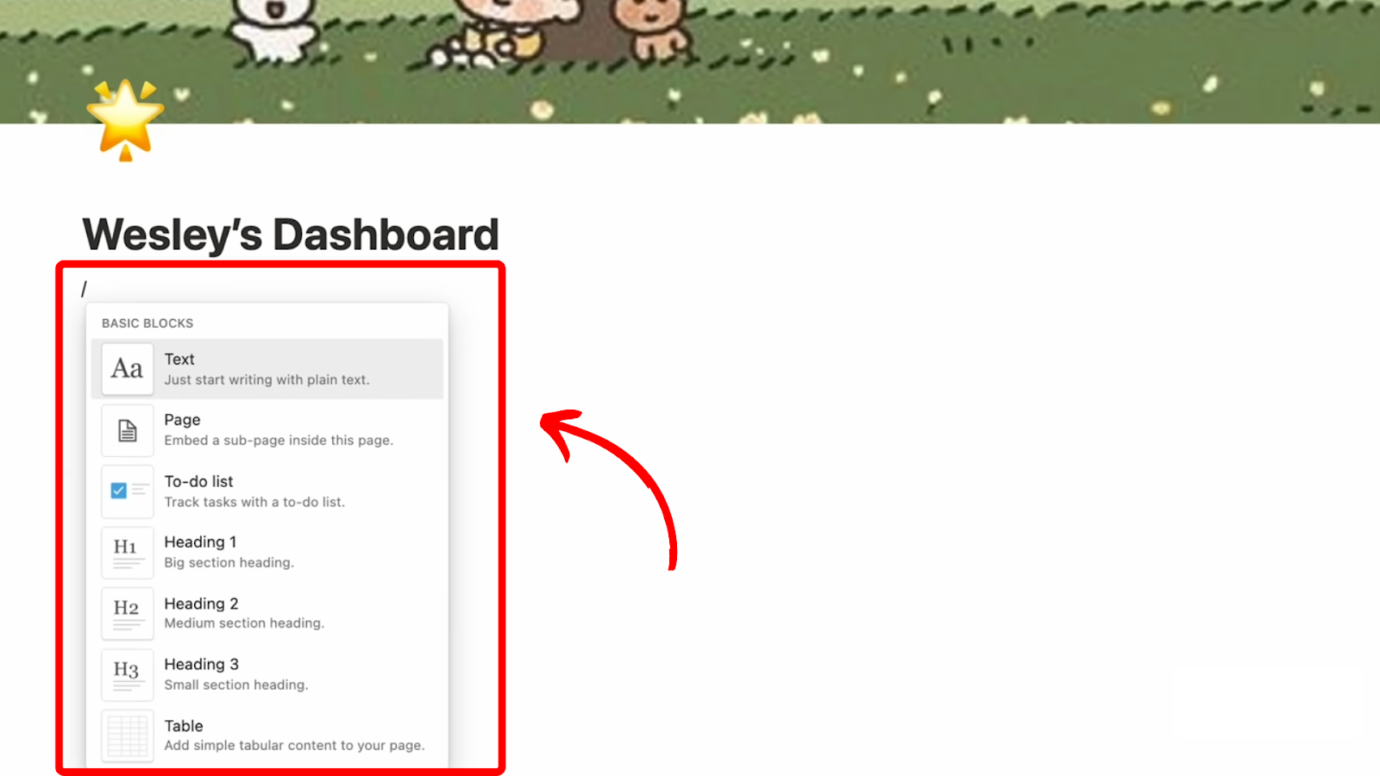
There you have it! You now have a dedicated page for meeting notes or anything else related to remote work.
Step 4: Organize Your Notes
This is the fun part! You get to decide how to organize your notes to quickly find the information you need. You can tag your notes from A to Z, link your notes, add tags, or create Wiki pages for easy navigation. It’s different for every person.
You can check out these videos to get an idea about organizing your notes in Notion:
Are you a virtual assistant who’s using Notion to increase productivity? If so, here are 9 ways a virtual assistant like you can boost productivity!
How to Get a Note-Taking Template on Notion
If creating a page for note-taking from scratch is too much for you, you can use Notion’s templates.
Here are the steps to get a note-taking template on Notion:
Step 1: Go to Notion’s Notes & Knowledge Templates
Step 2: Choose From the Note-Taking Templates
You can filter options from free to paid and popular to recently added ones.
Step 3: Click the Template & Tap “Get Template”
This will redirect you to Notion web. A pop-up will ask you to choose which Workspace you’d like to apply the template to.
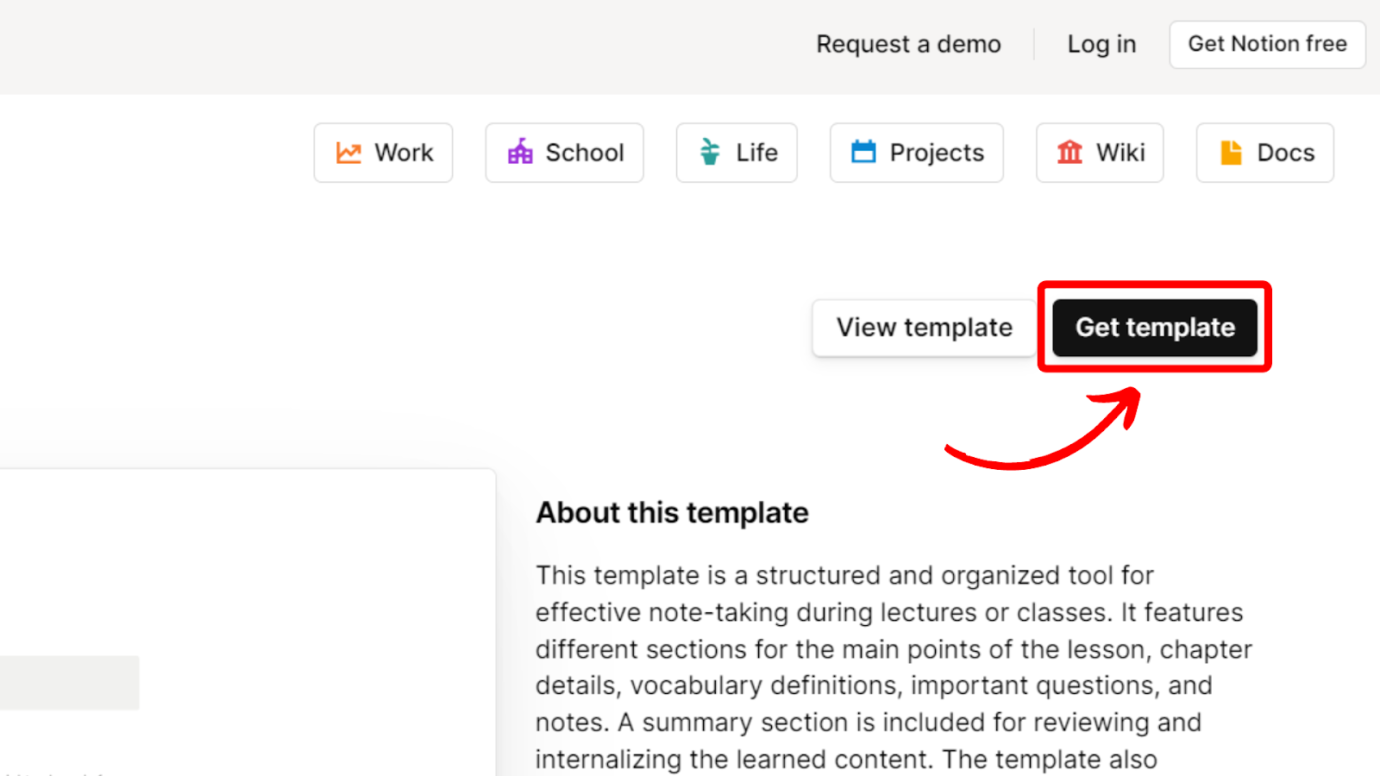
Step 4: Select the Workspace You Want to Add the Template To
Step 5: Customize the Note-Taking Template to Your Liking
Check out Notion’s Help Center to learn more about using templates.
Why Should You Use Notion to Take Notes?
These are the reasons why you should use Notion for taking notes:
1. Unlimited Possibilities
Notion offers many ways for users to customize their pages. It offers diverse formatting options, such as headings, bullet points, checkboxes, code blocks, and tables, making it easy to create organized and attractive notes.
You can also embed other content, like videos or websites, for your reference.
2. Supercharge Productivity
Notion’s powerful search makes finding notes a breeze. Plus, you can organize everything with tags, folders, and linked pages. With this, you’ll increase productivity at work or studies.
3. Offline Use
Let’s face it: you can’t always have an Internet connection, especially if you’re always traveling.
Notion works offline on desktop and mobile, letting you edit and view notes anytime. Changes sync automatically once you’re back online, so you stay productive even without the internet.
4. Easy to Use With Aesthetic Options
You can choose simple layouts for ease of use or aesthetic templates that may be complex or easy to navigate.
5. Centralized Collaboration
Of course, as a platform dedicated to collaboration, you’ll find Notion helpful when collaborating on notes. This is specifically useful when you need reviews for meeting minutes or notes.
Are you using Slack? If yes, there’s a way to integrate Notion and Slack for a more seamless work.
Notion Is the Way to Take Notes
Now that you know how to use Notion for note-taking, it’s time to up your game with this app’s versatility! Just follow the steps we’ve outlined above, and feel free to spice it up by applying templates or simply starting from scratch. Trust us, using Notion for note-taking will not bring you down.