Managing multiple calendars can take time and effort. Creating a shared Google calendar makes coordinating with coworkers and employees easy.
This is an essential digital tool for remote work coordination, mainly if your team is scattered in various locations and operating under different time zones.
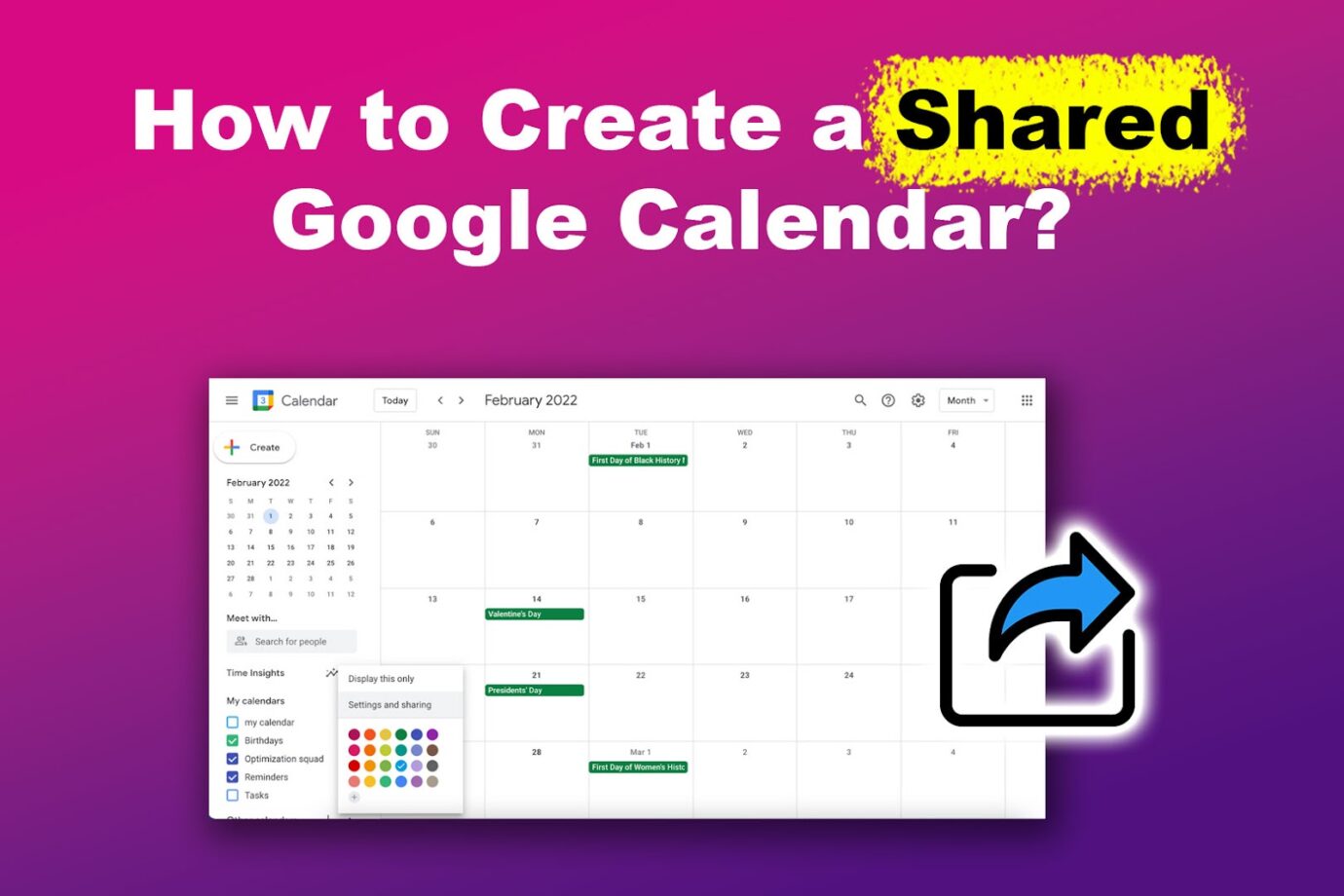
In this article, we’ll cover how to create a shared Google calendar and share it with someone. Without further ado, let’s get right into it.
Did you know you can create a shared inbox in Gmail?
How to Create a Team Calendar in Google
Here are the steps to create a shared Google calendar with someone by adding their email:
Step 1. Go to the Left Panel of Google Calendar
Step 2. Select “Other Calendars > Create New Calendar”
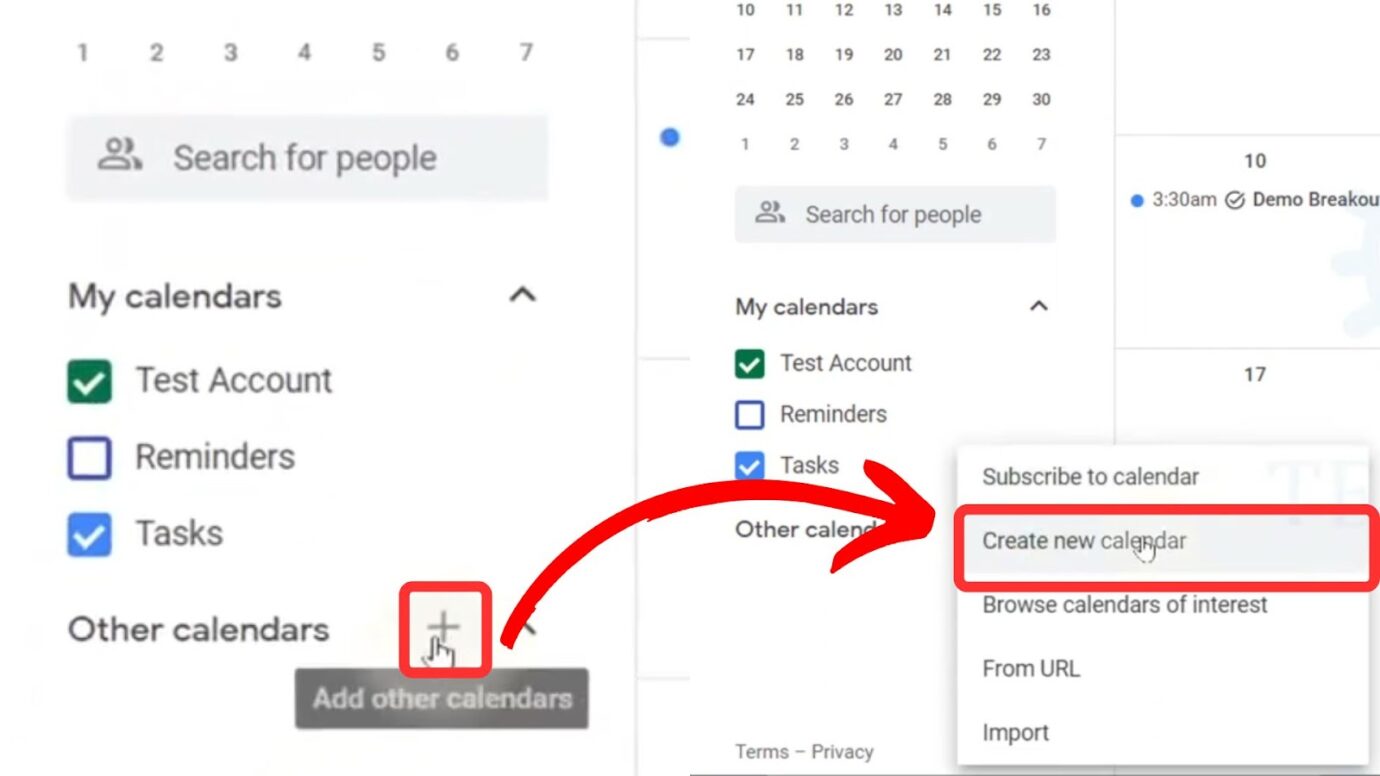
Go back to the main page of Google Calendar.
Step 3. Click “( ⋮ ) > Settings and Sharing” Next to Your Calendar

Step 4. Scroll Down and Click “Add People and Groups”
This option is under the “Share with specific people or groups” section.
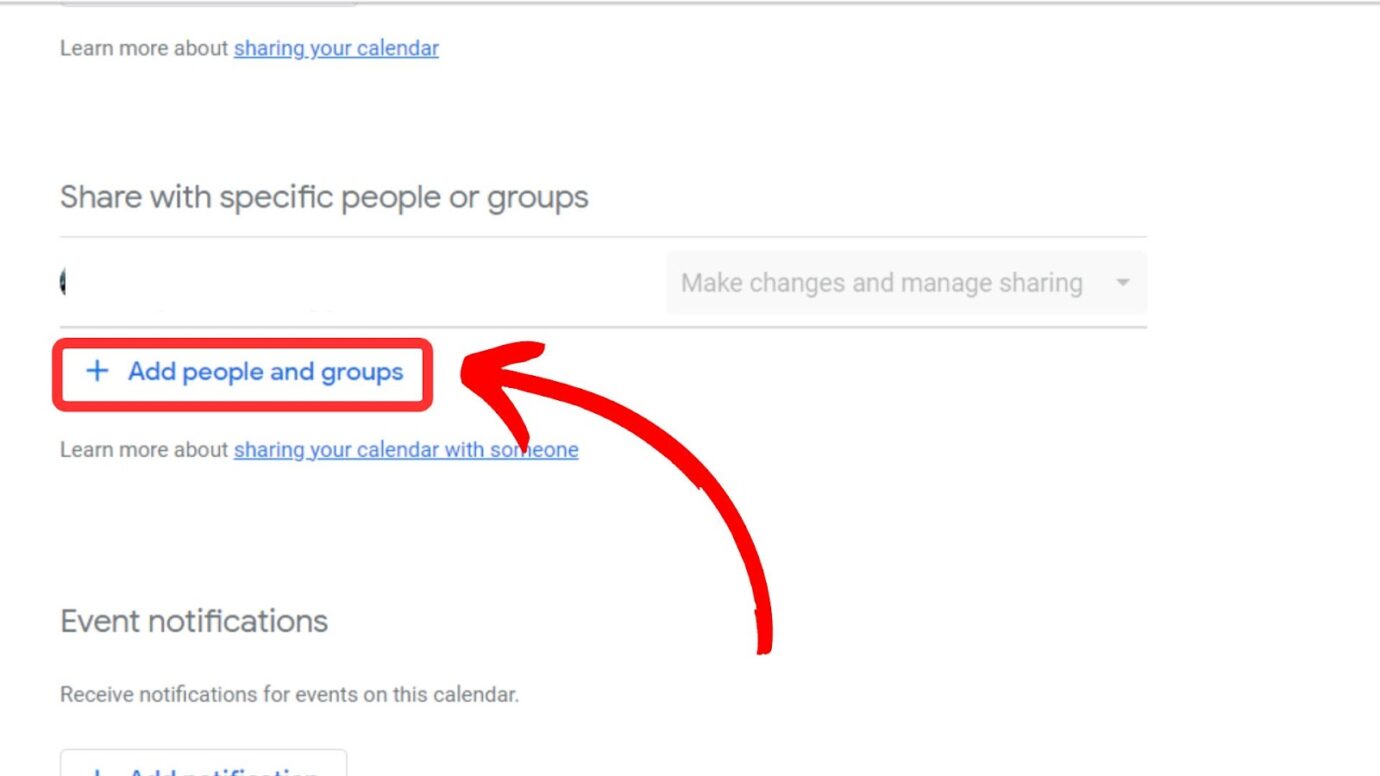
Step 5. Add the Email Addresses of Your Team Members
Once you have your team added, you can also set your work hours on Google Calendar so they know when you’re available.
Step 6. Click “Send”
The recipients will get a notification in their mail that they can click to view the shared Google calendar.
Learn more about setting up a new calendar from Google Help.
If your team uses Slack, you can also connect Slack to Google Calendar for better schedule updates.
How to Share a Google Calendar to Everyone
You might want to make the calendar available to everyone, not just your team members but also your clients. In that case, you can create a public calendar.
Here are steps to create a shared Google calendar that everyone can edit:
Step 1. Go to the Left Panel of Google Calendar
Step 2. Click the Three Dots “( ⋮ )” Next to the Calendar
Step 3. Choose “Settings and Sharing”
Step 4. Select the Check Box Next to “Make Available to Public”
Step 5. Tap “Get Shareable Link > Copy Link”
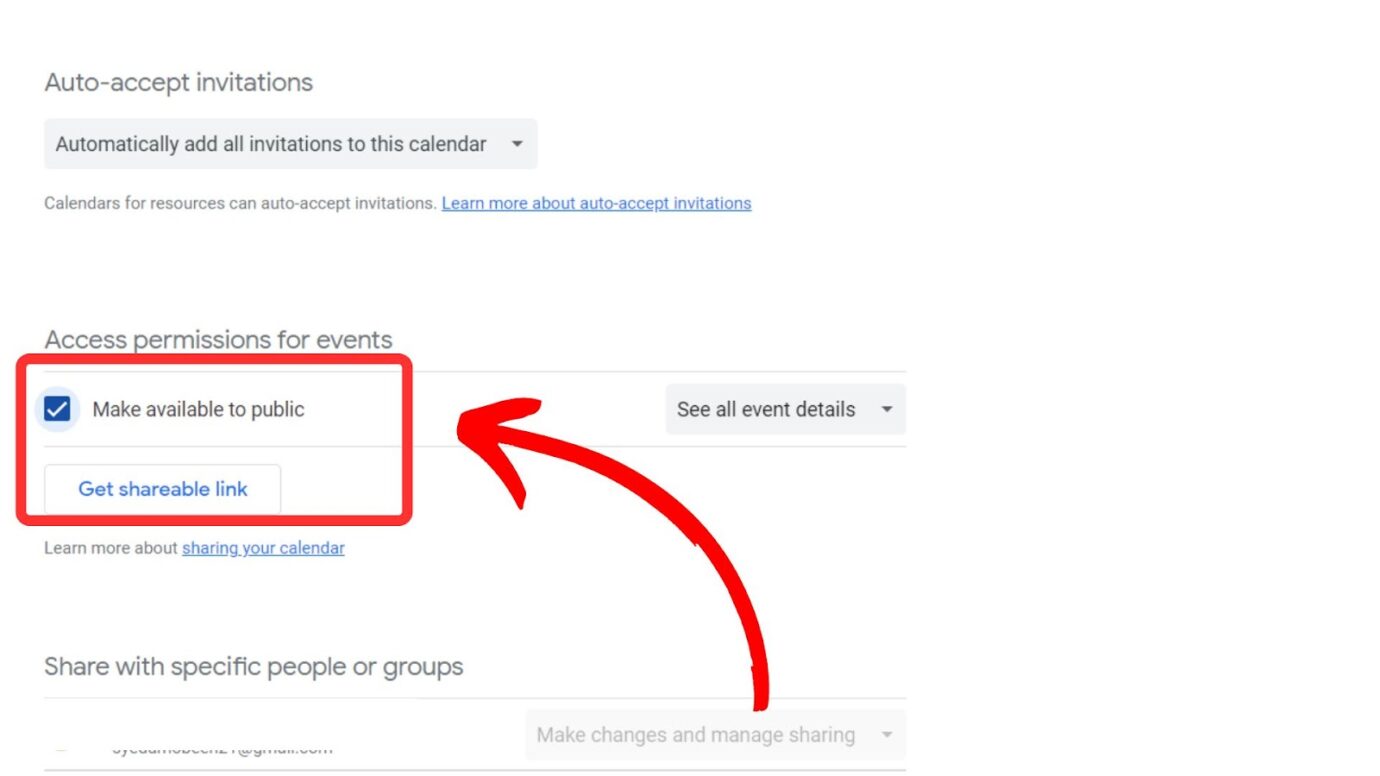
You can share this link with people you’d like to access the calendar.
Read more on creating an event in a shared calendar from Google Workspace.