Remote file access allows you to view and edit files from anywhere at any time over the Internet. With so many people embracing remote work, now more than ever, there is a need to access files remotely. This opens up room for timely collaboration and improved workplace productivity.
In this article, we’ll review the different methods for accessing files on another computer, smartphone, tablet, PC, or any internet-enabled device. We’ll also discuss the benefits of a remote access file server. Let’s get started.
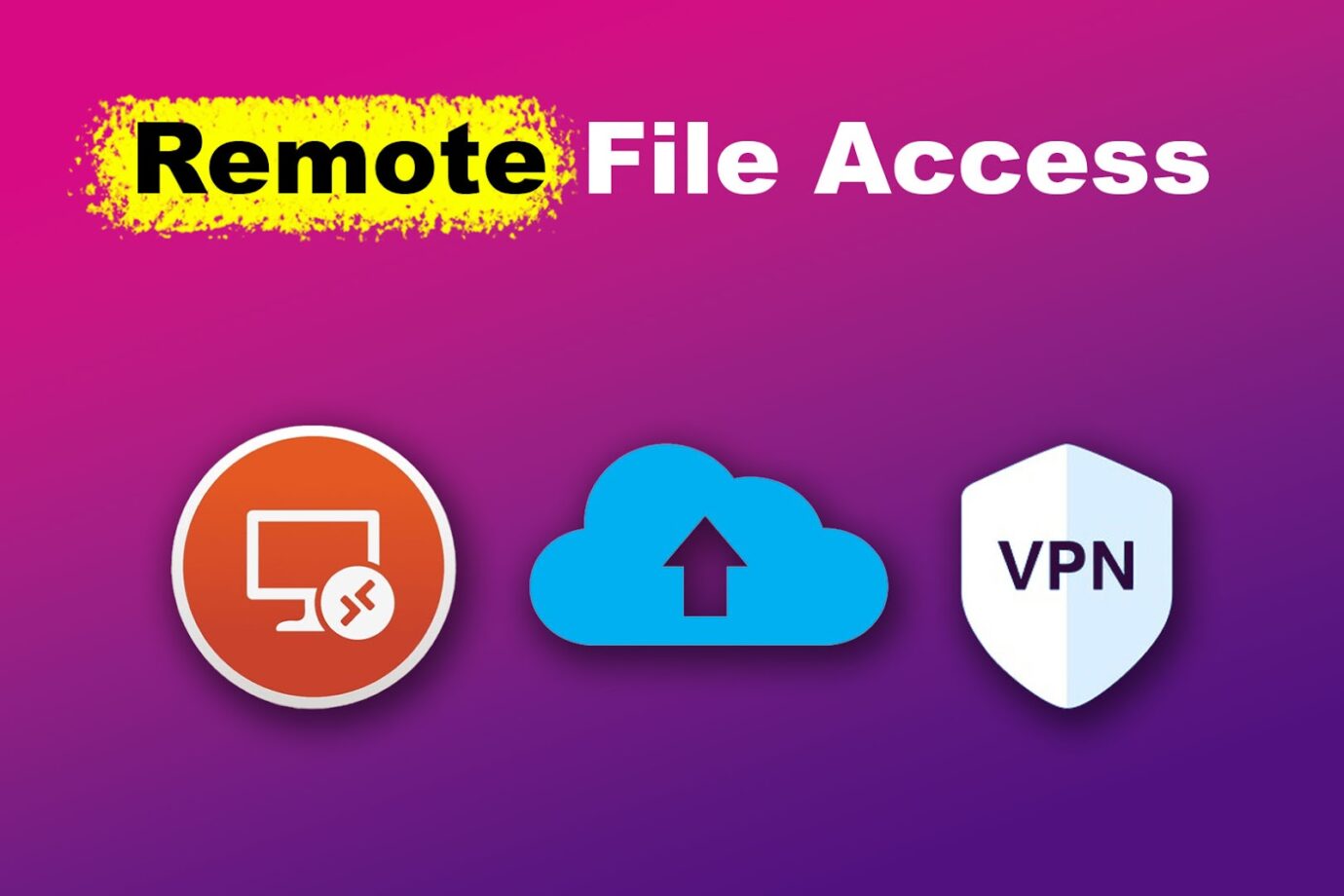
How to Access Your Computer Files Remotely
You can enable remote file access in five different ways:
1. Cloud Storage
Cloud storage services allow companies and individuals to store data online and create and share files. Examples of cloud storage services include Dropbox, One Drive, Google Workspace, and Google Drive.
Most of these services offer 10-15 GB of free storage. Once you exceed the set limit, you can purchase extra storage for a monthly fee.
Learn more about remote file access from Linkedin.
2. Remote Desktop

Remote desktop access allows you to use a computer that’s far. With the right software, you can operate, access, and even print files as if the computer were right before you.
You only need to download the right software, such as AnyViewer, TeamViewer, and RemotePC. Most of these software have advanced security features to keep data secure.
3. NAS Services
Another remote file access technique is NAS (Network Attached Storage). Through NAS, you can store and upload data to a cloud hard disk connected to your office network. It uses the same concept as an external hard disk, but everything is stored on the Internet.
NAS is also a great backup tool for quickly restoring a company’s data in case of a breach. The only disadvantage is that NAS can’t be accessed without an Internet connection.
Apart from remote file access, remote communication tools are also important for an effective employee management.
4. VPN
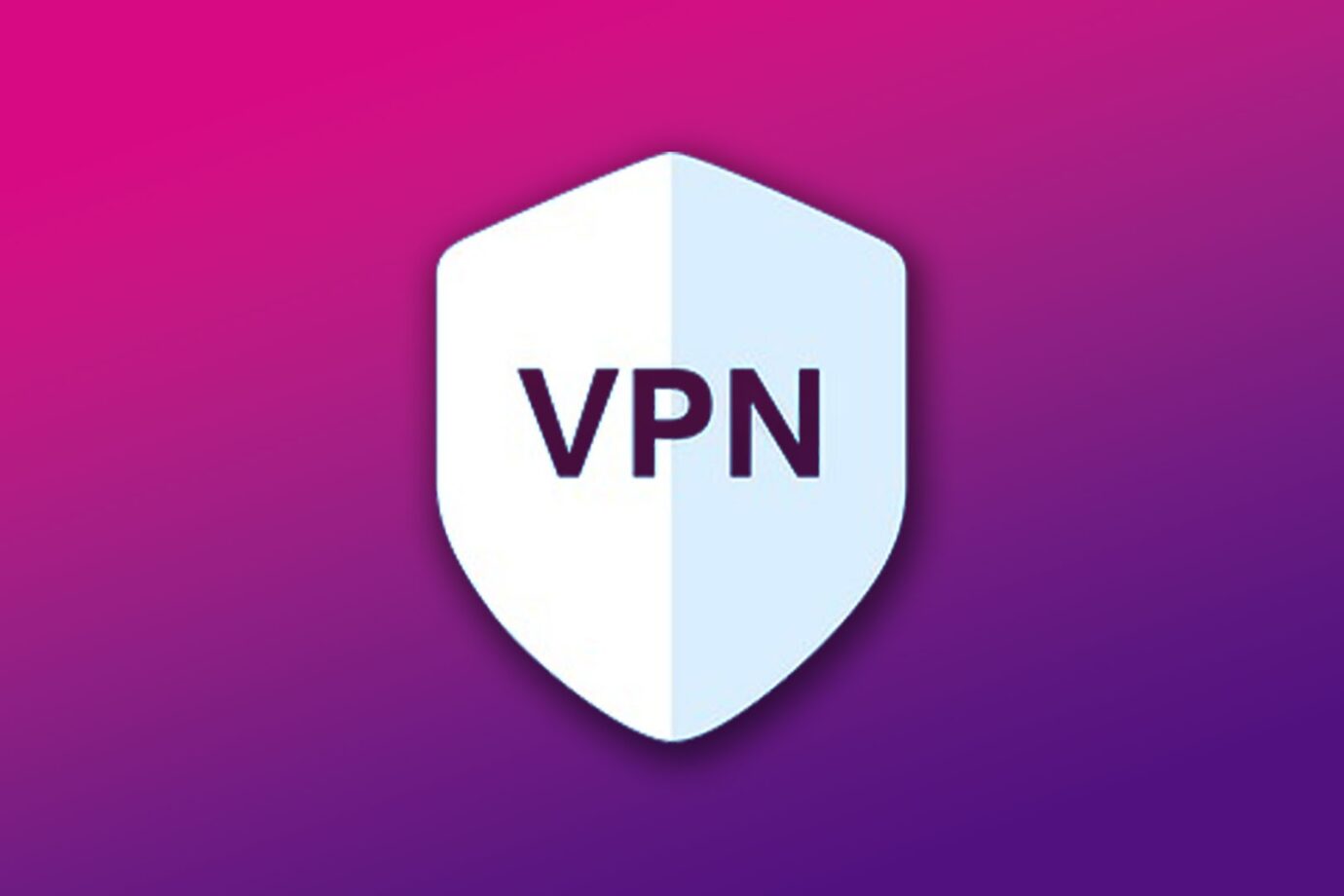
Apart from providing security from cybercriminals, virtual private networks can be used to manage remote files. All you have to do is install a VPN server on your PC.
Once activated, your computer will be recognized as a local network, granting you access to files. To configure the settings, you may need the help of an IT expert.
Related Post: Best TeamViewer Alternatives
5. USB Router
Most, if not all, routers have a USB port. Use this port to connect a flash drive or hard disk to the router; all devices connected to the local network can access the files.
This is a cheaper alternative to NAS, but your files can be breached since anyone connected to that network will have access.
Are you curious about remote file systems? Get more information on the topic from Microsoft.
Benefits of Remote Access to Files
Here are some advantages of remote access to files:
- Easy Access to Files.
With remote file access, employees and clients can conveniently access files from anywhere, anytime. - Fast Response Time.
Remote access software allows you to quickly respond to a problem without the need to travel to be on-site. For example, an administrator can control and fix issues in an employee’s laptop from any location through remote desktop access software. - Inexpensive.
Quick response time reduces downtime, which could eventually cost a company money. Additionally, it reduces travel and on-site office expenses. - Convenient Monitoring Methods.
You can control and monitor work systems throughout the day thanks to remote tools.
Remote File Access Changes the Way You Work!
Remote file access is a simple and convenient way to access data anywhere. This increases team collaboration, especially for remote workers.
Some methods to open and view files remotely include cloud storage, NAS, VPNs, remote desktop software, and USB routers.