Slack huddles allow you to have formal meetings and “lightweight conversations” with other remote workers. After attending one of these meetings, you may need to refer to the points discussed. So, does Slack huddle transcript your meetings to save you precious time?
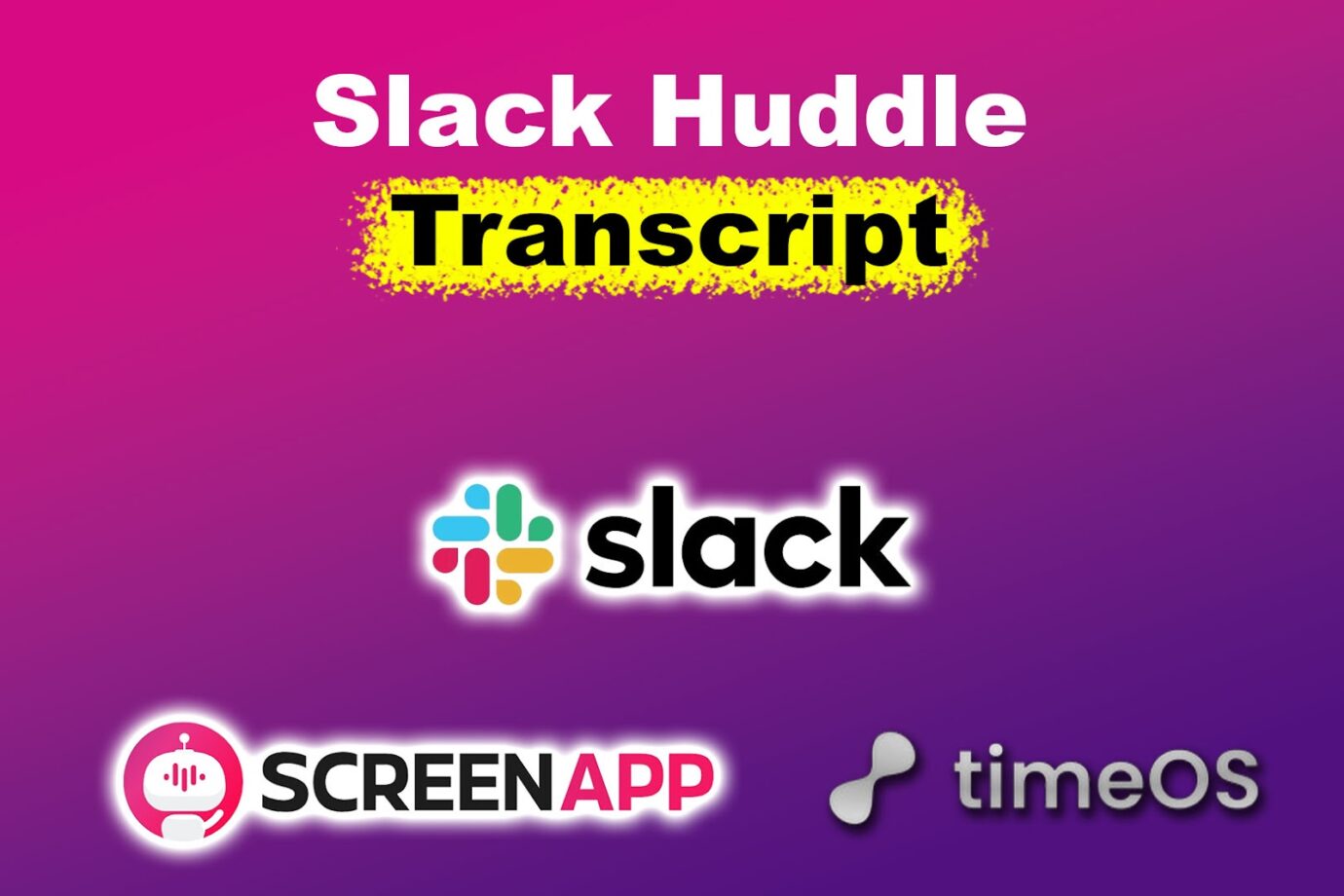
Keep reading to learn more about getting Slack huddle notes. We’ll also discuss turning on captions on your next Slack video call.
Looking for an alternative messaging platform? Check this list of free Slack alternatives!
How to Get a Slack Huddle Transcript
You can get a Slack huddle transcript using auto-transcript third-party apps or Slack AI.
Here are the methods you can use to transcribe Slack huddles.
Important Tip! You can only get a script once the huddle is finished. You can use an app to record the slack huddle and obtain a transcript afterward.
1. ScreenApp
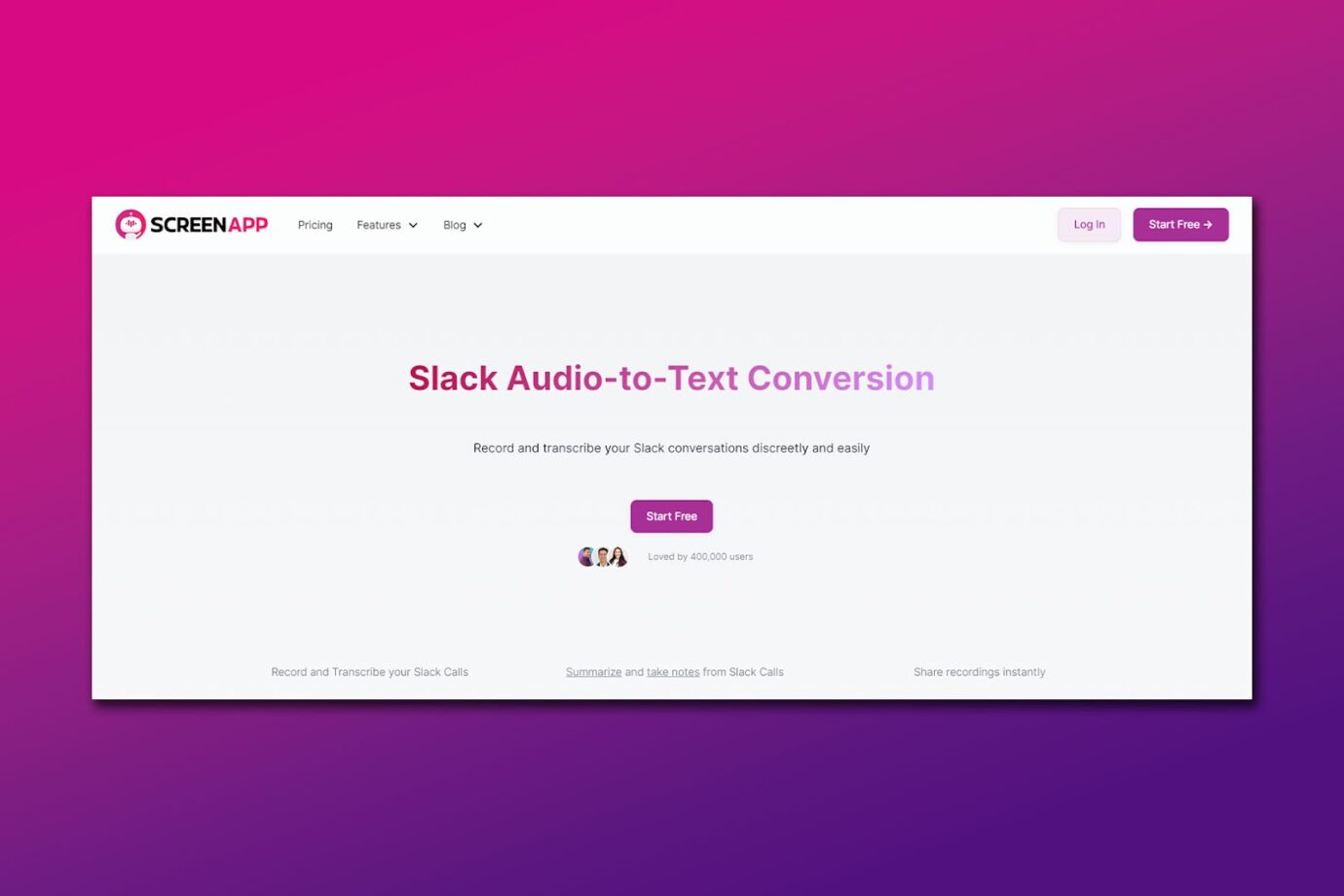
Price: Free (limited to 45 mins) or $15/month per user
Best For: Small teams looking for timestamped notes
ScreenApp is an audio-to-text conversion app for recording and transcribing huddles on Slack. It automatically generates AI huddle notes.
It also summarizes Slack transcripts to highlight key points and can translate your content into different languages. To easily access ScreenApp, you can add it as an extension to your browser. This allows users to start recording Slack video calls with just one click.
Related Post: 7 Steps for a Successful Virtual Huddle
2. Slack GPT – AI Transcripts
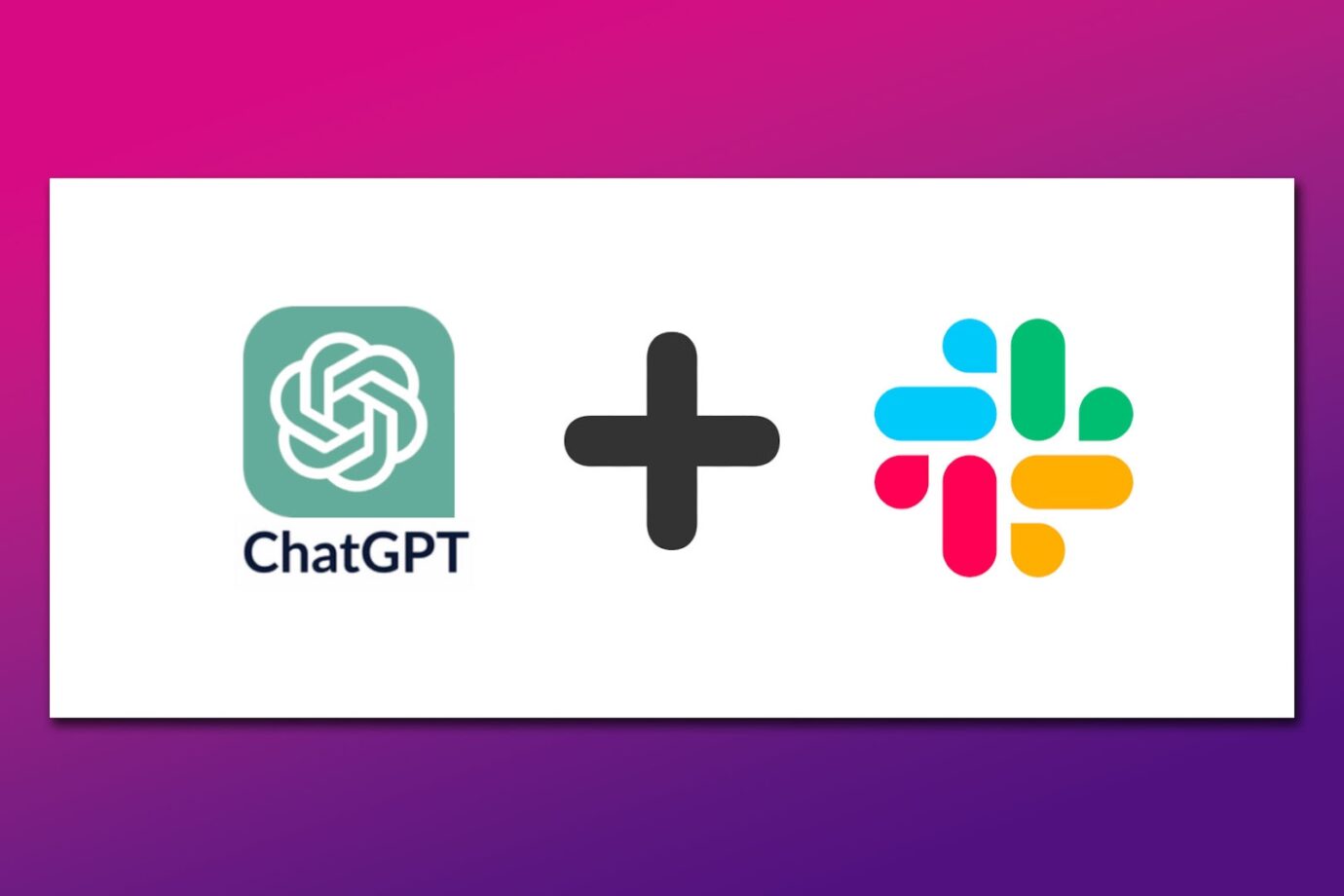
Price: Available on inquiry
Best For: Business+ and Enterprise Grid plan users
This is an inbuilt Slack AI created to improve the platform’s interface and performance while boosting users’ productivity. Slack GPT can create message summaries and compose text. It can also generate a Slack huddle transcript based on the audio.
Slack GPT is only available as an add-on for Business+ and Enterprise Grid. Since it’s embedded within the platform, you won’t have to download a third-party app.
Apart from getting transcripts from a Slack huddle, another powerful Slack feature is its ability to facilitate polls. Find out how to create a poll in Slack.
3. TimeOS for Slack Huddles
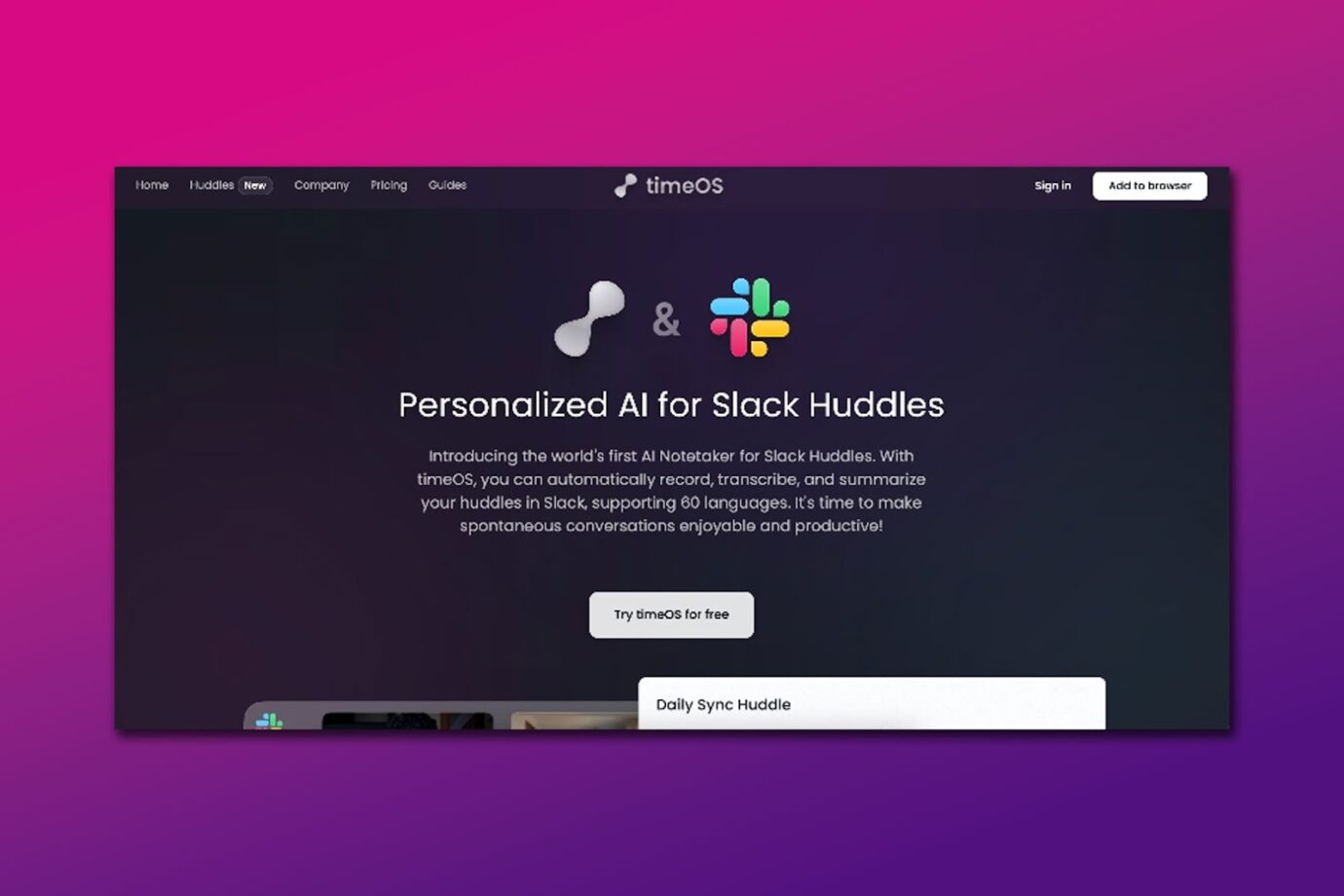
Price: Free (up to 10 Meetings) or $12/month per person
Best For: Real-time transcription
TimeOS was one of the first huddle note-takers. It automatically records, summarizes, and transcribes huddles in Slack. Once you add TimeOS to Slack, the AI will identify when you can start a huddle and auto-join.
The platform supports over 60 languages and can transcribe a huddle immediately after it ends while identifying key points. Users can also access the video and audio for reference. TimeOS integrates with other essential platforms like Notion and ClickUp.
Check out other interesting Slack Apps for Remote Teams to improve collaboration.
Is There a Live Transcript Tool for Slack Huddles?
No, there isn’t a live transcript tool for Slack huddles. But there are tools to transcribe huddles once they’re finished. You can use auto-captions to display transcripts on the screen while the meeting is in progress. However, those captions may be unreliable and inaccurate.
In addition to the auto-generated captions, you can also take digital notes during a huddle. Click the “Thread icon” to open a thread conversation where you can start writing down notes.
Want to discuss something during a Slack huddle? Check out how to share screen on Slack here!
How to Turn on Live Captions for Slack Huddles
When using live captions, your team can follow a conversation without necessarily listening to the audio.
Here are steps to turn on live captions for Slack huddles:
- Step 1. Click the “Three dots” or “Gear icon” of the Slack Huddle Window.
- Step 2. Select “Show Captions.”
- Step 3. Choose either “Closed Captions” or “Side-by-side.”
In “Closed captions,” the transcript will be generated inside the screen. Meanwhile, in “Side-by-side,” a pop-up will appear on the right side of your screen.
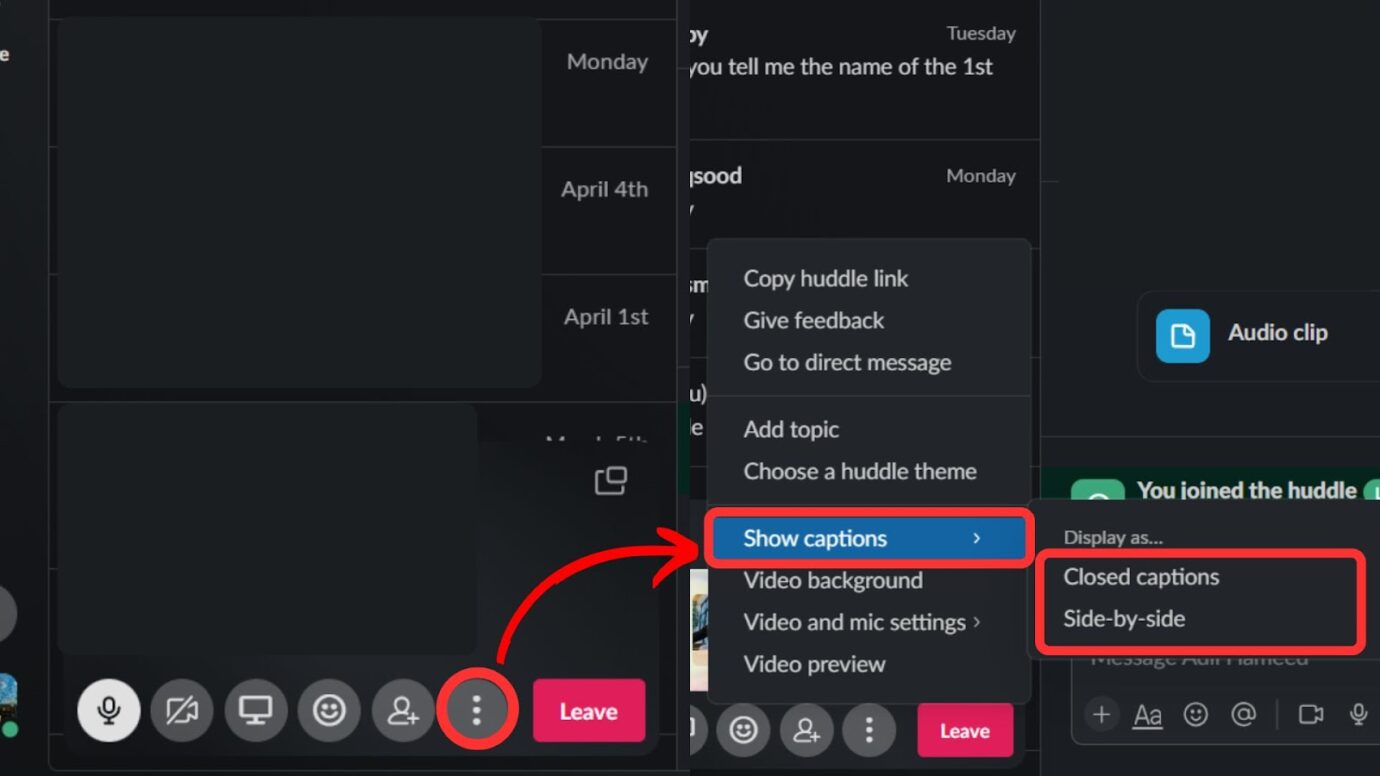
To access the Slack huddle history, tap “More > Huddles.”
Learn more about using huddles from Slack.
Get a Slack Huddle Transcript Using Third-Party Apps or AI
Thanks to applications like TimeOS and ScreenApp, you can get a Slack huddle transcript. Alternatively, you can use Slack GPT to generate a transcript. However, the AI option is only available for the two higher Slack packages.
Even though you can’t generate a live transcript, users can turn on auto-captions during a huddle or take notes. However, captions are still unreliable and often don’t quote the exact words. We will have to wait a bit until the technology behind them improves.