What do you do if you share a Slack channel with someone you don’t want to see messages from? Perhaps they spam the channel, or you simply want to avoid them. Can you block someone on Slack?
If you’re looking for answers to this question, this article is for you! We’ll explain how to remove someone from Slack.
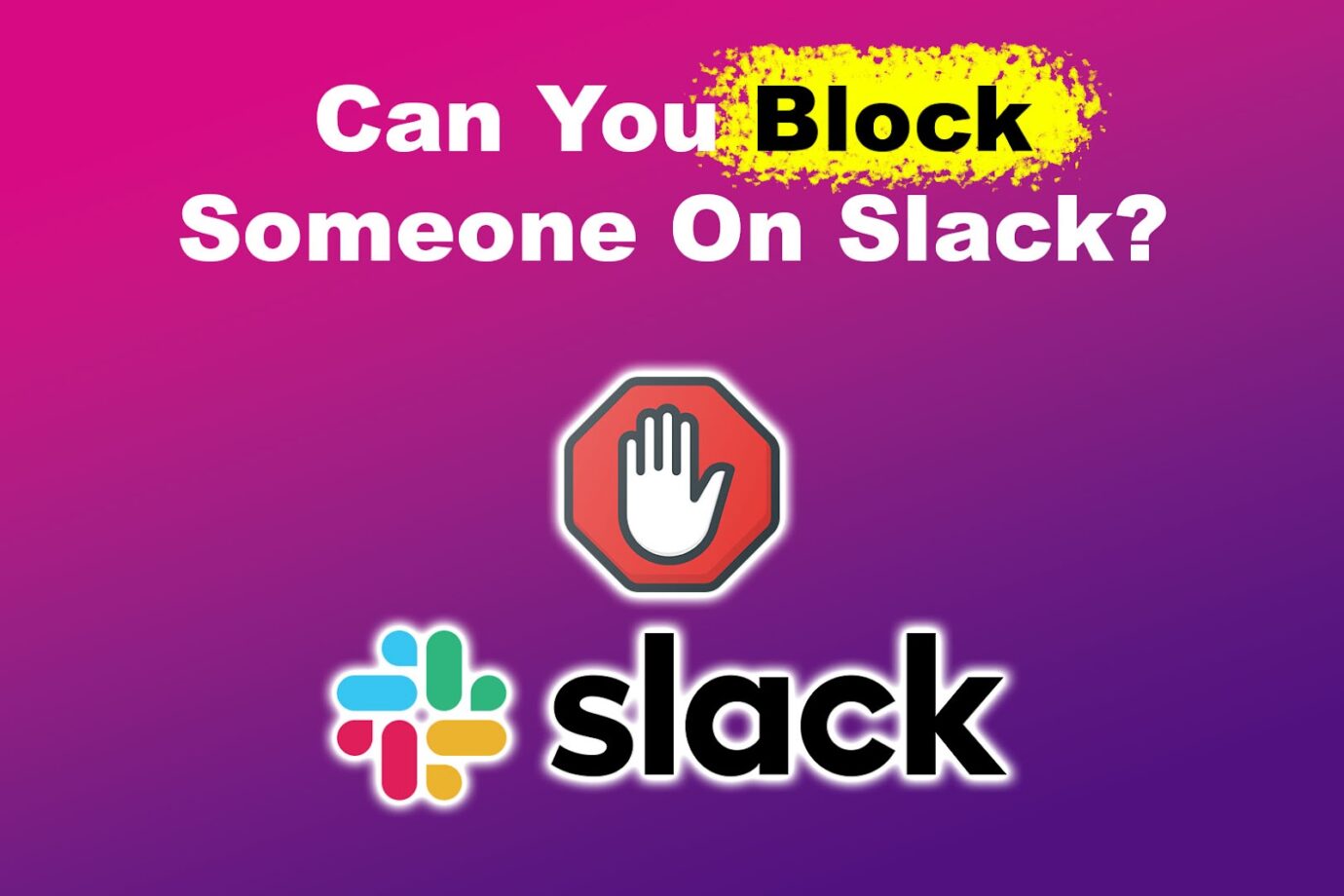
Can You Block Someone on Slack?
No, you cannot block someone on Slack, as the platform does not have a native blocking feature. Slack’s main goal is to help employees communicate efficiently, so blocking people goes against this.
While you cannot block someone on Slack, you can minimize interactions by muting the user. This will stop you from receiving notifications from them, reduce distractions, and allow you to focus on more critical conversations.
Discover the best Slack practices for remote teams.
How to Mute Someone on Slack
Although muting a user will stop you from receiving notifications from them, you will still be able to see their messages or mentions in any public channels. Usually, muted conversations will appear grayed out on the channel list, but the sidebar notifications will still be visible.
Are you trying to mute a workspace that you no longer take part on? Remove that Slack workspace instead!
Here’s how to mute someone on Slack:
Step 1: Open the “Slack App” on Your Desktop
Pro Tip! While blocking is not possible on Slack, you can set your working hours, so your teammates know your availability.
Step 2: Select the Person You Want to Mute from the Direct Messages Section
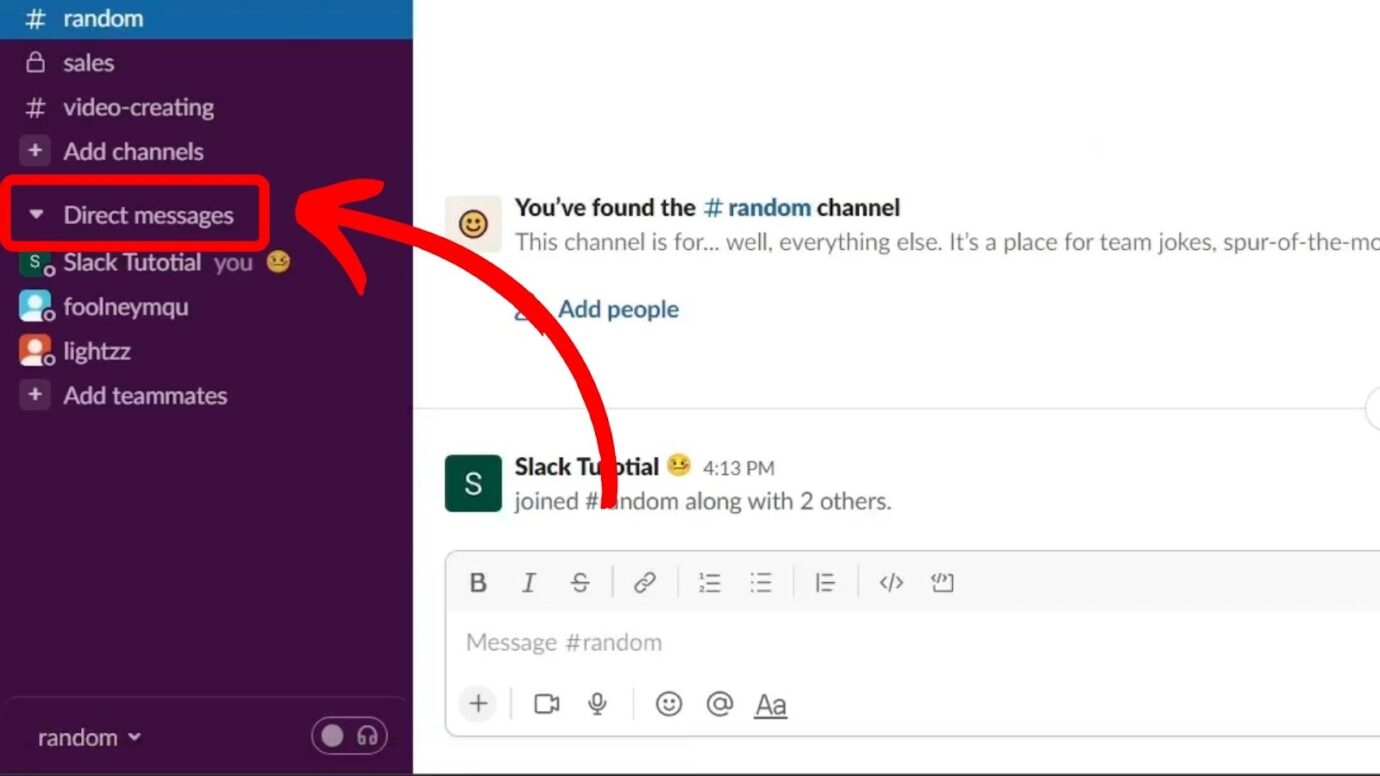
Step 3: Tap on the “Username” of the Person You Want to Mute to Open Their Profile
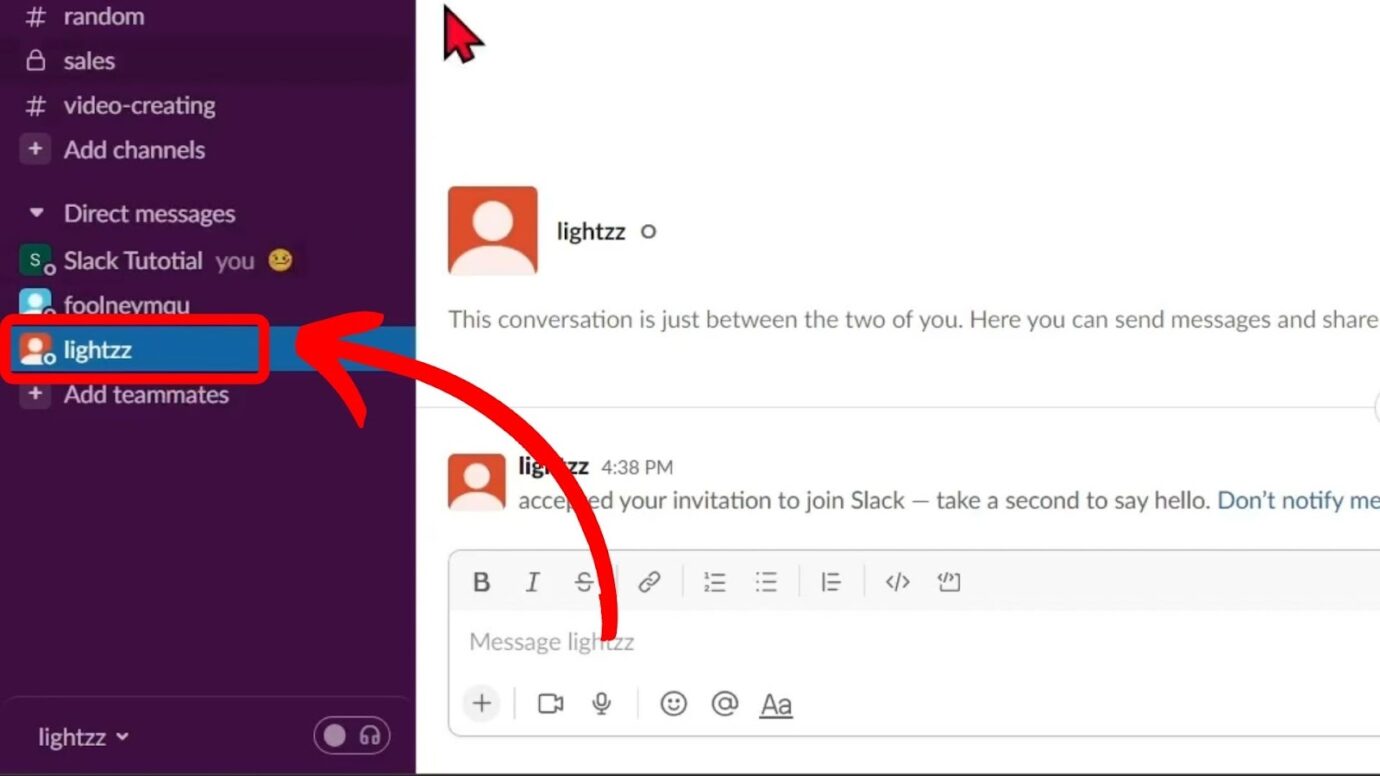
Step 4: Select “Mute” From the Pop-Up Menu
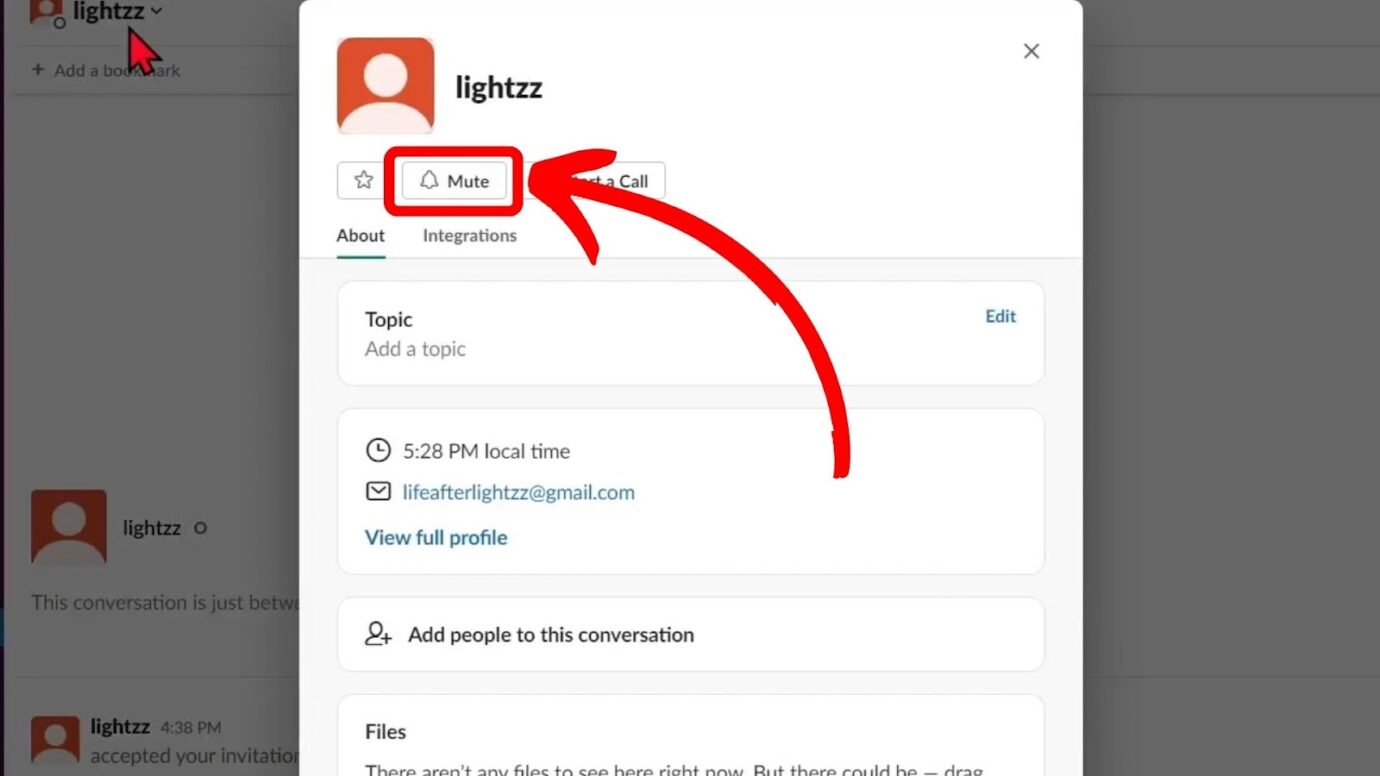
Alternatively, right-click the “Username” you want to mute and select a “Mute conversation” from the pop-up menu.
Learn more about muting someone on Slack from Slack Help.
How to Remove Someone on Slack
The ability to remove users from Slack depends on your role in the app. Only the workspace’s primary owner, owner, or admin can typically delete a Slack account.
The primary owner is the person who created the Slack workspace and has all the rights to its channels and features.
The workspace owner is someone to whom the primary owner has assigned responsibilities. They have the same rights but cannot delete or transfer workspace ownership.
Lastly, the primary and workspace owners assign admins to manage members or perform administrative tasks.
Here is how to remove someone on Slack:
Step 1: Tap on Your “Workspace Name” in the Sidebar on Your Desktop
Step 2: Click on “Settings & Administration”.
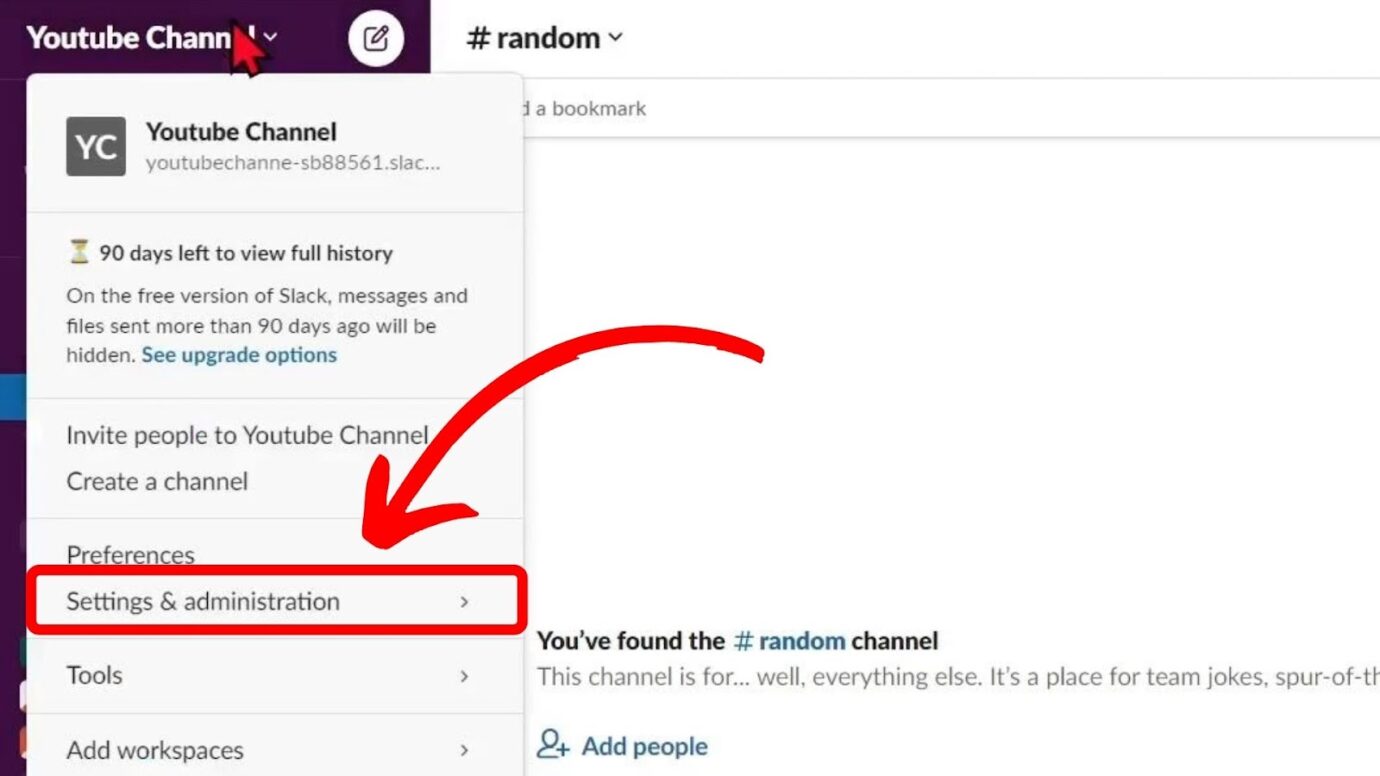
Step 3: Select “Manage Members” From the Pop-Up Menu
Step 4: Tap on the “Three Dots” on the Right of the Member That You’d Like to Remove
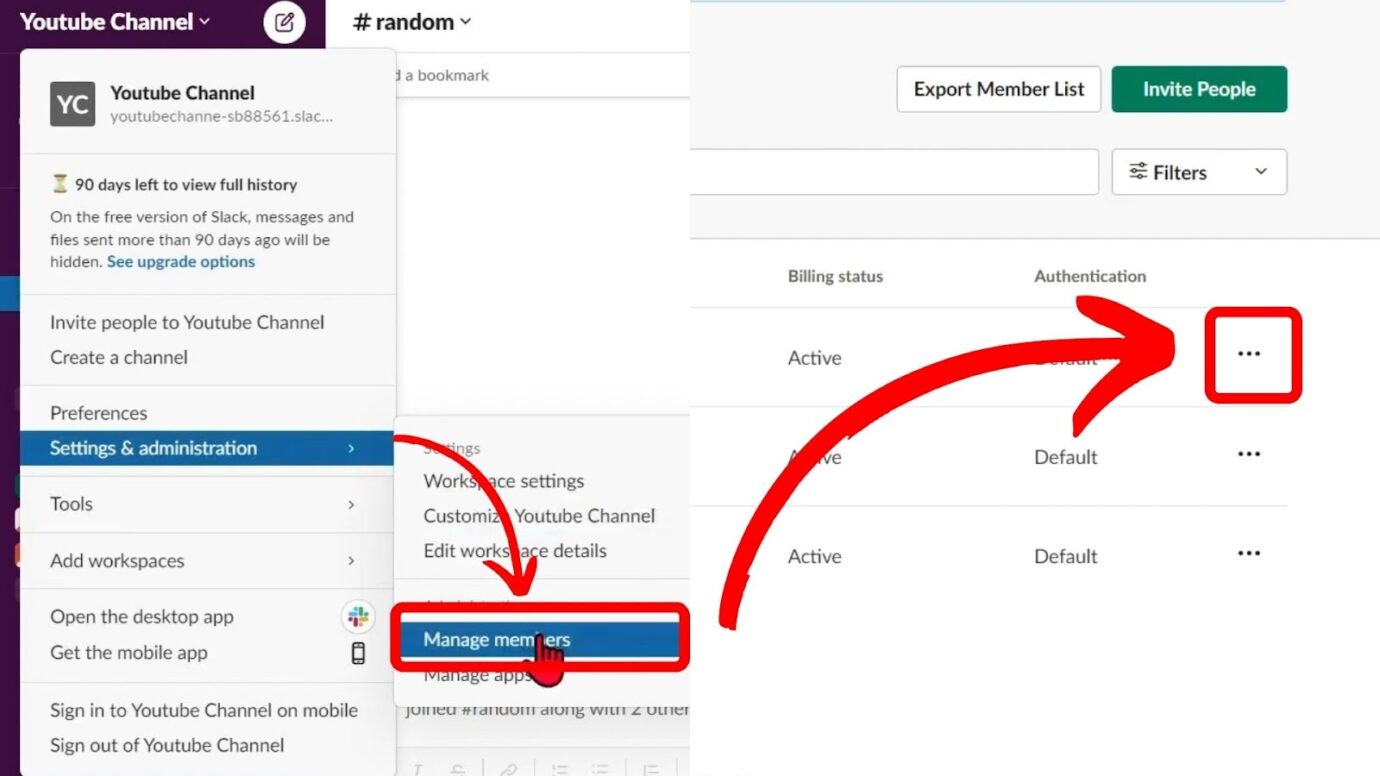
Step 5: Press “Delete Profile” and “Confirm” to Finish the Process
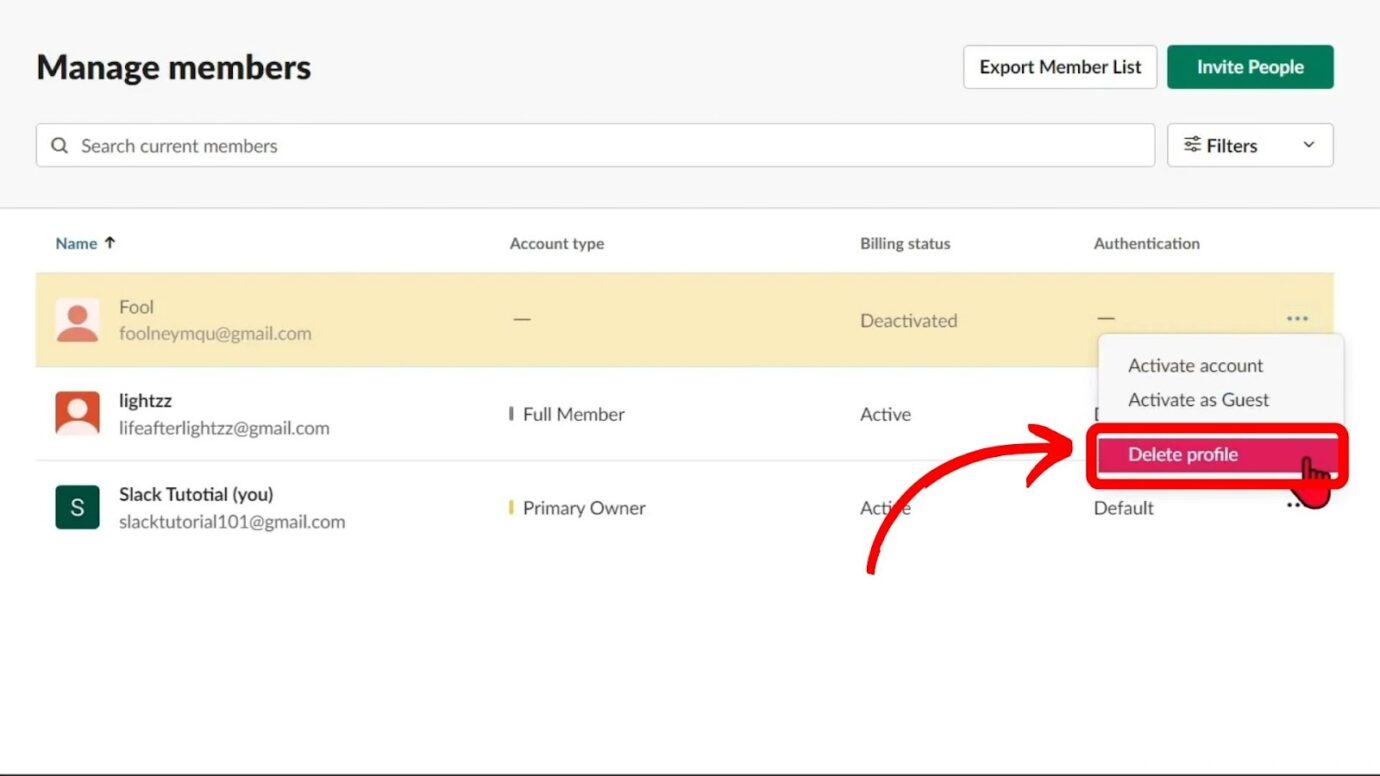
Note: Slack does not notify users about the deactivation of their accounts. The move will just remove them from all channels and sign them out of the workplace.
Read more about how to remove someone from Slack from Slack Help.
Can You Hide Someone on Slack?
Yes, you can hide someone on Slack, but it will also hide their name, profile, or messages in channels from you. You won’t receive notifications when they mention you in channels or send you a direct message.
Hiding someone on Slack is not the same as blocking them. You can still access hidden messages if you need information for work.
What’s more, the person you have hidden will continue to see all the messages as usual, with no content hidden from their perspective, and all messages will still be delivered.
To hide someone on Slack, open your conversation and click on their profile. Select “Hide” and confirm the action by clicking “Hide This Person” in the drop-down menu.
Note: You won’t receive a banner notification when a hidden member sends you a DM or mentions you in a channel. Instead, you’ll see a badge with the number 1 on the conversation.
Discover more about hiding someone on Slack from Slack’s official blog.
Can Someone See if You Deleted a Message on Slack?
No, people cannot see if you deleted a message on Slack. Deleting a message on the app also deletes it on the receiver’s end, and Slack does not notify users of such action. However, if there’s a file attached to the deleted message, the receiver will know that you deleted the message.
When you delete a previously shared file attachment on Slack, the app will show a message, “This file was deleted,” in the conversation.
If the receiver has already seen the message and hasn’t replied, they’ll notice you deleted it when they check again.
Find out if free Slack or paid Slack is better for your business needs.
Can You Tell if Someone Read Your Slack?
No, you cannot tell if someone read your Slack, as the app has no read receipt. Slack values user privacy and wants to reduce the pressure of immediate responses. However, you can check for a reaction from the user to determine if they have read your message.
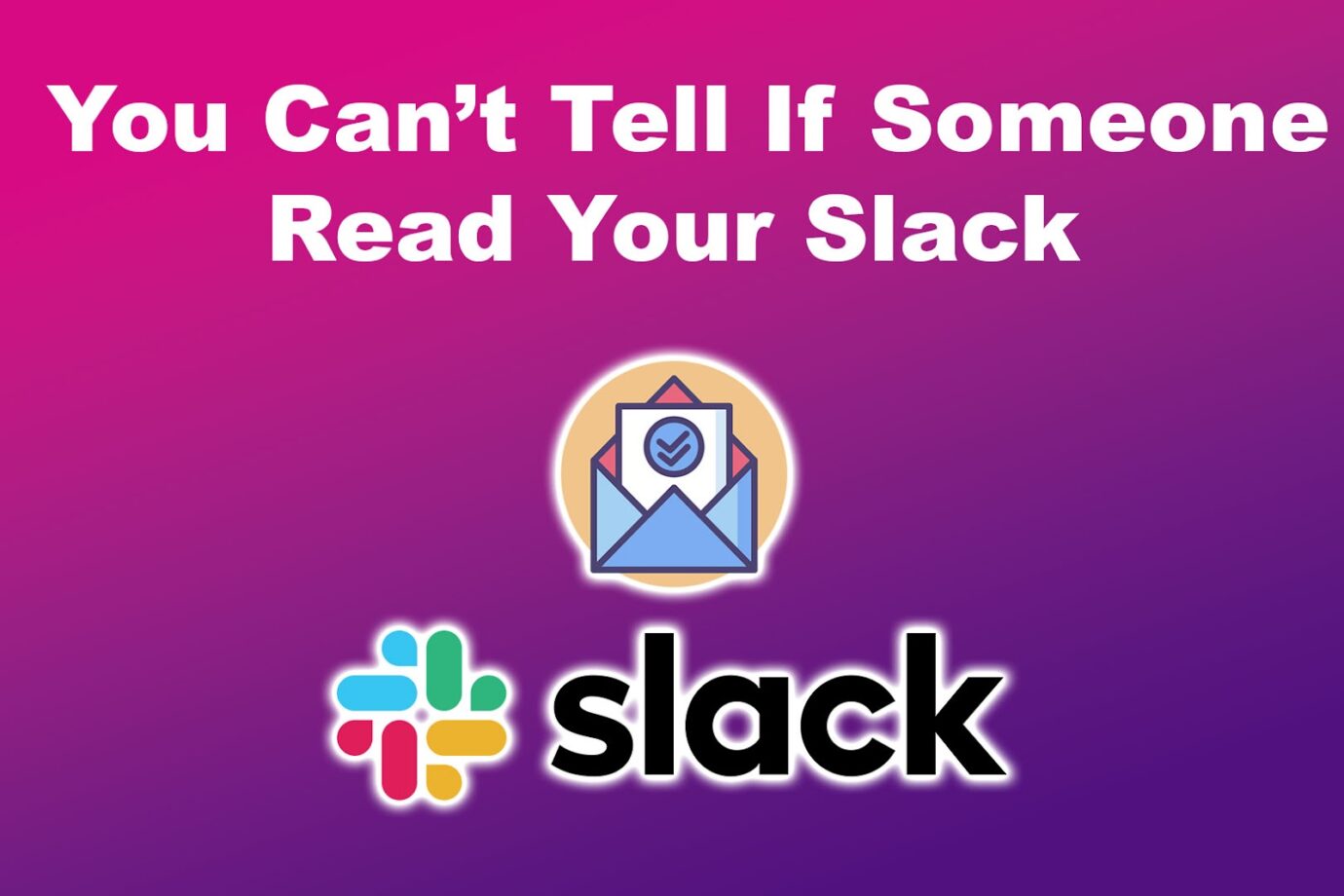
Users can react with different emojis, such as a thumbs up, as a sign of acknowledgment that they have seen the message. Although it’s not a direct read receipt, it can be an informal way of knowing if someone has read your message.
Want to know what big companies use Slack as their communication platform? Find out here.
Related Post: Slack Unread Mentions Won’t Go Away
You Cannot Block Someone on Slack
You cannot block someone on Slack, but you can mute or hide individual members to reduce distractions. However, remember that if you do this, you may not receive notifications from these users.
Removing users from Slack is also possible, but only for workspace owners and admins. Slack values users’ privacy and has no read-receipt feature, so you don’t have to feel obligated to reply to messages.v