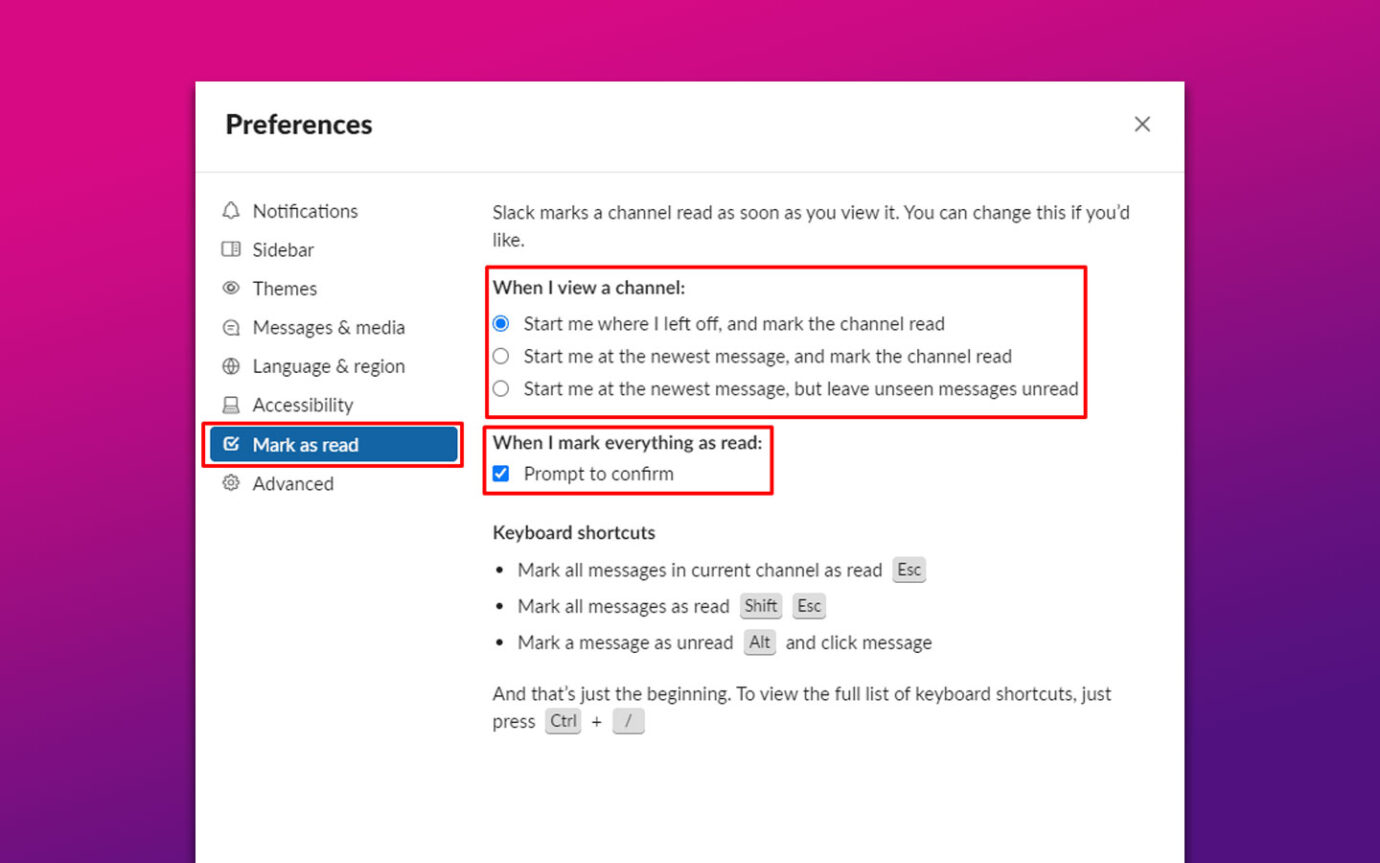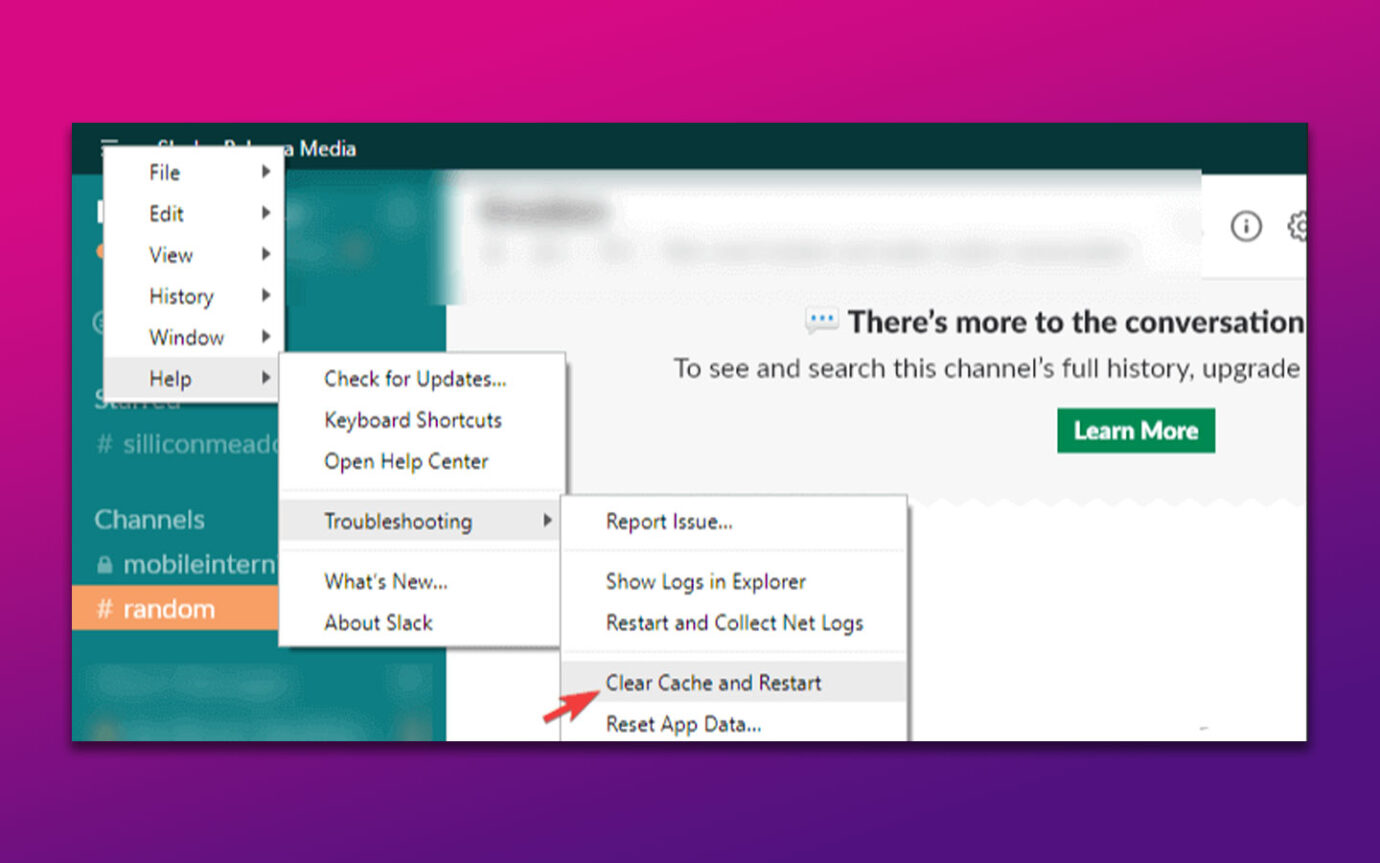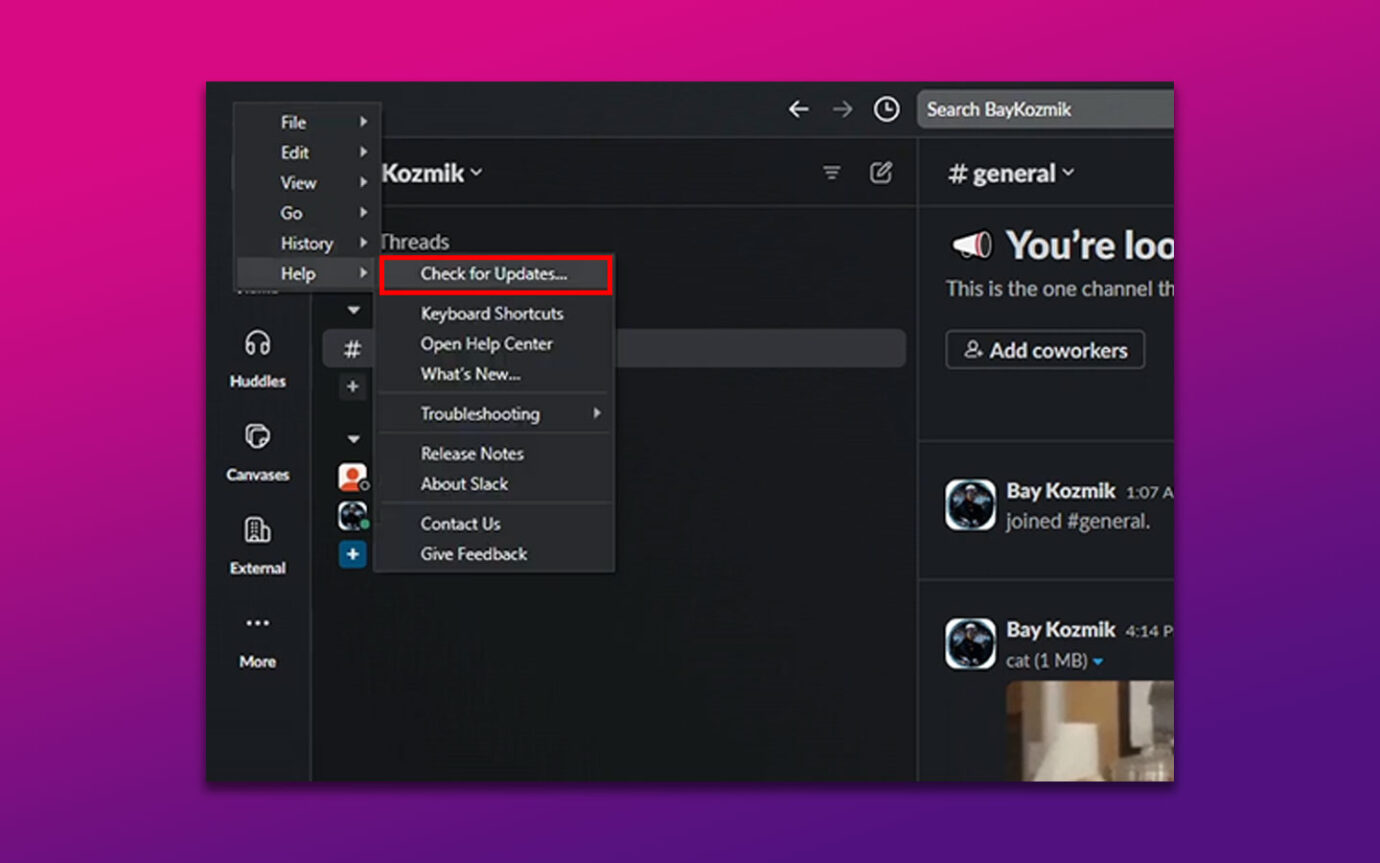Dealing with a constant flow of unread Slack messages can be frustrating and cause confusion in your workspace. Fortunately, identifying the root cause can help resolve this common issue with Slack.
In this article, we’ll explore the reasons why Slack mentions won’t go away and offer practical solutions. We’ll also cover what happens when you mark a message as unread on Slack. Let’s dive right in!
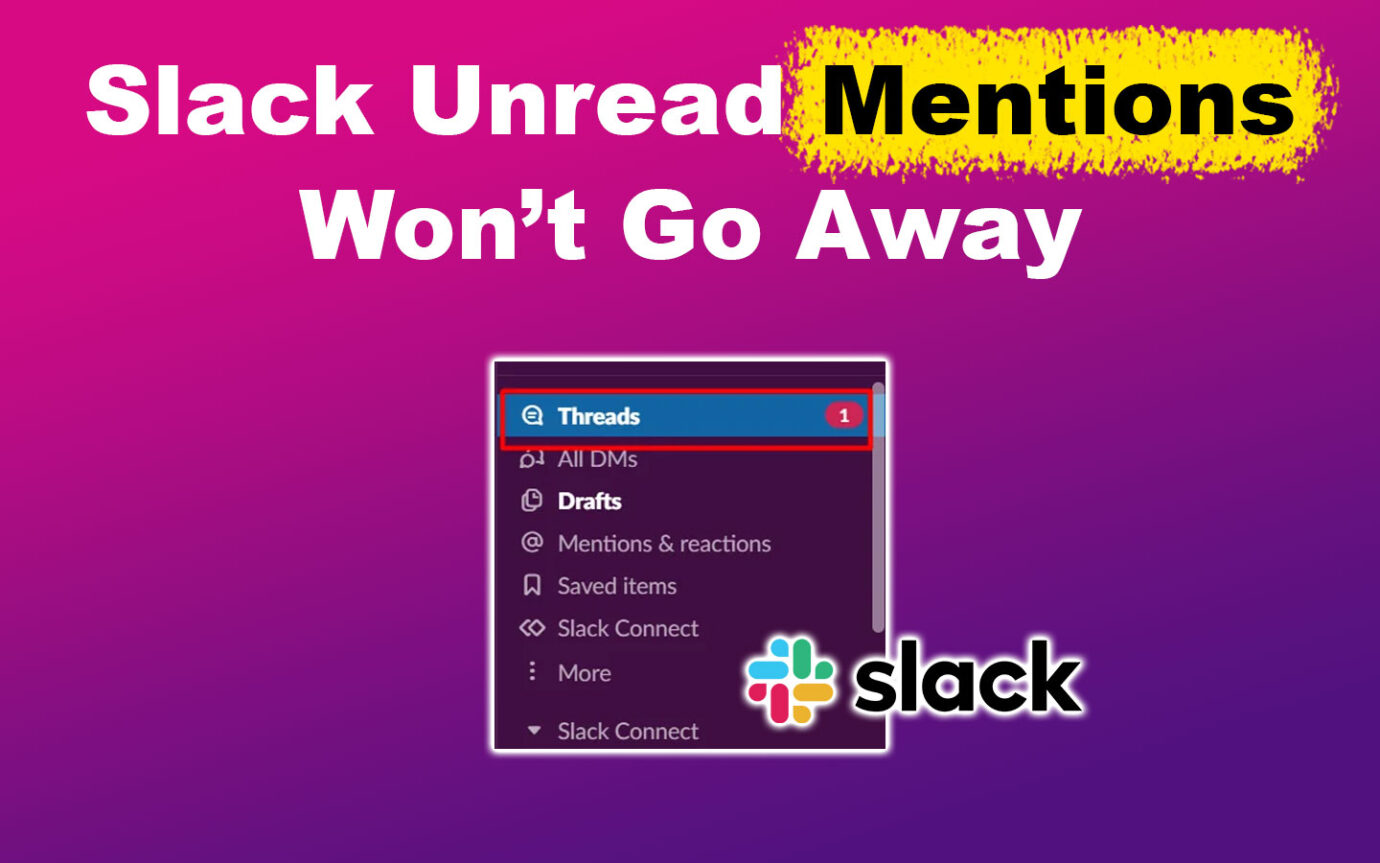
Why Won’t Slack Unread Mentions Go Away
These are the reasons your Slack unread mentions won’t go away:
- Unread Messages in Threads.
Unread messages in threads count as mentions in Slack. So, if you have unread messages in threads, the notification badge will not go away until you read them. - Bug or Glitch.
Slack unread mentions won’t go away if you have a bug or a glitch in the app. Glitches may cause errors in the code responsible for updating the badge count. - Notifications Turned On.
If you have enabled notifications for your Slack app, you will continue to receive notifications for unread mentions until you mark them as read. - Multiple Workplaces.
Slack unread notifications won’t go away if you get unread mentions on a different workspace. Make sure to check all your workspaces for unread mentions.
Thinking about upgrading your Slack subscription? Find out the differences between free and paid Slack here.
5 Things to Do When Slack Unread Messages Don’t Go Away
Here are the five things to do when Slack unread messages don’t go away:
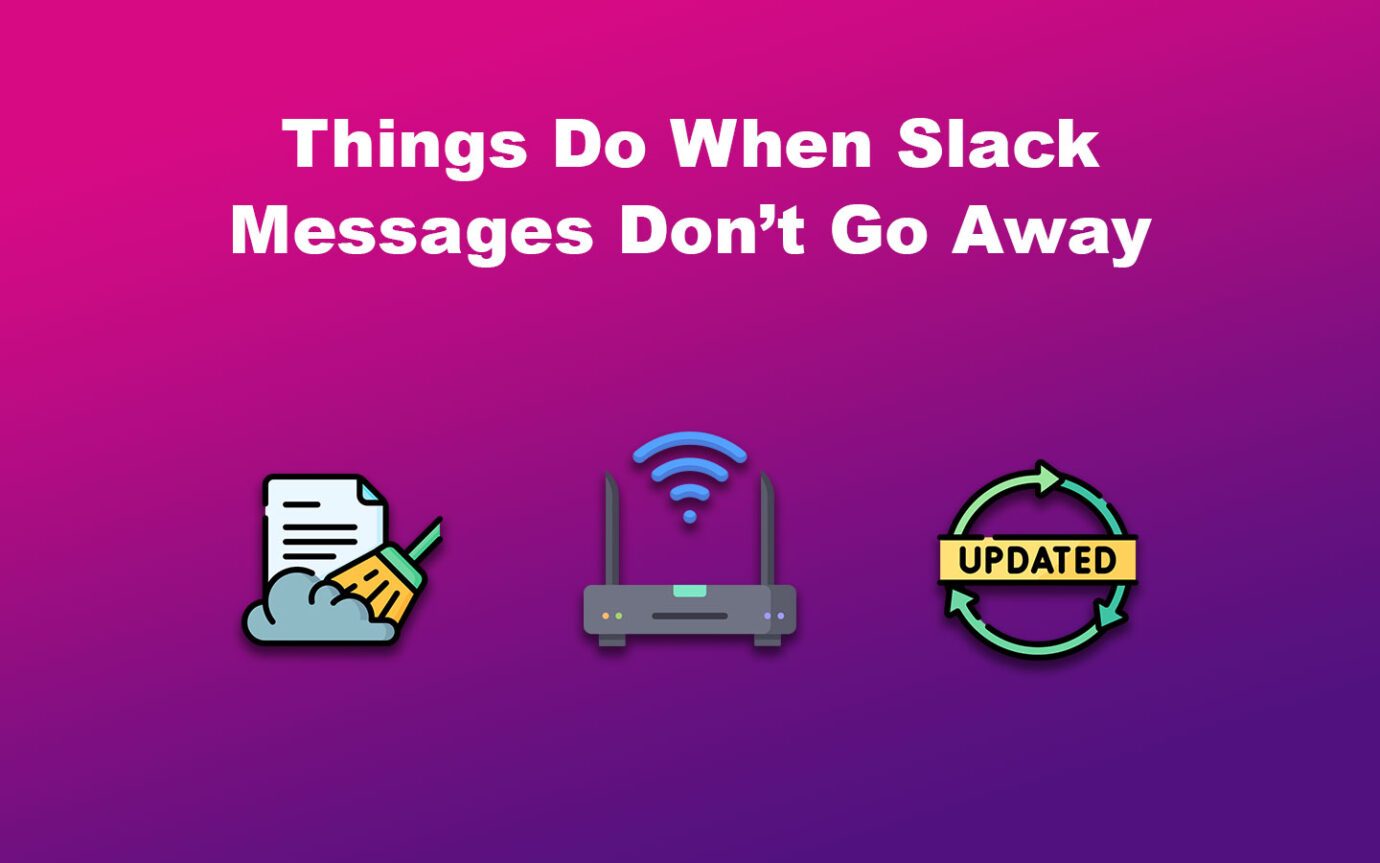
1. Check Your Internet Connection
Ensure your internet connection is stable. Try opening a web browser and visiting a website. If the page fails to load, it indicates that you have a problem with your internet connection. Disconnect and reconnect the devices to refresh your network and try again.
Remember, Slack is an online platform that requires a stable internet connection to function properly. Slack notifications may not work if the internet is weak, resulting in unread mentions not being marked as read.
Learn more about managing Slack connection issues from Slack Help.
2. Mark Messages As Read
When Slack encounters an error syncing conversation, it may be unable to mark messages as read automatically. Manually marking messages as read can help resolve your issue.
Follow these steps to mark Slack messages as read:
- Step 1. Open “Slack app” on your desktop.
- Step 2. Go to the “Channel” or “Direct Message”.
- Step 3. Right-click on the unread message.
-
Step 4. Select “Mark as read”.

Alternatively, click the “Three-lined icon” at the top left of the Slack app and “Go > All Unreads > Mark All Messages Read. “
Read this Slack article to know more about marking Slack messages as read.
3. Clear Cache
Slack notifications may not work if your device has corrupted data. Clear the cache to delete temporary data that could be causing the issue.
Here is how to clear the cache on Slack:
- Step 1. Tap the “Three horizontal lines” on top of your screen on Slack.
- Step 2. Select “Help”.
- Step 3. Choose “Troubleshooting”.
-
Step 4. Press “Clear cache and restart”.

Discover more about clearing cache on Slack from Slack Help.
4. Update Slack
If you cannot clear Slack unread messages even after removing the cache, it could be because your app is outdated. Update Slack to access the latest features, improvements, and bug fixes and resolve the issue.
These are the steps to update Slack:
- Step 1. Press the “Three horizontal lines” on top of your screen on Slack.
- Step 2. Tap “Help” from the menu that appears.
-
Step 3. Select “Check for Updates”.

- Step 4. Install updates available.
Find out more about updating Slack from Slack Help.
5. Reinstall Slack
If nothing works, you might have to reinstall your Slack app. This resets all settings and preferences to their default values, which helps resolve any configuration problems causing Slack unread mentions to not go away.
Follow these steps to reinstall Slack:
- Step 1. Go to the “Windows icon” at the bottom of your screen.
- Step 2. Search for “Slack” and right-click on it.
- Step 3. Tap “Uninstall”.
- Step 4. Go back to your browser and type “Slack for Windows”.
- Step 5. Click on “Download 64-bit” and “Install”.
Learn more about uninstalling Slack from Slack Help.
What Happens When You Unread a Message in Slack
Marking a message as “unread” in Slack will make it appear as a new message in your channel or direct message list. You’ll also see a notification badge with the number of unread messages.
Marking a message as unread on Slack is helpful when you want to read it later or if you accidentally marked it as read and need to revisit it. This feature can also help with organizing your workflow by allowing you to prioritize messages and ensure they are addressed promptly.
Here are the best Slack practices every remote team should be doing.
What Is the Shortcut for Unread Messages in Slack?
The shortcut for unread messages in Slack is “Ctrl+Shift+A”. Once opened, you can navigate through individual messages using the “Up” and “Down” arrow keys. To mark a single message as unread, click “Alt”. You can also use the side arrows on your desktop to expand or collapse a group of messages.
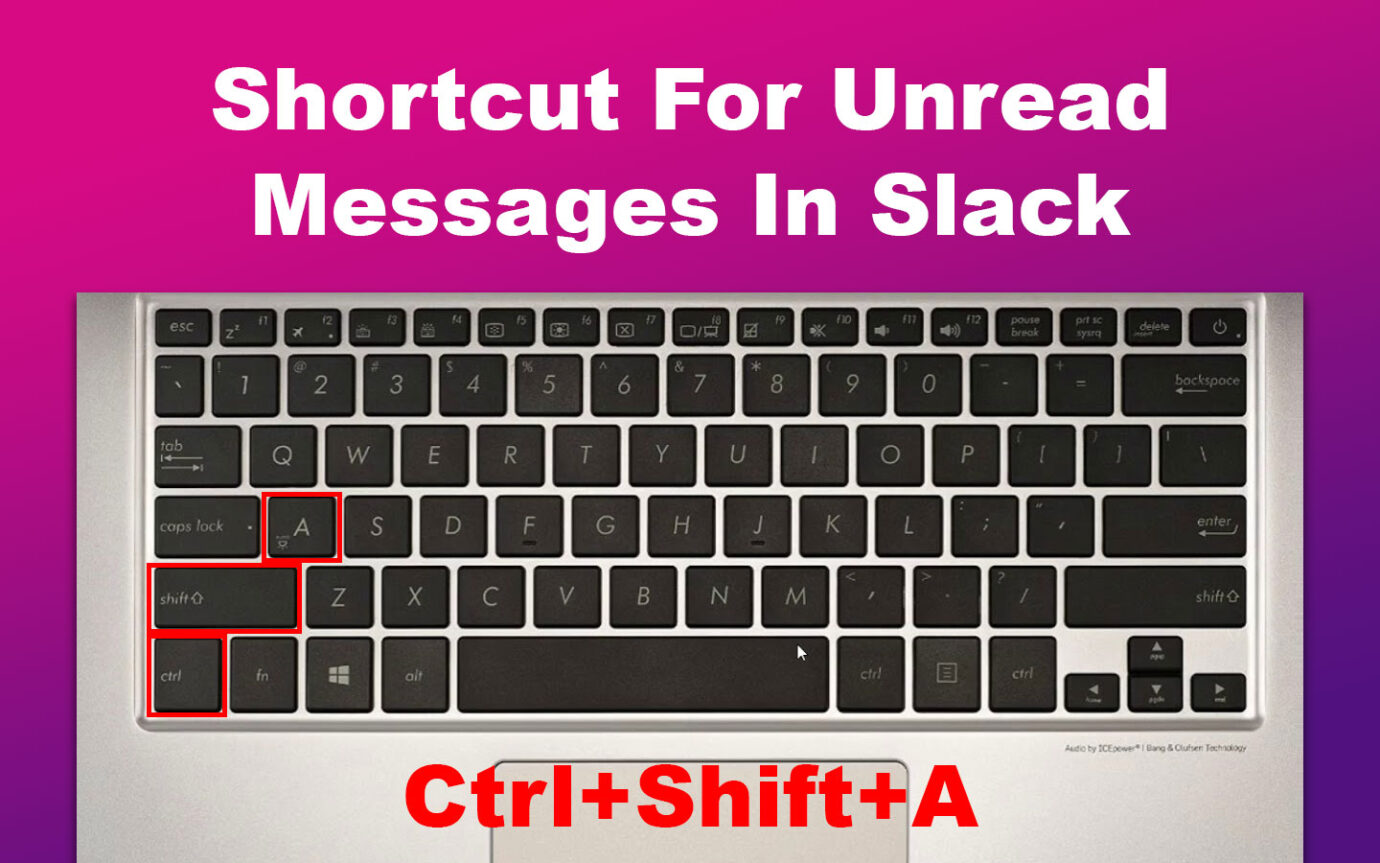
If you want to mark a group of messages as read, simply press ESC. Alternatively, you can hold Alt and left-click on a message to mark it as the oldest read message. Other keyboard shortcuts include Ctrl+Up to edit the last message or Shift+Up to select text at the beginning of the current line.
Have you noticed that your Slack automatically goes offline even when the app is open on desktop? Find out how to keep Slack status always active on desktop!
Can Employers Read Deleted Slack Messages?
Yes, employers can read deleted Slack messages if they have a specific permission and retention policy that preserves deleted messages for a specific period. Slack’s privacy policies grant administrators certain rights to access and monitor communication on the platform.
This may also include all unread messages in DMs, channels, or groups. However, the level of access may depend on the specific policies and the settings established by the organization.